Key Takeaways
- Samsung DeX connects Android phones to PCs for a desktop-like experience, enhancing multitasking and efficiency.
- Link to Windows easily connects phones to PCs for calls, gallery access, and notifications on the desktop.
- DeX and Link to Windows are free apps with unique features; DeX is exclusive to Samsung phones, while Link to Windows works on most Android phones.
Linking my phone to my laptop makes sense because I can answer calls and receive notifications on a single platform. It improves my daily efficiency because I can leave my distracting phone out of the way while still being able to access its core functions when I need to. I also don’t need pesky cables because my phone connects to my laptop via the shared Wi-Fi connection.
Samsung DeX and the Link to Windows apps are the two easiest ways to connect Android phones to a Windows After taking a deep dive into these two rival platforms, hopefully you can see which works better for you.
Related
7 Dex features I use everyday to improve my workflow and level-up entertainment
From transforming my laptop into a lightweight laptop to the perfect vessel for sharing photos at a gathering, these are some transformative features.
Price, availability, and release date
They’re both free and worth trying
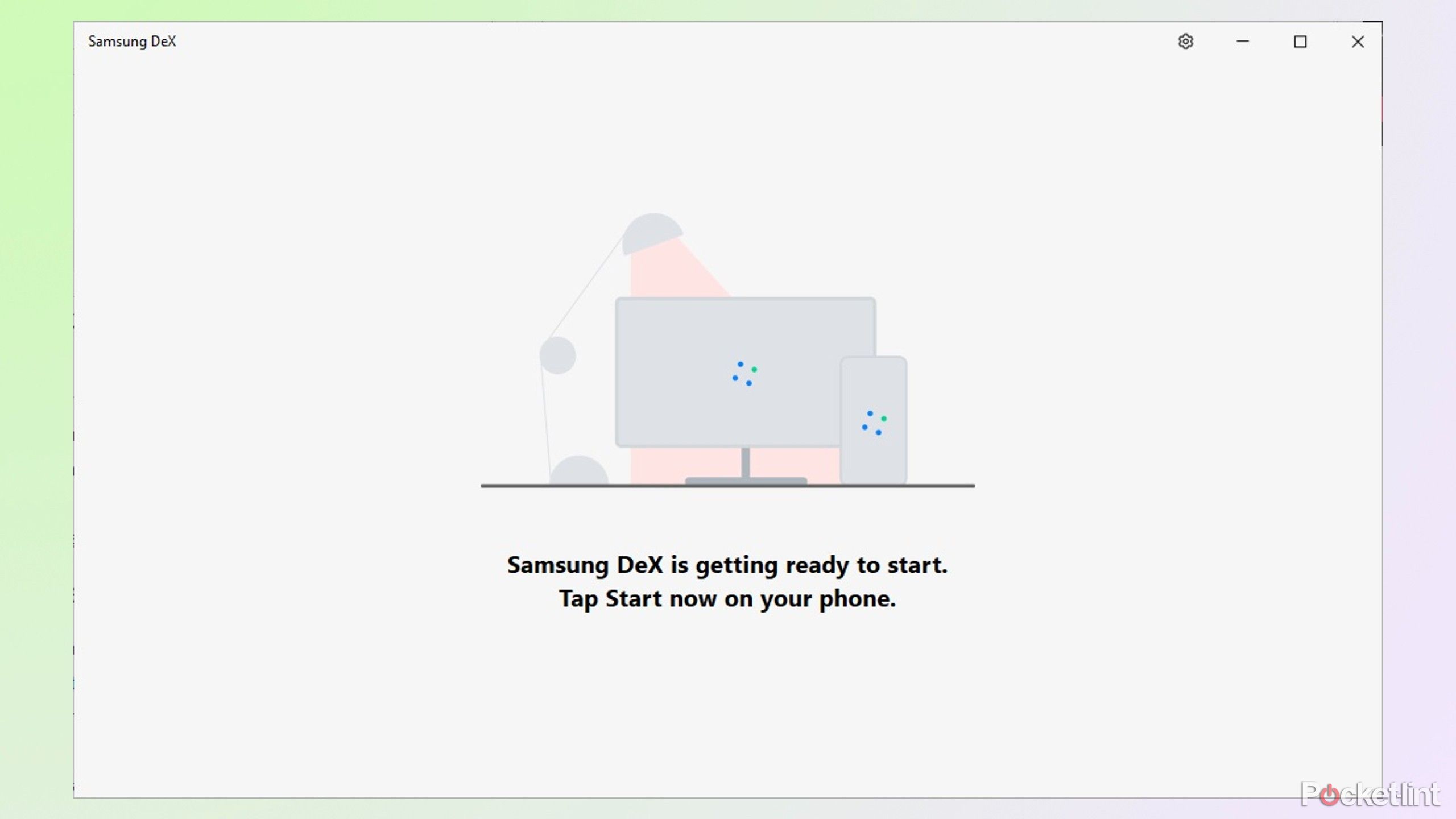
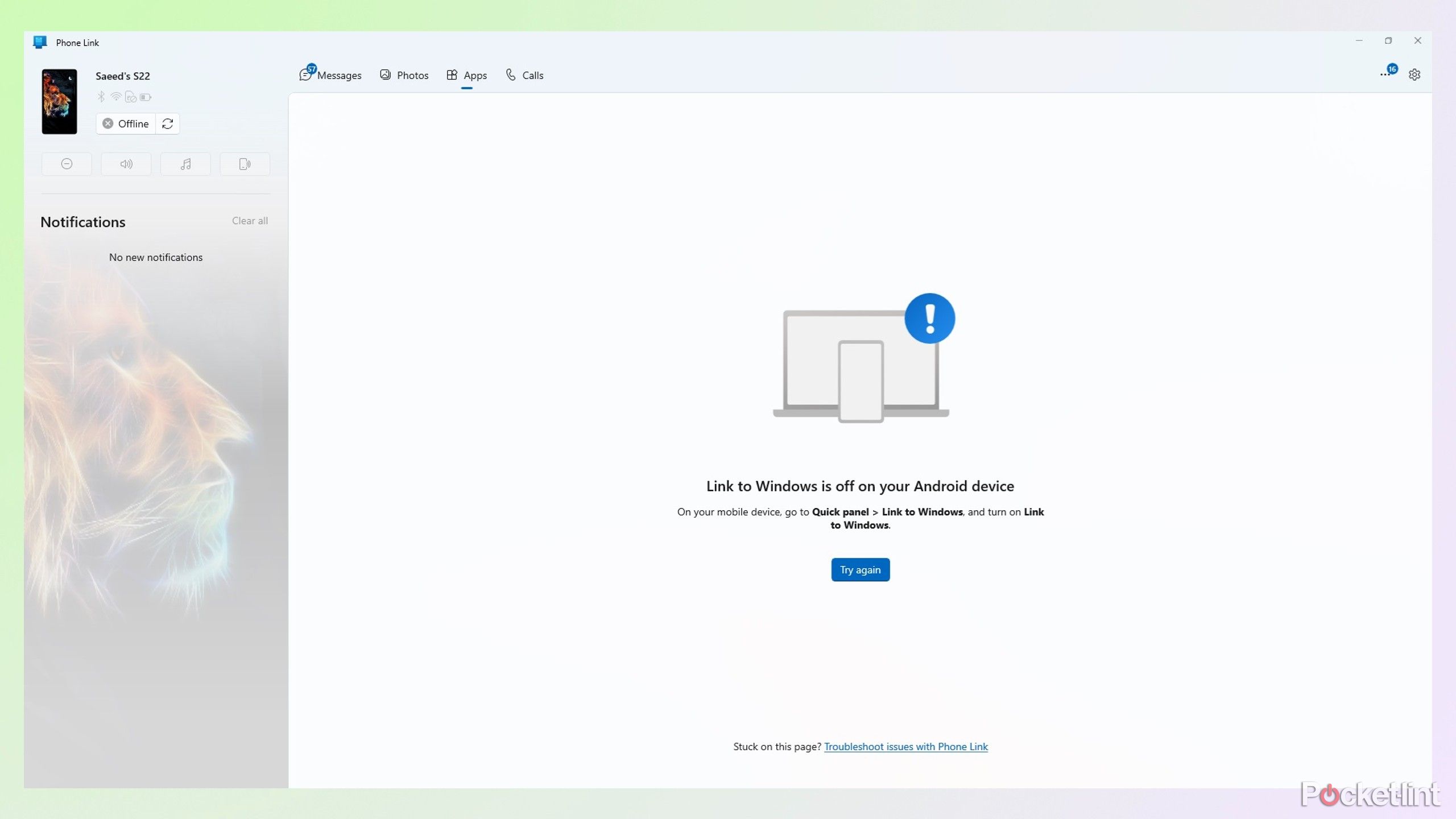
The best thing about Samsung Dex and Link to Windows is that they are free apps built into Samsung and Android devices. DeX is exclusive to Samsung phones and requires the companion DeX Windows app from the Samsung site or Galaxy store to connect to your PC. Link to Windows is baked into most modern Android phones, including Samsung, OnePlus, and Pixel. It connects to your PC via the Phone Link app preinstalled on Windows 11.
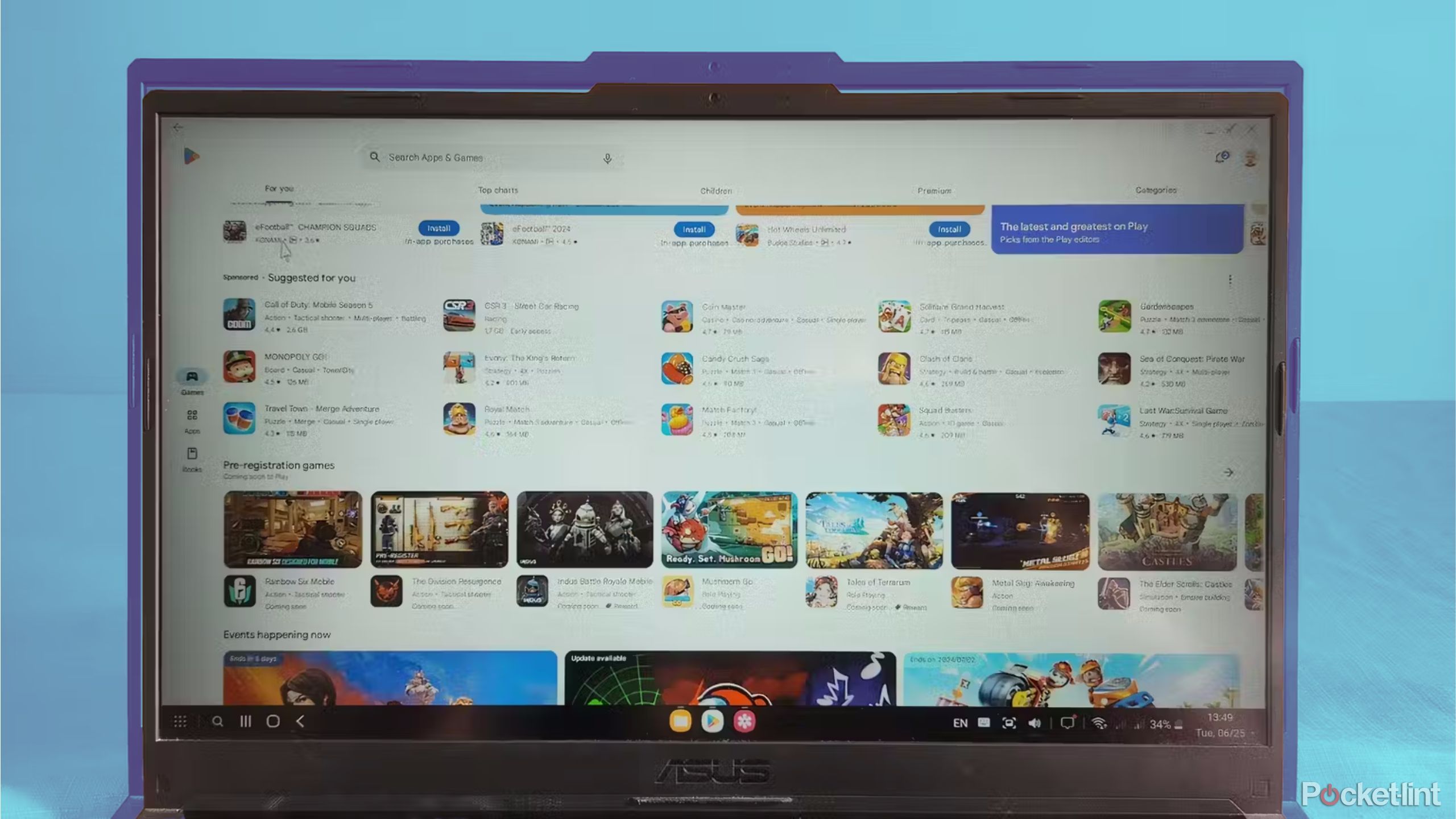
Related
Can Samsung DeX replace your Windows desktop?
I tested Samsung’s desktop platform on various devices to learn more about its performance and limitations.
Samsung DeX was launched in 2017 with a docking station offering two USB-As, an HDMI 2.0, Ethernet, and a USB-C port for connecting your phone to a monitor and adding mice and keyboards. In 2018, the DeX HDMI adapter, DeX USB-C to male HDMI cable, and the DeX Pad with a USB-C port, HDMI, and two USB-A ports phased out the docking station. DeX evolved further in 2019, only needing a regular charging cable to work on laptops and monitors. In 2020, it went wireless, using Miracast to connect to other devices.
In its current form, DeX can convert your Samsung phone’s interface into a desktop experience that works on TVs, computers, monitors, and tablets.
Link to Windows runs on your phone and connects to its companion app, Phone Link, on your PC. Phone Link started life as the Your Phone app, which was introduced in 2018 for PC users to view their Android galleries and send SMS messages. It became a standard feature on Samsung phones in 2020 and gained the ability to make and receive calls on a linked PC.
In 2022, the desktop app was updated and re-branded to Phone Link, while its companion phone app became Link to Windows.
-

Samsung DeX
Samsung Dex connects your Android phone to most PCs, monitors, and TVs to provide a desktop-like experience that’s fantastic for multitasking and boosting efficiency.
-

Link to Windows
Link to Windows is an easy way to connect your phone to your PC, so you can take calls, access your gallery, or receive notifications on your desktop.
Dex and Link to Windows offer multiple connection methods
Wired and wireless connections for your convenience
DeX is versatile and can connect to non-Windows devices like TVs, Tablets, and monitors. The best connection method depends on what device you’re connecting to and its ports and capabilities. Most laptops, tablets, and TVs can connect to DeX with a cable and work wirelessly, provided they share the same Wi-Fi network. Monitors typically work with a USB-C to HDMI cable and need a separate mouse and keyboard for navigation.
Downloading Dex is the first step to getting it going. Then, you can decide whether to connect using your standard USB-C charging cable or wirelessly.
Connecting with a USB-C cable is easy. I just plug one end into my phone and the other into my laptop. The DeX desktop app automatically detects my phone and asks me to press the Start Now button on the mobile app to link the two. After that, I have a stable connection and can use DeX to answer calls, reply to WhatsApp messages, or access the AI tools in my image editor.
Using a cable simplifies the process because it’s stable and works without requiring a Wi-Fi connection. I can access my phone’s apps even if Wi-Fi and mobile data are turned off, but I won’t be able to access the internet for browsing or streaming. Another benefit of the cable connection is that it charges my phone while working, so I don’t need to worry about battery life. This might not be a big deal at home, but it can be a lifesaver when I work on the go and don’t have power sockets nearby.
On the other hand, using a cable requires a free port, which is scarce on my laptop when I already have a mouse, dongle, and other peripherals connected. I also need to have the cable with me and find a way to run it so it doesn’t interfere with my mouse movements or take up valuable desk space.
Connecting wirelessly is equally simple if my phone and laptop are on the same Wi-Fi network. I open DeX on my phone, and it shows a list of devices to connect to. When I click on my laptop’s name, it opens up the confirmation screen, and I click on Start now to run the desktop app.
I find it easier to use DeX wirelessly because I don’t need a cable, and it will work if my phone’s in a separate room. It connects instantly and offers the same features, but its stability is based on signal strength and can fluctuate depending on distance and network traffic. Using Dex wirelessly affects my phone’s battery life, but its impact isn’t enough to offset its convenience and practicality. When I’m done, I tap the Exit button on my phone to disconnect.
I find it easier to use DeX wirelessly because I don’t need a cable, and it will work if my phone’s in a separate room
As its name suggests, Link to Windows works on Windows 11 devices and isn’t compatible with TVs and monitors. The phone and desktop apps should be baked into your phone and laptop, but you’ll need a Microsoft account for them to work.
Unlike Dex, Link to Windows only works wirelessly, and you won’t be able to use a cable. Most Link to Windows features work over your shared Wi-Fi network, and calls go through Bluetooth. To get it going, you need to open the Phone Link app on your PC, which will generate a QR code. Then, scan the QR code with your phone’s Link to the Windows app and sign in to your Microsoft account to complete the setup. After pairing for the first time, Link to Windows will remember the settings and connect automatically in the future when your phone is in range.
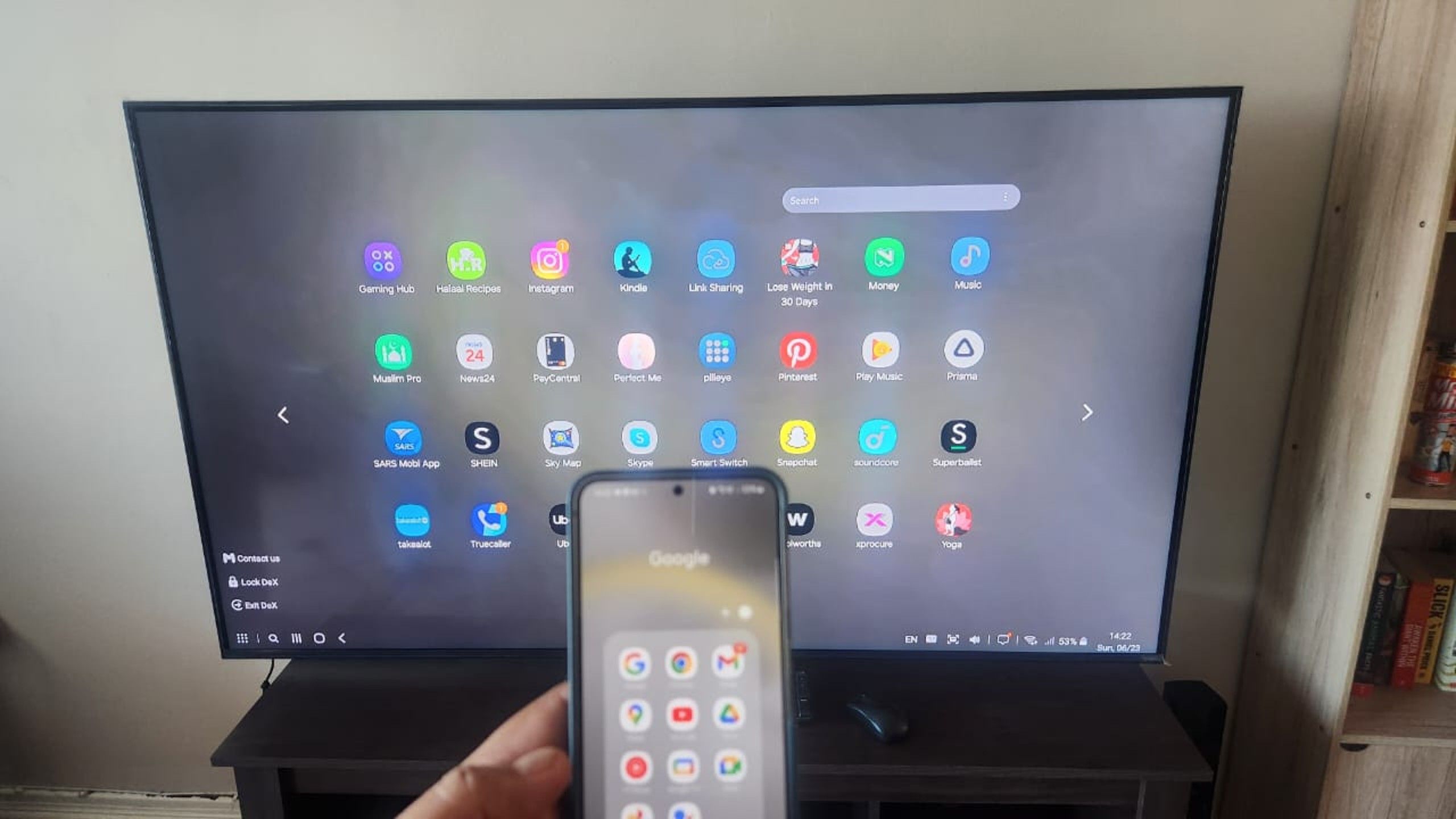
Related
7 Dex features I use everyday to improve my workflow and level-up entertainment
From transforming my laptop into a lightweight laptop to the perfect vessel for sharing photos at a gathering, these are some transformative features.
DeX and Link to Windows can run on your PC simultaneously, but there’s a trick to it. DeX won’t work if Link to Windows is already connected. It will display an error message asking you to close Link to Windows before proceeding. You can run Link to Windows if DeX is already connected. They’ll work simultaneously over Wi-Fi, but the connection might be unstable.
You can also simultaneously run certain apps, like your gallery or phone dialer, in DeX and Link to Windows. Others, like the calculator, won’t work simultaneously, and the first app window will close when you open the second one.

Related
How I turned a small, old flatscreen TV into a productivity monitor for free
With the right adaptor and a DeX-enabled Samsung phone, you can convert your old TV into a productivity panel.
Dex and Link to Windows differ but share similar features
Run apps, answer calls, and more
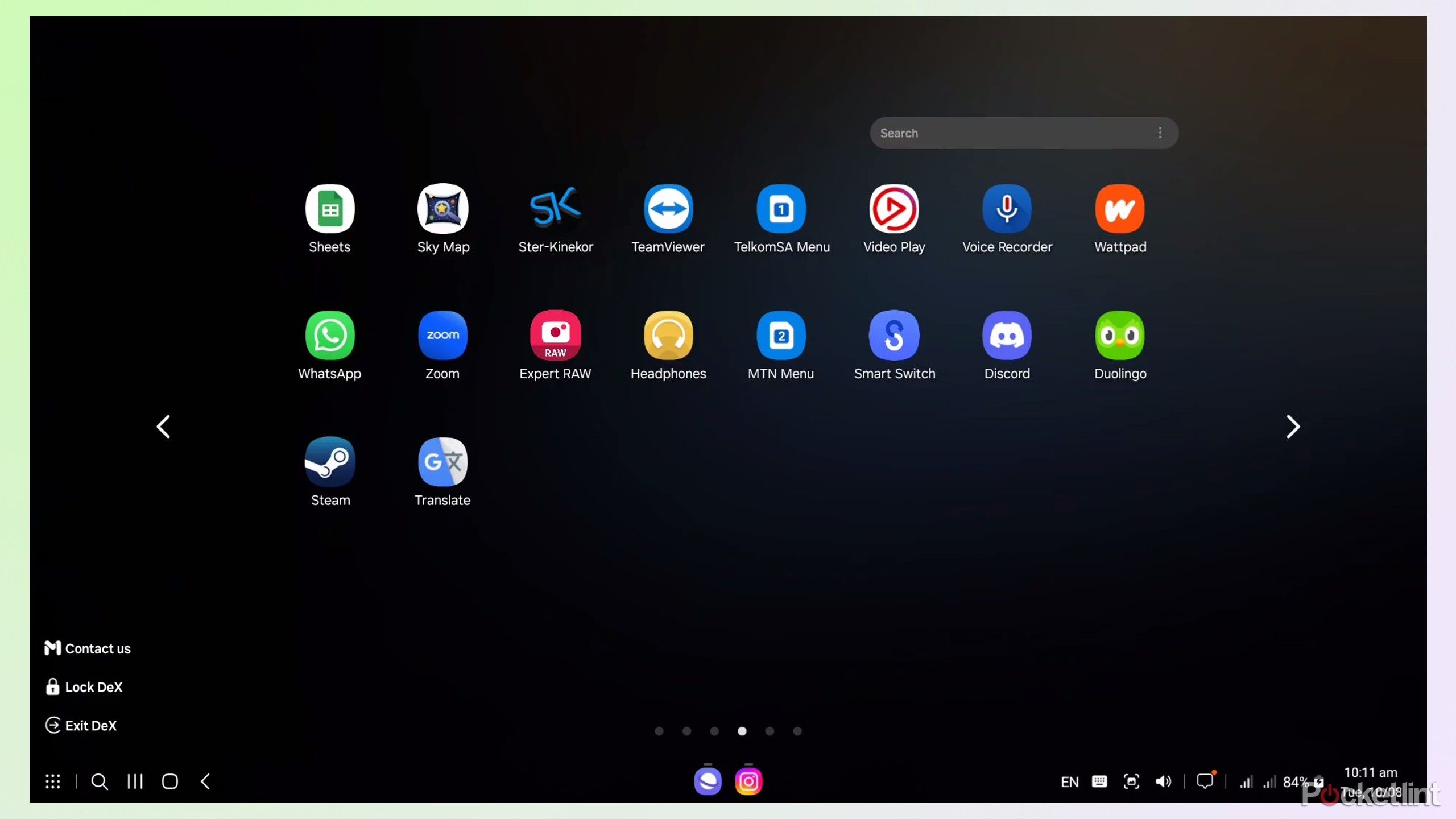
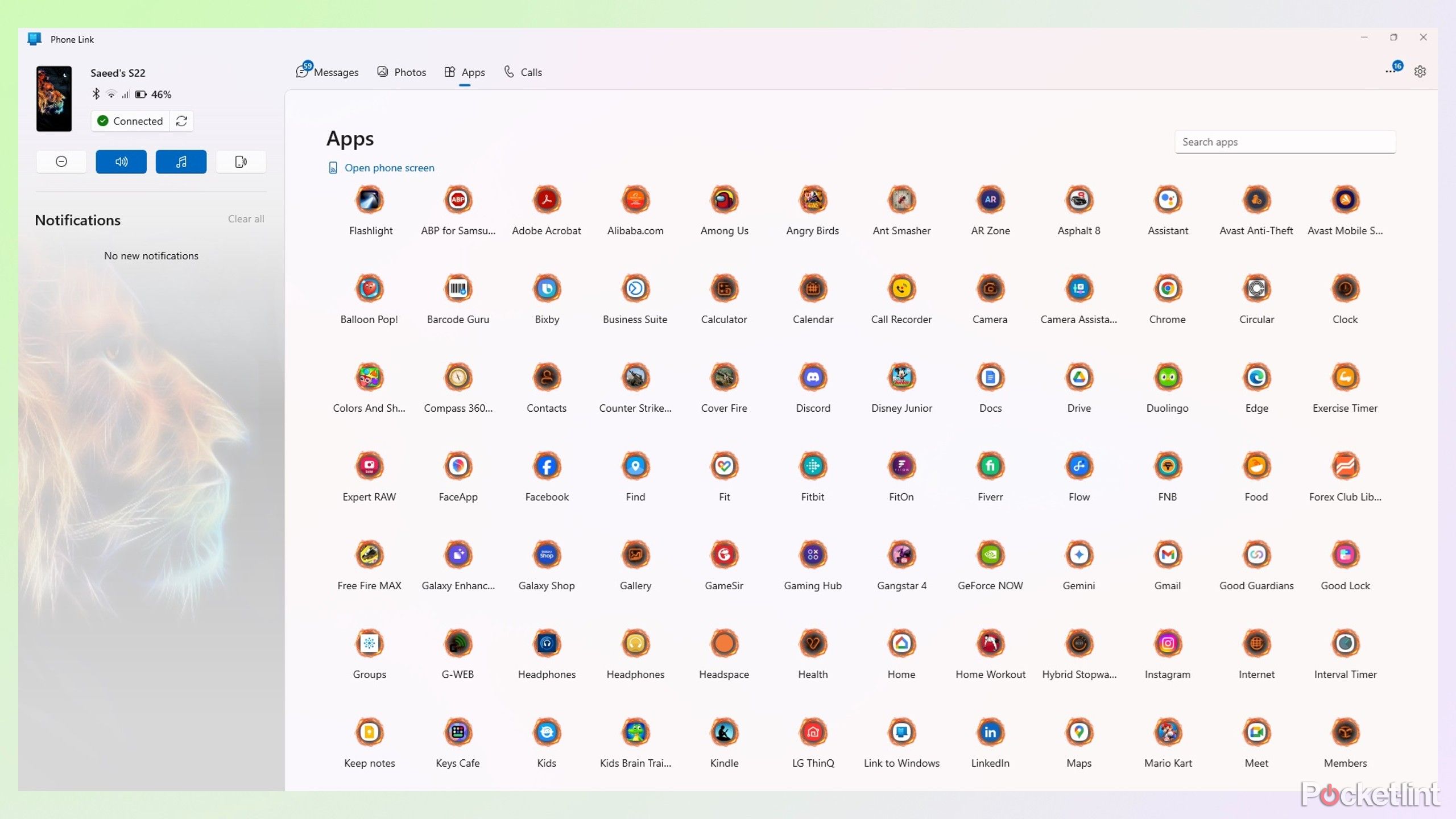
Samsung DeX allows me to use all my phone’s features on a desktop interface when I connect it to a compatible PC or laptop. This means I can access all your apps, make and receive calls, and do everything I can on my phone. The app effectively takes control of my PC and displays its interface in a separate window that I can quickly minimize if I want to switch to my Windows desktop. One of the benefits of this system is that you can connect DeX to an old laptop, and it will still work the same because your phone does all the heavy lifting.
DeX opens up many possibilities because you can work on documents and spreadsheets on a larger display, and it’s easier to browse your gallery and edit pictures. Many mobile games work with DeX, so you can enjoy playing them with a mouse and keyboard instead of imprecise touch controls. DeX helps me multitask because I can open my messages, emails, calls, and WhatsApp windows simultaneously instead of switching between them on my phone.
One of the best things about Dex is the fluid experience. It’s always smooth and responsive when opening windows or clicking on icons. If you use the MultiStar module in Samsung’s GoodLock app suite, you can even enhance its capabilities to open up to five apps at a time or display higher resolutions.
Link to Windows works the opposite way to DeX, and my PC controls my phone instead of the other way around. Once connected, Link to Windows opens an interface with shortcuts to my messages, photos, apps, and calls. Most apps work fine, but most are limited to a smaller vertical window mimicking my phone, and I won’t get a proper desktop experience. They still work well, and I can open multiple apps simultaneously or stream my phone’s display to my PC. Easy file transfer is another benefit of Link to Windows because I can copy and paste pictures and other media from the app onto my PC.
The Link to Windows interface is just as smooth and responsive as DeX, and its minimalist style makes it easy for anyone to use. However, it doesn’t provide the desktop-like feel of DeX and is more like another window running on your computer. One of my petty gripes is that I must have my phone on hand because Link to Windows asks me to unlock it to access certain apps.

Related
7 Samsung apps I think Google can’t match
Google’s amazing Android apps can’t rival these six alternatives from Samsung.
Which linking app is best for you?
They each have pros and cons
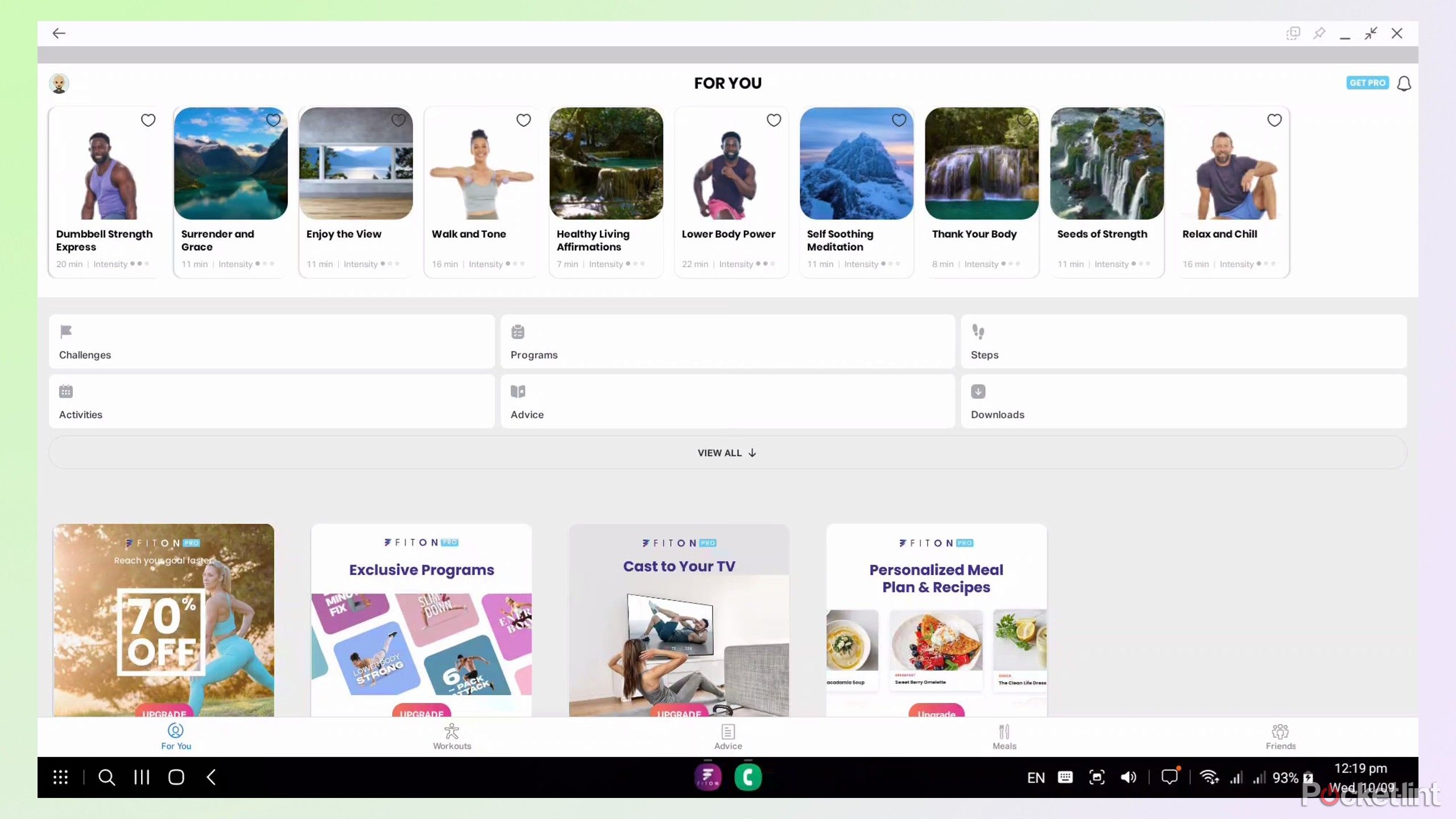
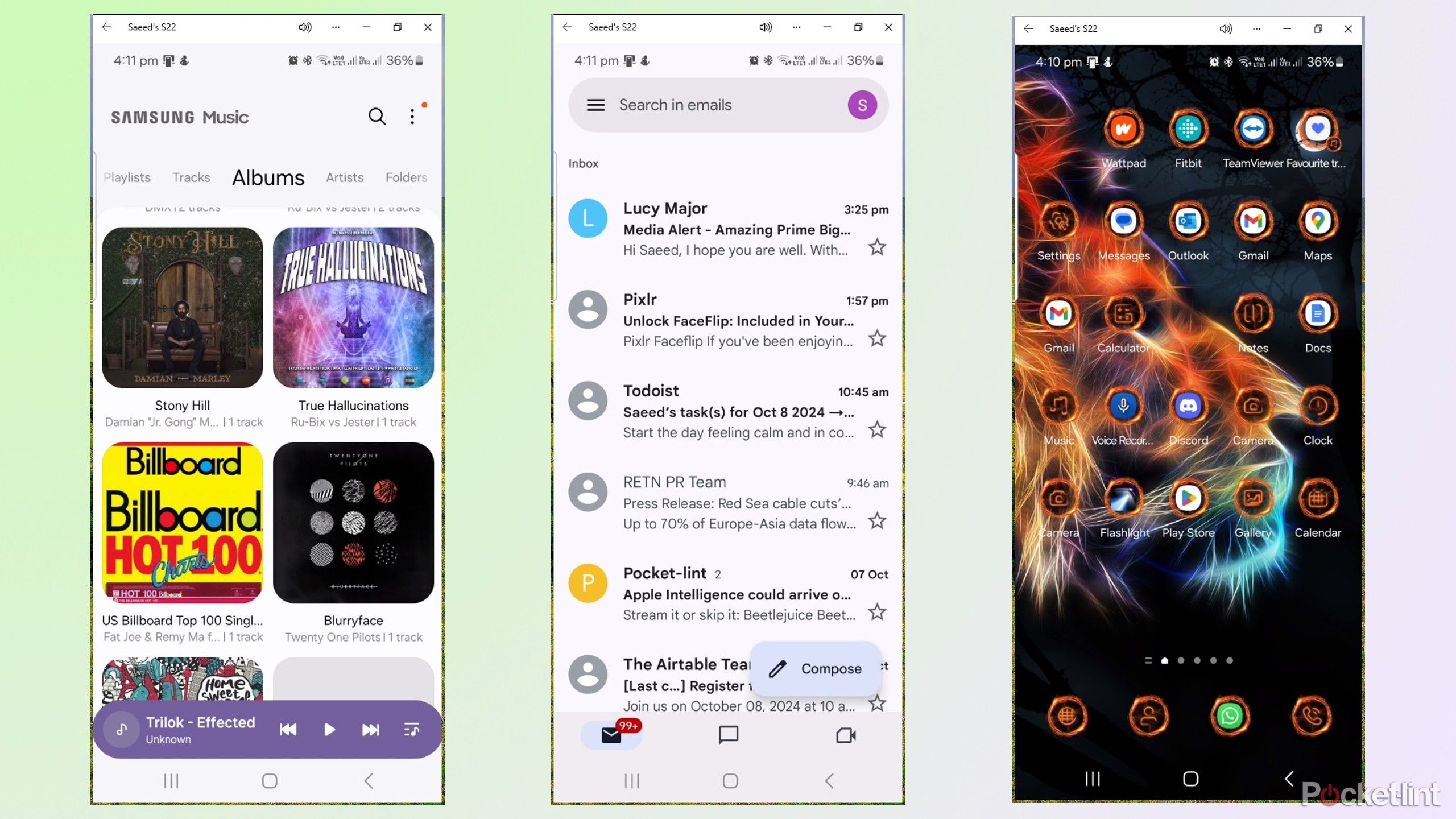

Samsung DeX
Samsung Dex connects your Android phone to most PCs, monitors, and TVs to provide a desktop-like experience that’s fantastic for multitasking and boosting efficiency.
DeX is exclusive to Samsung phones, so other Android users are better off with Link to Windows by default. But which app is best for Samsung users? DeX works with a wired or wireless connection, making it more versatile because you can use it in places without Wi-Fi or needing to share mobile data. It also works on multiple devices and can turn your old Windows laptop or monitor into a productivity PC, stream content to your TV, play mobile games on a monitor, or use your tablet instead of a heavy laptop when you’re on the go.
The DeX interface offers a desktop-like feel with a start menu and taskbar that will be familiar to anyone with an Android phone or Chromebook. I always feel at home using DeX and love that I can open multiple mobile apps on my PC to improve my efficiency.
On the other hand, DeX lacks an auto-connect feature, and I must manually open the app whenever I want to use it. If the Link to Windows app is open, I need to dig into my settings and close it before trying to run DeX, otherwise I’ll get an error message. I think it’s great that DeX can take over your computer’s whole display or work in a window. However, switching between my Windows and DeX interfaces can sometimes get overwhelming when I’m busy and trying to find where my notifications are coming from.

Link to Windows
Link to Windows is an easy way to connect your phone to your PC, so you can take calls, access your gallery, or receive notifications on your desktop.
Link to Windows works on most Android phones but only with a wireless connection, and it still needs Bluetooth to handle calls. It’s easier to set up than DeX because the mobile and PC linking apps are built into their respective devices and don’t require any downloads to get them working. The auto-connect feature is another bonus because your phone and computer will automatically sync after linking for the first time without user intervention.
Link to Windows feels more like a Windows 11 app than a separate entity, and its integration into the taskbar makes it easier to navigate and view. It’s user-friendly and responsive but doesn’t offer the same desktop-like feel or full-screen apps like DeX.
DeX is the better choice for heavier tasks like multitasking and running multiple mobile apps on a large desktop.
Overall, I’d say that it’s a toss-up between the two, depending on what you’re using it for. DeX is the better choice for heavier tasks like multitasking and running multiple mobile apps on a large desktop. Link to Windows offers more convenience and is better if you want a hassle-free app for taking calls and answering messages on your Windows computer.
Trending Products

Cooler Master MasterBox Q300L Micro-ATX Tower with Magnetic Design Dust Filter, Transparent Acrylic Side Panel, Adjustable I/O & Fully Ventilated Airflow, Black (MCB-Q300L-KANN-S00)

ASUS TUF Gaming GT301 ZAKU II Edition ATX mid-Tower Compact case with Tempered Glass Side Panel, Honeycomb Front Panel…

ASUS TUF Gaming GT501 Mid-Tower Computer Case for up to EATX Motherboards with USB 3.0 Front Panel Cases GT501/GRY/WITH Handle

be quiet! Pure Base 500DX ATX Mid Tower PC case | ARGB | 3 Pre-Installed Pure Wings 2 Fans | Tempered Glass Window | Black | BGW37

ASUS ROG Strix Helios GX601 White Edition RGB Mid-Tower Computer Case for ATX/EATX Motherboards with tempered glass, aluminum frame, GPU braces, 420mm radiator support and Aura Sync

CORSAIR 7000D AIRFLOW Full-Tower ATX PC Case â High-Airflow Front Panel â Spacious Interior â Easy Cable Management â 3x 140mm AirGuide Fans with PWM Repeater Included â Black









