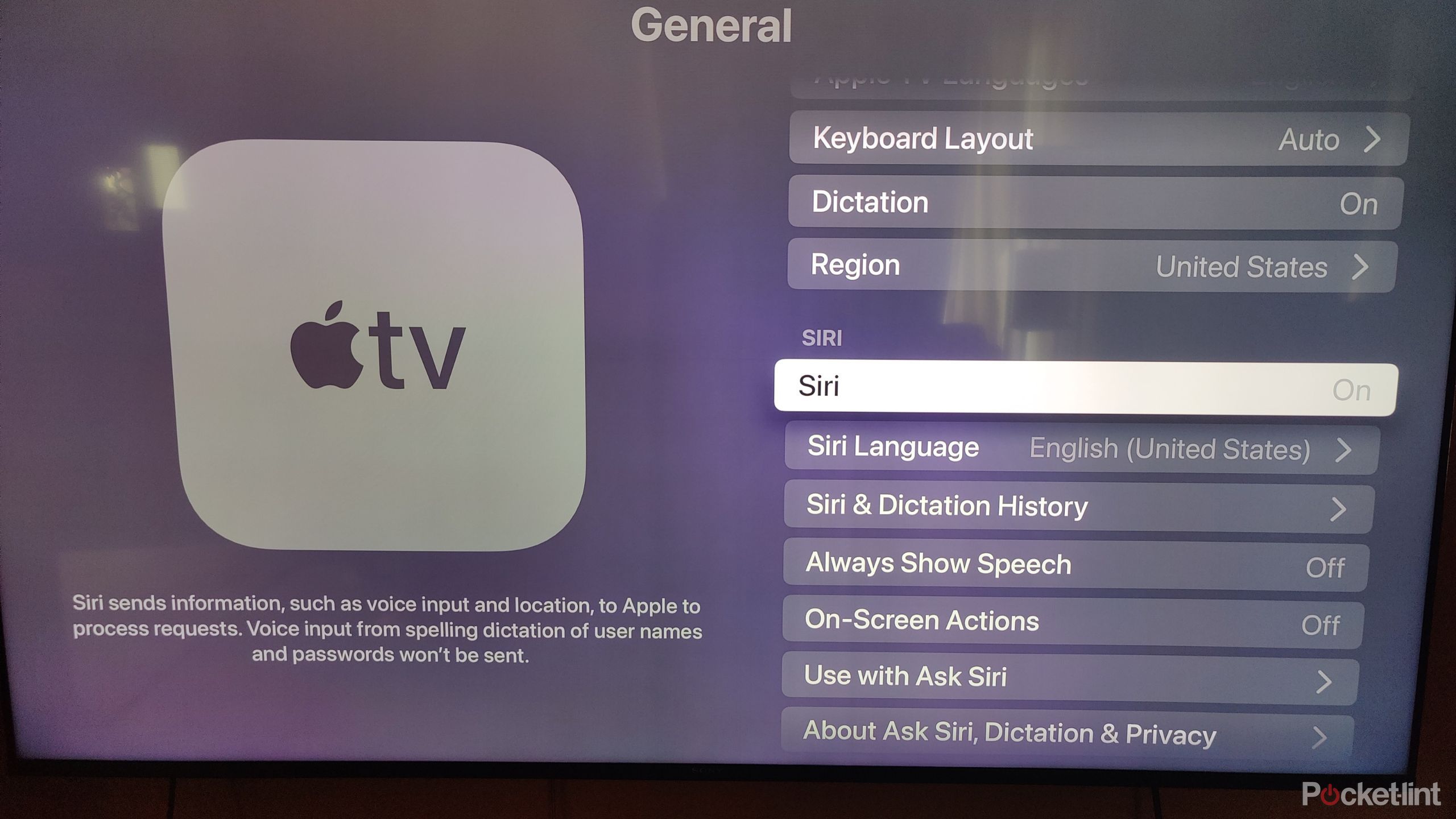Key Takeaways
- Utilize Apple TV 4K’s hidden feature to automatically rewind, turn on subtitles, and catch up on missed dialogue.
- Turning on Siri in Apple TV settings allows for easy access to this handy feature.
- The feature works on major streaming apps like Peacock, Netflix, and Disney+.
If you don’t have a nice soundbar or audio setup for your at-home viewing, there’s a good chance you’ve run into the problem of not hearing what somebody said once or twice, especially if you don’t have a nice soundbar or speaker setup. As it turns out, you don’t need to go out and spend hundreds of dollars on a soundbar if you own an Apple TV 4K. This underrated feature allows you to automatically rewind the show or movie you’re watching, turn on the subtitles, and then turn them off once it catches back up to where you were.
Apple TV 4K (2022)
- Brand
- Apple
- Bluetooth codecs
- 5.0
- Wi-Fi
- 6
All you need is the Apple TV 4K and the accompanying remote. This works with any generation of Apple TV 4K, so even if you have an older model, it’ll still work as long as you have the remote equipped with Siri. You may have already been giving voice commands to your Apple TV 4K through Siri, but this isn’t a feature that’s advertised, and it’s very easy for it to fly under the radar as it did for me for so long.
How to never miss dialogue again on Apple TV 4K
What did they say?
The first thing you need to do is navigate into your Apple TV’s settings and turn on Siri. I bought my Apple TV 4K used from eBay, so mine was toggled off already, and I had to flip it back on. Once that’s done, the process is as simple as holding down the Siri button on your remote and asking it to repeat what was just said. This automatically rewinds what you’re watching and turns on subtitles so you can see what the characters just said.
The subtitles turn off on their own for you to continue watching without interruption.
The subtitles turn off on their own for you to continue watching without interruption.
Here’s how to turn on Siri if hitting the button isn’t automatically bringing up the assistant.
- Turn on your Apple TV 4K.
- Go to Settings and go into General.
- Scroll down and turn on Siri.
In my experience, any variation of “what did they just say” works, so there’s not a specific phrase you have to say to take advantage of the handy feature. While I’d prefer to simply hear the dialogue in the first place, it’s nice to see a feature like this included with the Apple TV 4K, and it’s another reason why it’s my favorite streaming device. Ideally, you’ll never need to use this feature, but if you feel like you missed something important in a show or movie, it’s easy to go back.
In my experience, any variation of “what did they just say” works, so there’s not a specific phrase you have to say to take advantage of the handy feature
What apps does the feature work on?
Most streamers are covered
I tested this feature on Peacock, Netflix, and Disney+, so it should work on all major streaming apps installed on your Apple TV 4K. As long as what you’re watching is installed on the Apple TV 4K itself, it works in my experience. This means the next time you’re watching The House of the Dragon and somebody’s mumbling or your significant other starts talking over the scenes, you can easily rewind and hear what you missed.
If you didn’t already know about this feature, then you might not know about the other tricks the Apple TV 4K can do. This includes things like connecting to HomePods, setting up a PS5 controller, and several other things. The Apple TV 4K is a very versatile device, and if you’re using it only to watch movies and TV, you’re leaving a lot of functionality on the table. All of this is entirely optional, but you might as well use the features to get your money’s worth.
Trending Products

Cooler Master MasterBox Q300L Micro-ATX Tower with Magnetic Design Dust Filter, Transparent Acrylic Side Panel, Adjustable I/O & Fully Ventilated Airflow, Black (MCB-Q300L-KANN-S00)

ASUS TUF Gaming GT301 ZAKU II Edition ATX mid-Tower Compact case with Tempered Glass Side Panel, Honeycomb Front Panel…

ASUS TUF Gaming GT501 Mid-Tower Computer Case for up to EATX Motherboards with USB 3.0 Front Panel Cases GT501/GRY/WITH Handle

be quiet! Pure Base 500DX ATX Mid Tower PC case | ARGB | 3 Pre-Installed Pure Wings 2 Fans | Tempered Glass Window | Black | BGW37

ASUS ROG Strix Helios GX601 White Edition RGB Mid-Tower Computer Case for ATX/EATX Motherboards with tempered glass, aluminum frame, GPU braces, 420mm radiator support and Aura Sync

CORSAIR 7000D AIRFLOW Full-Tower ATX PC Case â High-Airflow Front Panel â Spacious Interior â Easy Cable Management â 3x 140mm AirGuide Fans with PWM Repeater Included â Black