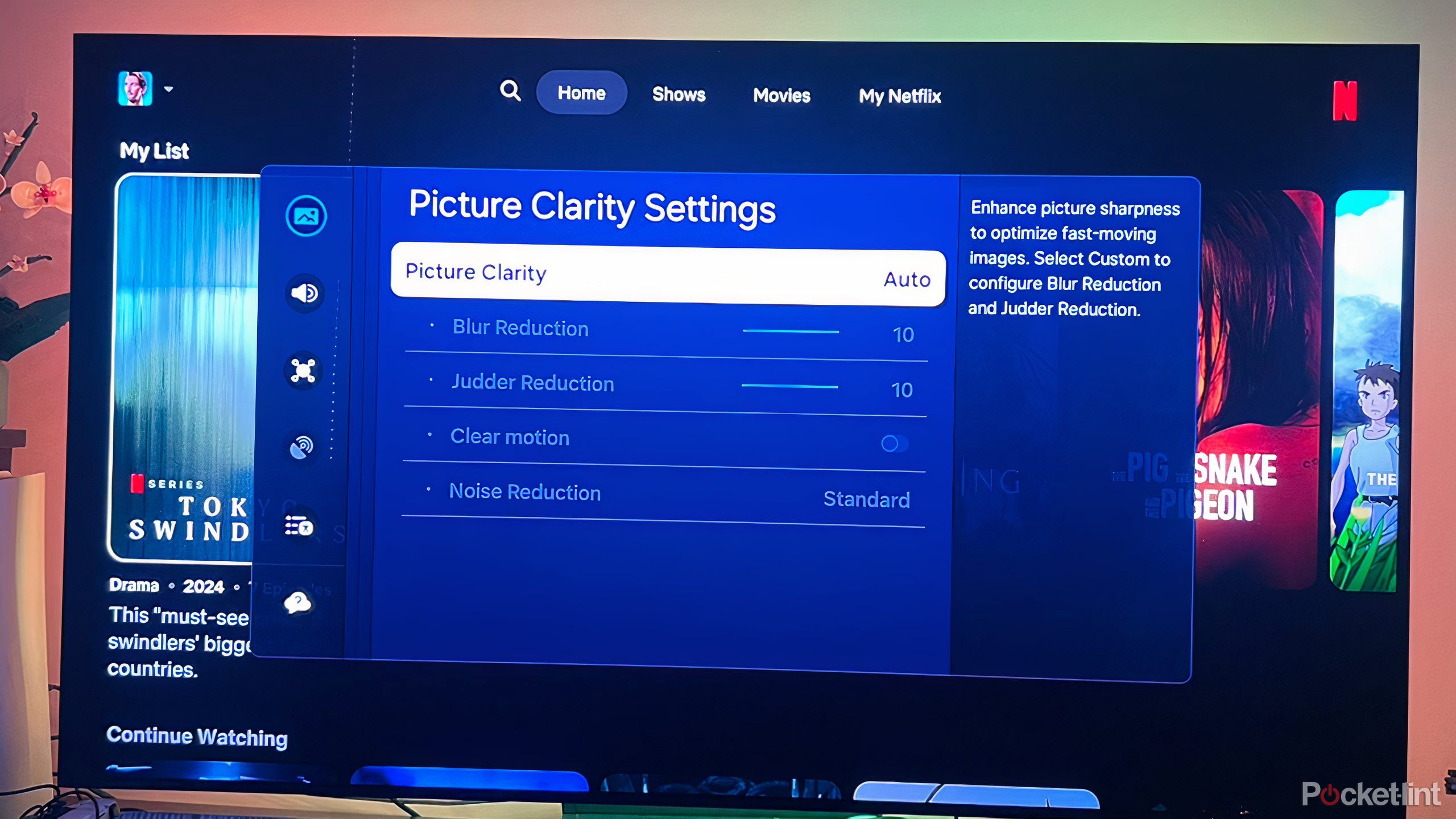Key Takeaways
- Motion smoothing can remove blur from fast-moving scenes and make the image more coherent.
- The technology can also create the uncanny soap opera effect, in which images appear glossy or artificial.
- New smart TVs allow you to adjust the impact of motion smoothing, or turn it off altogether.
Motion smoothing has a lot of detractors. The technology is designed to improve the quality of older content and make more coherent fast-moving images, inserting frames to prevent the image on screen from appearing janky or disruptive. However, this image enhancement tends to create an uncanny effect with new films and shows that can make scenes on screen seem artificial. It’s disorienting for many viewers, and there are no shortage of filmmakers and creatives out there that want the setting turned off when viewing their work.
To make things more complicated, TV manufacturers don’t make it easy to turn off this setting, mainly because each of them comes up with their own term for it, and then they stash it deep down in the settings menu. Still, there is a way you can adjust motion smoothing on new smart TVs, or turn it off altogether. Here’s how to find the setting on a Samsung smart TV.
Related
5 essential things to know about your TV’s motion smoothing feature
Adding in artificial frames to fill content gaps, directors and Tom Cruise want you to turn it off, but it has its place.
Access motion smoothing settings on a Samsung smart TV
New TVs offer options to make smoothing work for you
Samsung smart TVs, like many other new models, offer a wide suite of settings you can tinker with, and that includes a lot of options when it comes to motion smoothing. Notably, newer Samsung TVs refer to the technology as ‘clear motion,’ and includes it under Picture Clarity settings.
Here’s how to find and adjust the motion smoothing settings.
- Go to the Settings menu.
- Click on Picture.
- Find Expert Settings.
- Scroll down to Picture Clarity Settings.
- Choose Auto, Custom, or Off.
Choosing Auto means your TV will adjust the setting automatically based on what content is playing. The custom setting allows you to tinker with components of motion smoothing, including judder, blur, and noise. You also have the option of turning all these settings off.

Related
7 Sony TV settings I use to get the best picture and sound possible
Unpack some hidden Sony TV features and up your viewing experience with these lesser-known settings.
What’s the best motion smoothing setting?
Toggling its effect can achieve the perfect visual
A lot about motion smoothing comes down to your personal viewing preference. There are those individuals who may see the soap opera effect more prominently, and others who don’t notice it at all. There are also those who can easily adapt to the image on screen over time and only start to notice a problem when something changes.
Still, there are some general guidelines to help viewers get the most of their entertainment experience, and that often involves lowering the motion smoothing effect or removing it altogether.
For some viewers, setting up an automatic adjustment will be the easiest. The TV can detect when it should use the setting and when it should turn it off. Others will likely prefer setting off completely. And others still may want to spend time playing around with each individual setting to find what looks the best to them.
It’s important to optimize the content you watch by toggling settings that make the images on screen the best they can be. When it comes to motion smoothing in particular, and all the adjustments that come with it, personal preferences cannot be ignored. Take the time to find what looks best to your eye as you watch your favorite content.
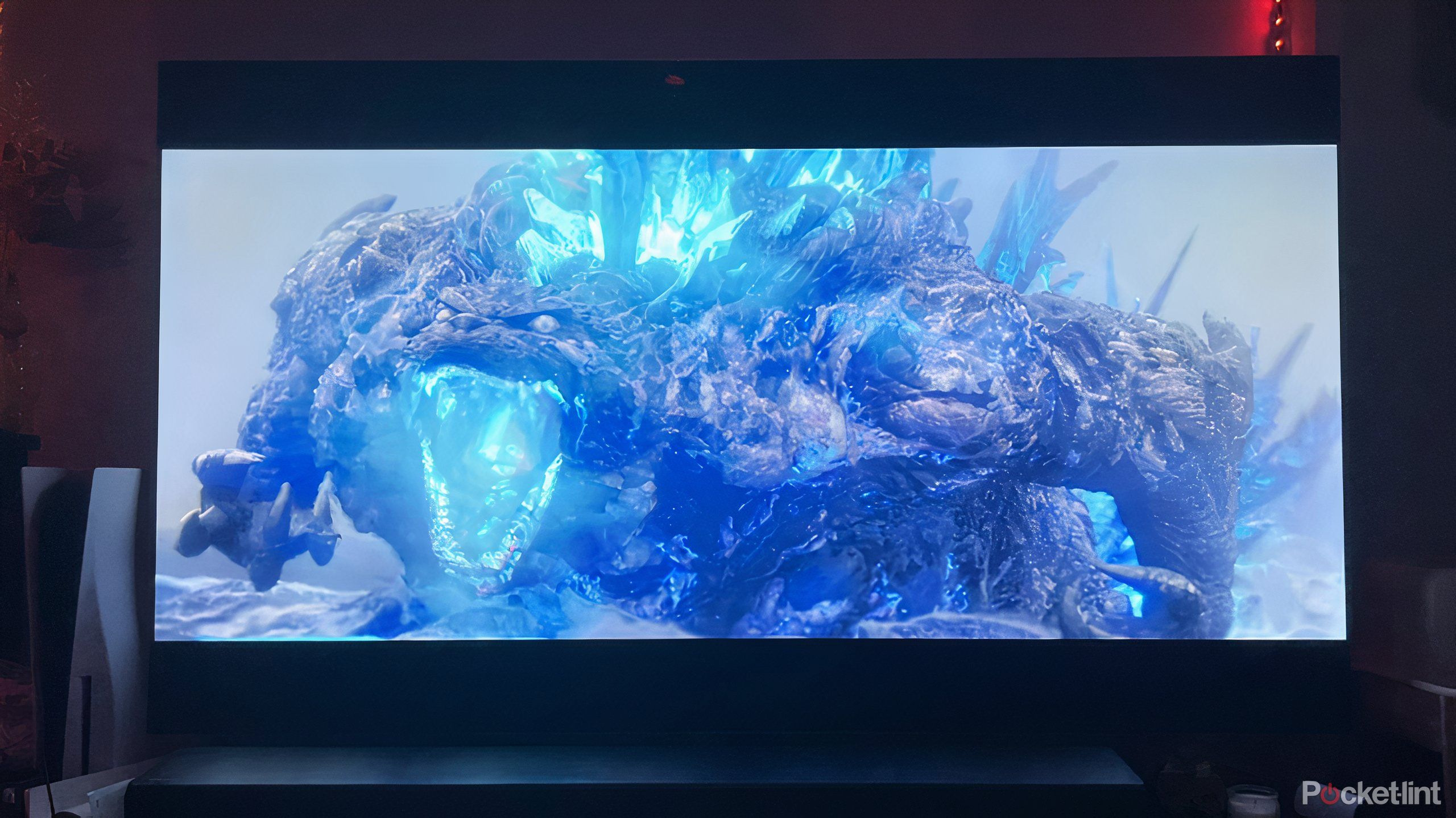
Related
I changed these 5 settings on my TV for clearer audio
There are plenty of ways audio can be distorted or compressed when it gets to you. But there are fixes.
Trending Products

Cooler Master MasterBox Q300L Micro-ATX Tower with Magnetic Design Dust Filter, Transparent Acrylic Side Panel, Adjustable I/O & Fully Ventilated Airflow, Black (MCB-Q300L-KANN-S00)

ASUS TUF Gaming GT301 ZAKU II Edition ATX mid-Tower Compact case with Tempered Glass Side Panel, Honeycomb Front Panel…

ASUS TUF Gaming GT501 Mid-Tower Computer Case for up to EATX Motherboards with USB 3.0 Front Panel Cases GT501/GRY/WITH Handle

be quiet! Pure Base 500DX ATX Mid Tower PC case | ARGB | 3 Pre-Installed Pure Wings 2 Fans | Tempered Glass Window | Black | BGW37

ASUS ROG Strix Helios GX601 White Edition RGB Mid-Tower Computer Case for ATX/EATX Motherboards with tempered glass, aluminum frame, GPU braces, 420mm radiator support and Aura Sync

CORSAIR 7000D AIRFLOW Full-Tower ATX PC Case â High-Airflow Front Panel â Spacious Interior â Easy Cable Management â 3x 140mm AirGuide Fans with PWM Repeater Included â Black