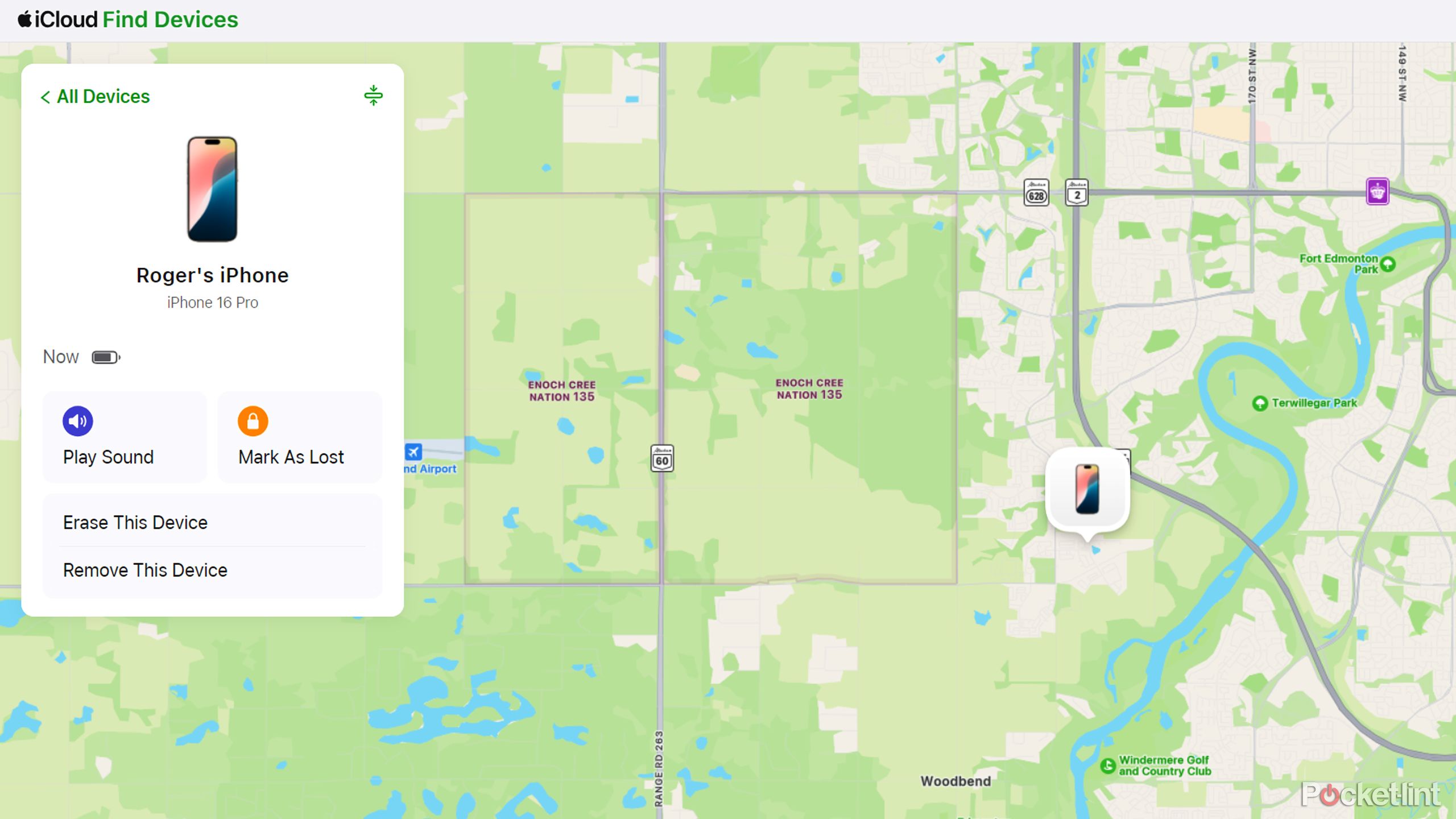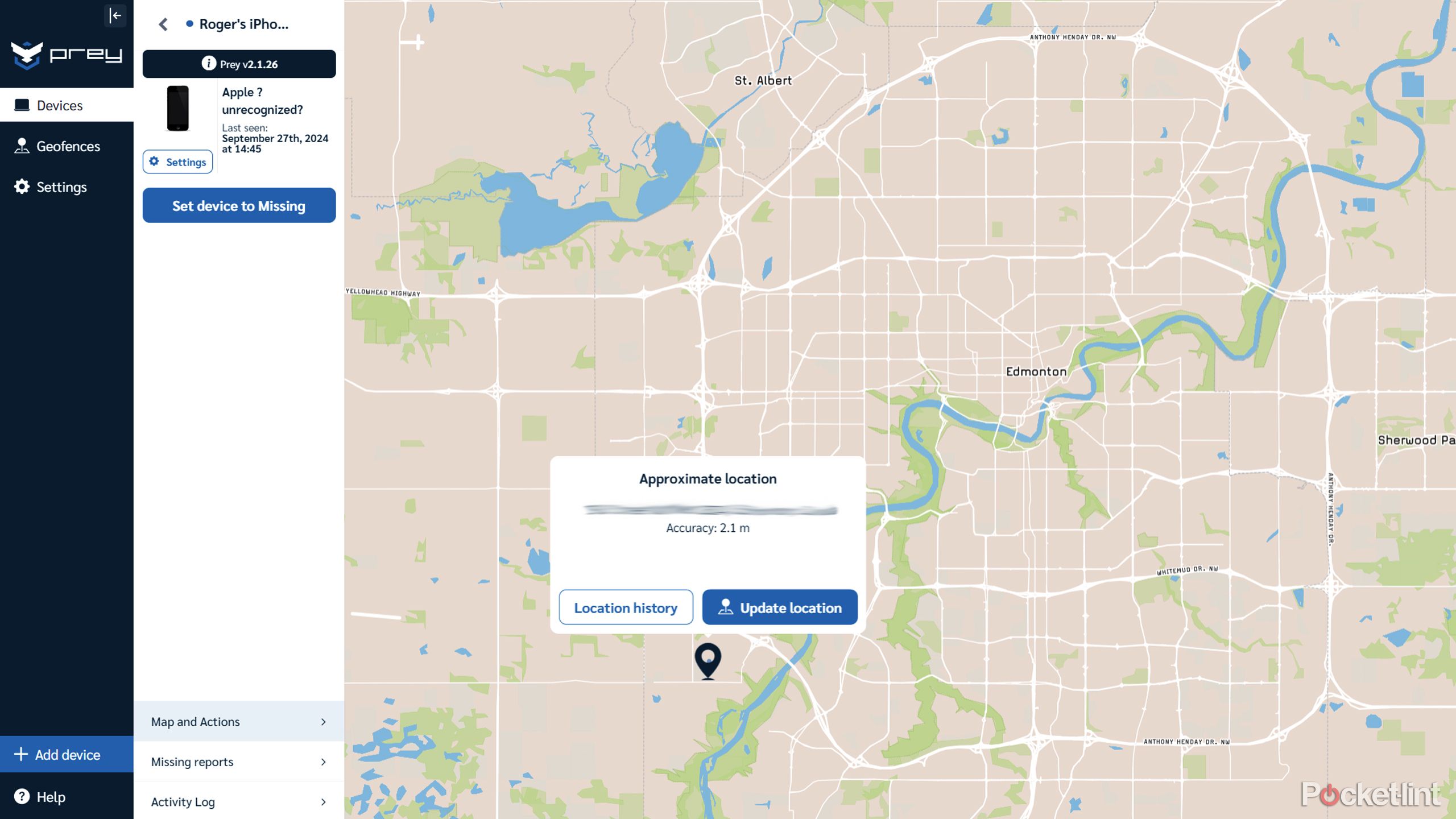Key Takeaways
- The Find My app for iPad or Mac is your best bet for tracking a lost or stolen iPhone.
- You can also use iCloud.com if you don’t have any of those devices.
- Third-party tracking apps are available, but these probably won’t offer any special advantages.
Most iPhone users, even if they own something like the iPhone 16 Pro, don’t do everything on their smartphone. One of the advantages of this, of course, is that if your iPhone is lost or stolen, you can track it down without resorting to tactics like sharing an IMEI number with your carrier — assuming you even have that number handy.
There are four different ways to track down a missing iPhone from another device. The easiest ones involve using another Apple product, but there are still options available for you if you’re using Android or Windows.
How to find your iPhone from an iPad or Mac
Apple Find My app to the rescue
Unless you intentionally disable it, every Apple device signed in to iCloud should also be signed into Find My. That’s Apple’s first-party tracking network, which, apart from iPhones, can locate iPads, Macs, and some accessories, including AirTags, AirPods, and Apple Watches. In fact, you might be familiar with Find My mostly because you bought an AirTag for something like your keys or luggage.
To track your iPhone from an iPad or Mac, follow these steps:
- Make sure your device is connected to the internet. If you think your iPhone might be nearby, doublecheck that Bluetooth is on in Control Center.
- Open the Find My app.
- Select the Devices tab.
- Click or tap on the name of your iPhone.
- Choose Play Sound to make your iPhone emit a high-pitched tone. If your iPhone is far away, you can pick Directions to navigate via Apple Maps.
How to find your iPhone from an Apple Watch
A little more limited – unless you’re close by
If you’ve got an Apple Watch running watchOS 8 or later, you can use the onboard Find Devices app. Essentially, this is just a stripped-down version of the Find My app for iPhones and iPads, but it can be more powerful in a specific scenario. We’ll explain that in a moment.
For most users:
- Make sure your Watch is connected to the internet.
- Press the digital crown to open your app list, then launch the Find Devices app.
- Tap on your iPhone.
- Choose Play Sound to make your iPhone emit a tone, or Directions if it’s somewhere distant, and you want to get there via Apple Maps.
If you’ve got an Apple Watch Series 9, Ultra 2, or later, and the iPhone is an iPhone 15 or better, you can take advantage of Precision Finding. This uses ultra-wideband (UWB) technology to pinpoint a device’s exact position, down to whether it’s under a couch cushion. Your iPhone has to be close by, however, usually within a few dozen feet. You may also need to move around a little before your Watch will display an arrow telling you where to go.
How to find your iPhone on the web
The best fallback for non-Apple devices
Apple is aware that an iPhone might be someone’s only device with the Find My app, so you can also access the Find My network through iCloud.com. The experience is relatively straightforward:
- Go to icloud.com/find in a web browser and sign in with your Apple Account’s username and password.
- Select your iPhone in the All Devices panel on the left.
- Click Play Sound to make your iPhone emit a tone if you’re nearby.
The main drawback to the web interface is that you can’t get directions. While Apple Maps exists on the web, it’s not very fleshed out, so you’ll need to pop an address into Google Maps or Waze if you want to actually navigate to your iPhone.
How to find your iPhone using third-party services
Use these at your own risk
For a final alternative, there are third-party services that can track your iPhone, such as Prey. These may have advantages over Find My — like triggering custom messages — but more often they’re going to be limited. They require manually installing software on your iPhone, and you may also need to pay a subscription fee. If a thief gets hold of your phone, they may be able to halt tracking by deleting the software, assuming they recognize it as a threat. Find My is baked into iOS — you can’t turn it off without the correct Apple Account info.
You’re probably better off sticking with Find My.
For some people, the biggest concern will be security. While Find My technically broadcasts your location data to Apple servers, end-to-end encryption means that even police and Apple engineers can’t access it. Third-party services may offer similar encryption, but you’ll have to doublecheck that, as well as a service’s overall reputation. You’re probably better off sticking with Find My unless you’re managing an enterprise-level device fleet.
FAQ
Q: What should I do once I’ve located my iPhone?
If you lost your iPhone and can’t easily retrieve it, use the Mark As Lost option in Find My. This will let you create a lockscreen message with contact info while temporarily restricting some features, such as Apple Pay.
If you know your device was stolen, it may be wise to choose Erase This Device. It’s a drastic step — you’ll need to set up your iPhone again if you ever recover it — but this will prevent thieves from accessing any sensitive data. You should also change the passwords for critical items like your Apple Account.
If your iPhone is gone for good, you’ll need to contact your carrier about disabling or transferring your phone number, and talk to police if theft was involved — collect as much info as possible, such as your device’s serial number (available through account.apple.com). If you’ve got insurance or warranty coverage such as AppleCare+ with Theft and Loss, now’s the time to file a claim, but you shouldn’t remove your device from Find My until a claim has been approved or rejected. It should be safe to erase it.
Trending Products

Cooler Master MasterBox Q300L Micro-ATX Tower with Magnetic Design Dust Filter, Transparent Acrylic Side Panel, Adjustable I/O & Fully Ventilated Airflow, Black (MCB-Q300L-KANN-S00)

ASUS TUF Gaming GT301 ZAKU II Edition ATX mid-Tower Compact case with Tempered Glass Side Panel, Honeycomb Front Panel…

ASUS TUF Gaming GT501 Mid-Tower Computer Case for up to EATX Motherboards with USB 3.0 Front Panel Cases GT501/GRY/WITH Handle

be quiet! Pure Base 500DX ATX Mid Tower PC case | ARGB | 3 Pre-Installed Pure Wings 2 Fans | Tempered Glass Window | Black | BGW37

ASUS ROG Strix Helios GX601 White Edition RGB Mid-Tower Computer Case for ATX/EATX Motherboards with tempered glass, aluminum frame, GPU braces, 420mm radiator support and Aura Sync

CORSAIR 7000D AIRFLOW Full-Tower ATX PC Case â High-Airflow Front Panel â Spacious Interior â Easy Cable Management â 3x 140mm AirGuide Fans with PWM Repeater Included â Black