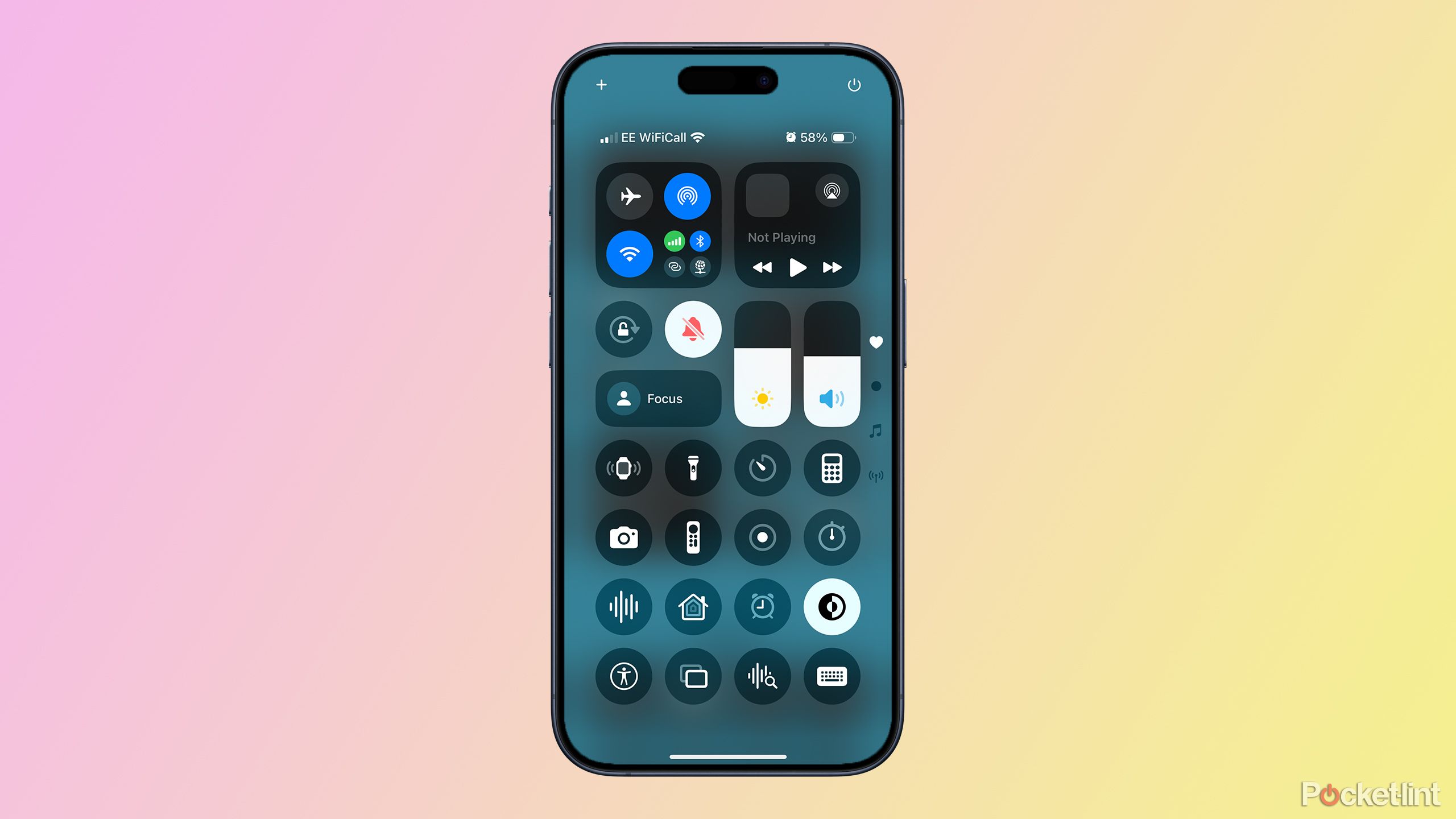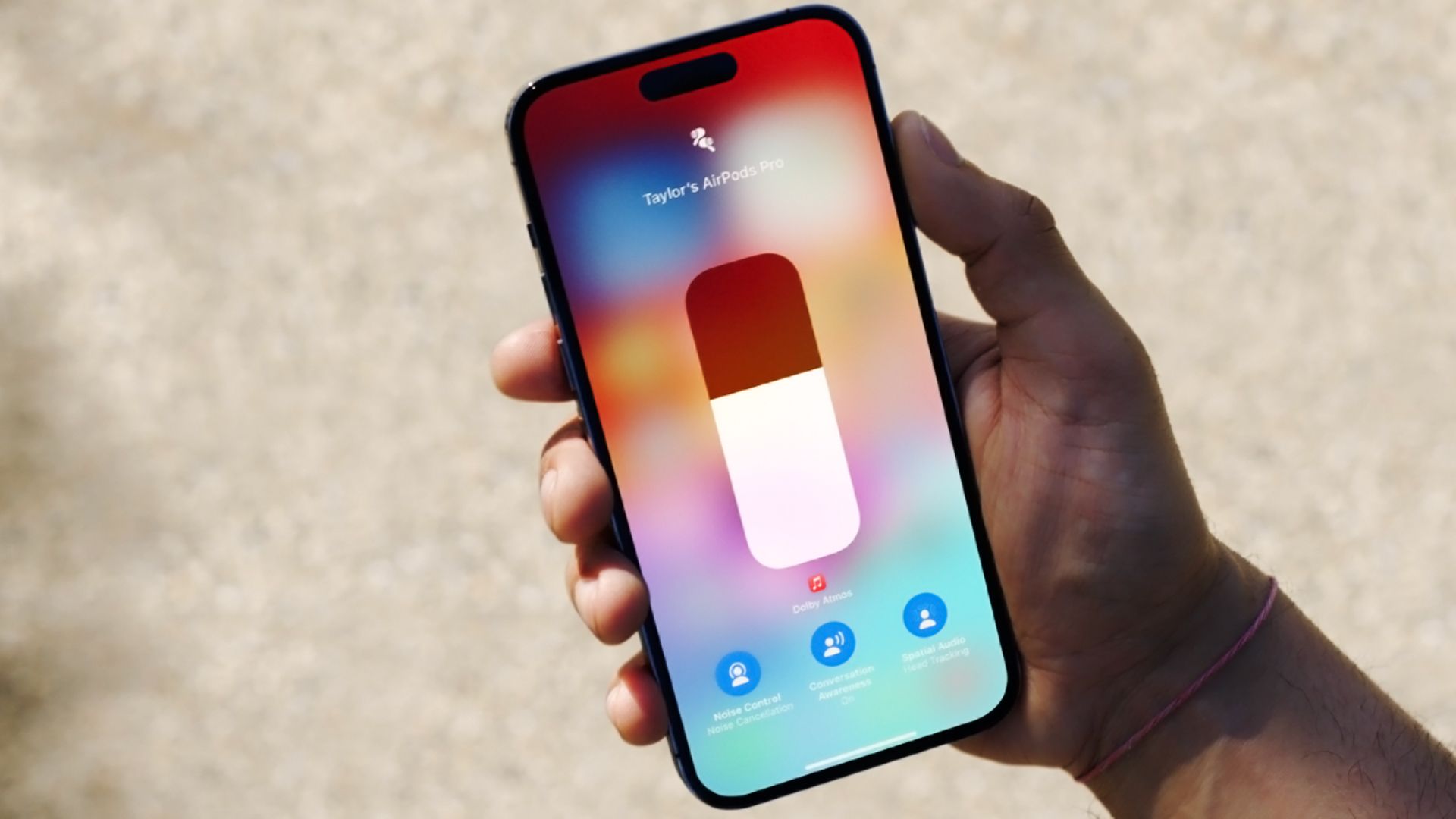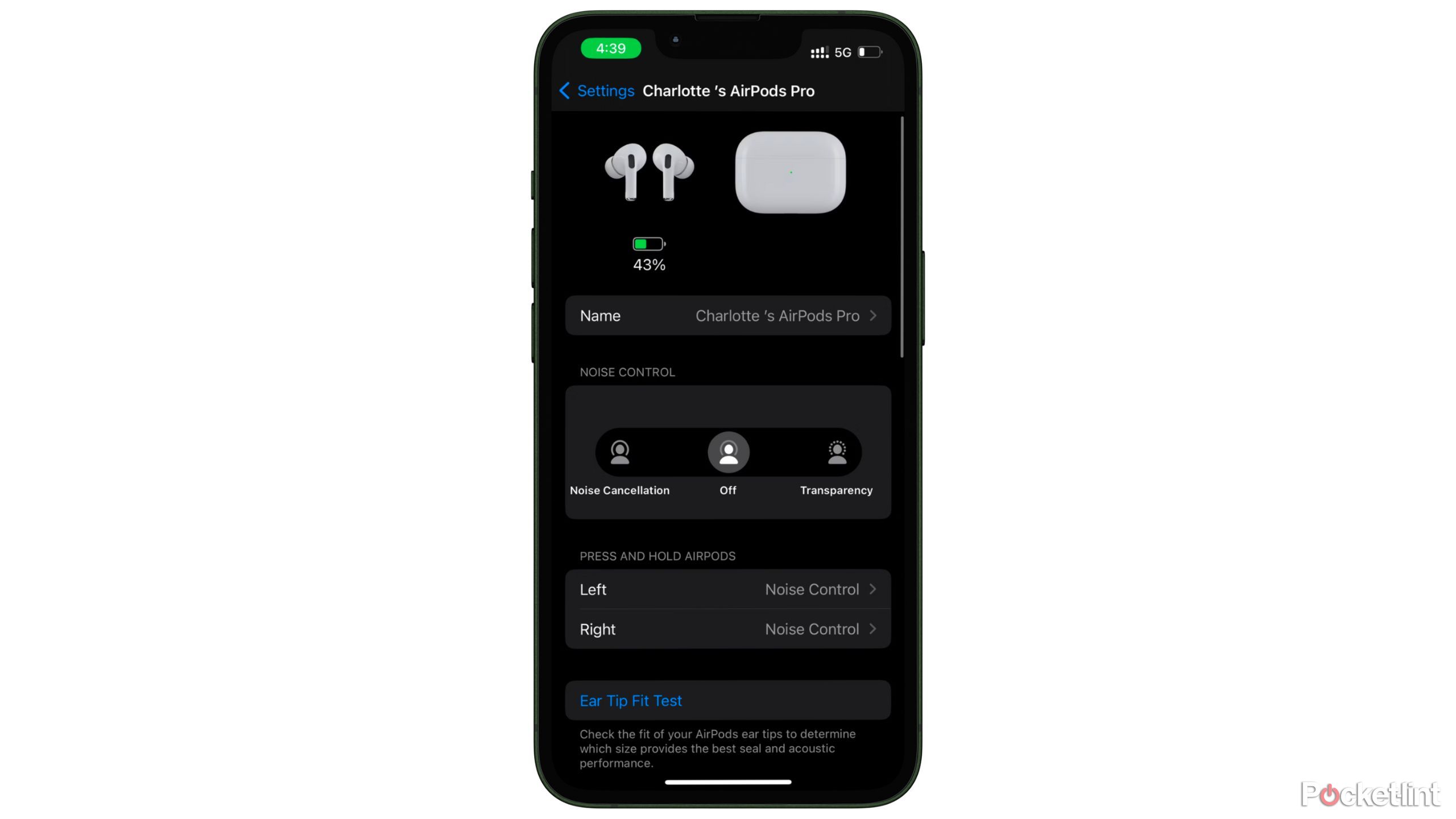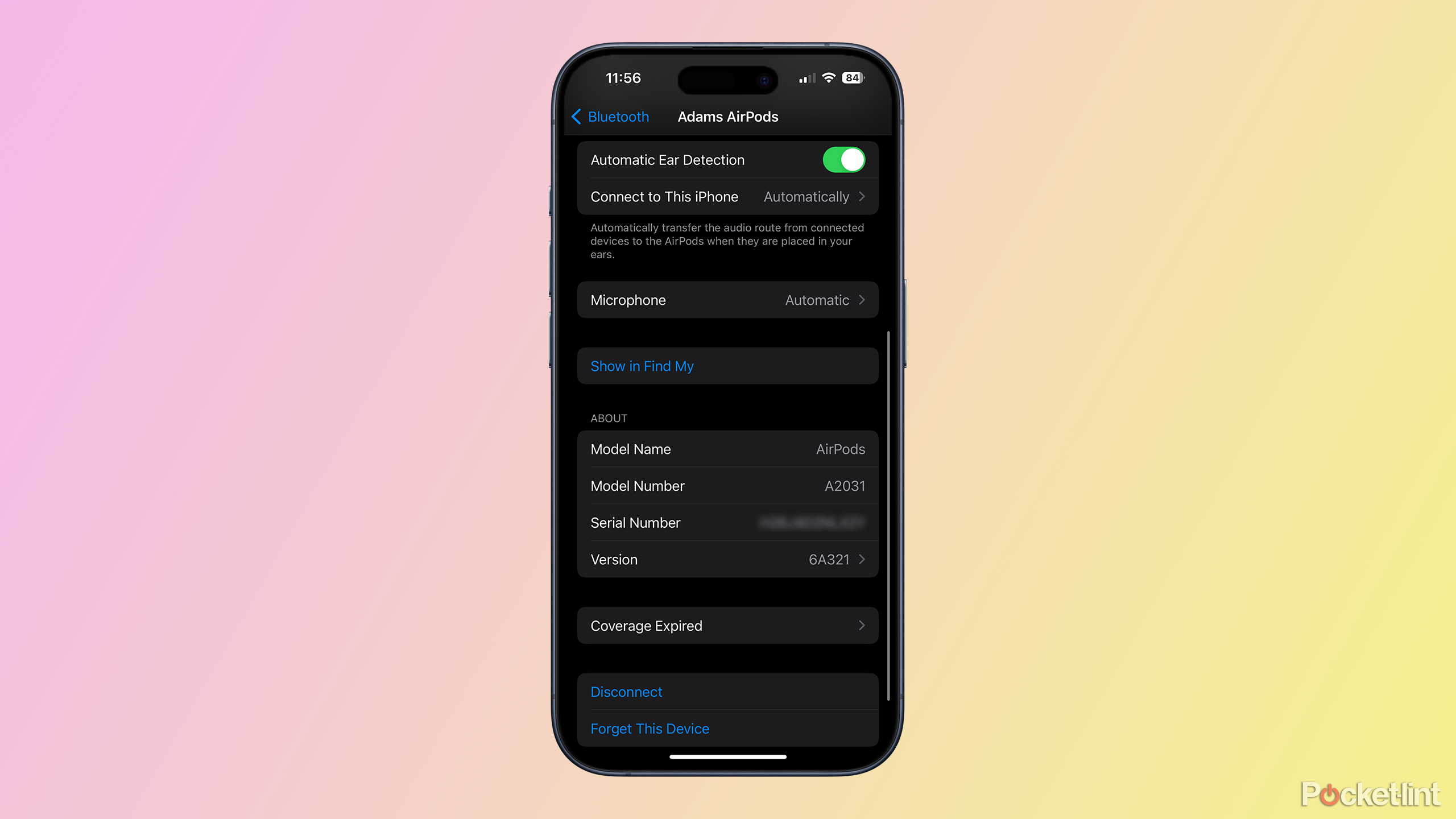Key Takeaways
- You can change volume, noise cancelation, and Spatial Audio modes using the iOS Control Center.
- The exact settings available will depend on which model of AirPods you have.
- A full set of options is available by going to Settings > [AirPods name].
Apple likes to emphasize how easily you can control AirPods with touch gestures or Siri, but let’s face it — sometimes they’re a little unreliable or imprecise. On top of that, a few options simply aren’t accessible without an iPhone or iPad. So while it’s technically possible to pair AirPods with an Android device or a Windows PC, there’s no good reason to try it unless you got the AirPods for free.
If you want maximum control over your AirPods, here’s how to change any and all settings from your iPhone. These instructions should apply to iPads as well. In both cases, though, we’re assuming your AirPods are already paired and connected. We’ve got a quick primer if you need to know to pair AirPods to an iPhone, iPad, or Mac.
Related
4 reasons I’d pick Bose’s new QuietComfort Earbuds over Apple’s AirPods Pro
Debating between AirPods or Bose’s newest headphones? Bose’s new QuietComfort Earbuds beat AirPods in customization, fit, and more.
How to adjust AirPods volume
Two quick options
Whenever you want to raise or lower volume, the most reliable (and easily accessible) option is the iOS Control Center. In iOS 18 or later:
- Swipe down over the battery indicator to open Control Center.
- Drag the volume slider up and down.
In some situations, you may also see a volume slider on the iOS lockscreen’s media controls, say if you’re playing a podcast or listening to Apple Music. Dragging that slider will affect general volume for your AirPods, not just the media you’re listening to.

Related
This is how I customize iOS 18’s iPhone Control Center to be more efficient
iOS 18 now lets users better curate their Control Center to make it truly their own.
How to change AirPods noise cancelation modes
Your options may vary wildly
Apple
Only some AirPods models support active noise cancelation (ANC), such as the AirPods Pro and AirPods 4 with ANC. When they do, though, there are two methods of toggling ANC settings. The quickest (and most basic) involves Control Center:
- Swipe down over the battery indicator to open Control Center.
- Press and hold the volume slider.
- To change primary modes, tap the Noise Control button and select Noise Cancelation, Transparency, or Off. With second-generation AirPods Pro or the AirPods 4 with ANC, you can tap and hold Noise Control to enable Adaptive audio. This blends Noise Cancelation and Transparency, filtering out some ambient noise, but dynamically.
- Within the volume slider menu, you’ll see Conversation Awareness and Spatial Audio buttons if your AirPods support those features. Spatial Audio can be set to Fixed, Head Tracked, or Off. I recommend Fixed or Off unless you’re watching a movie or TV show.
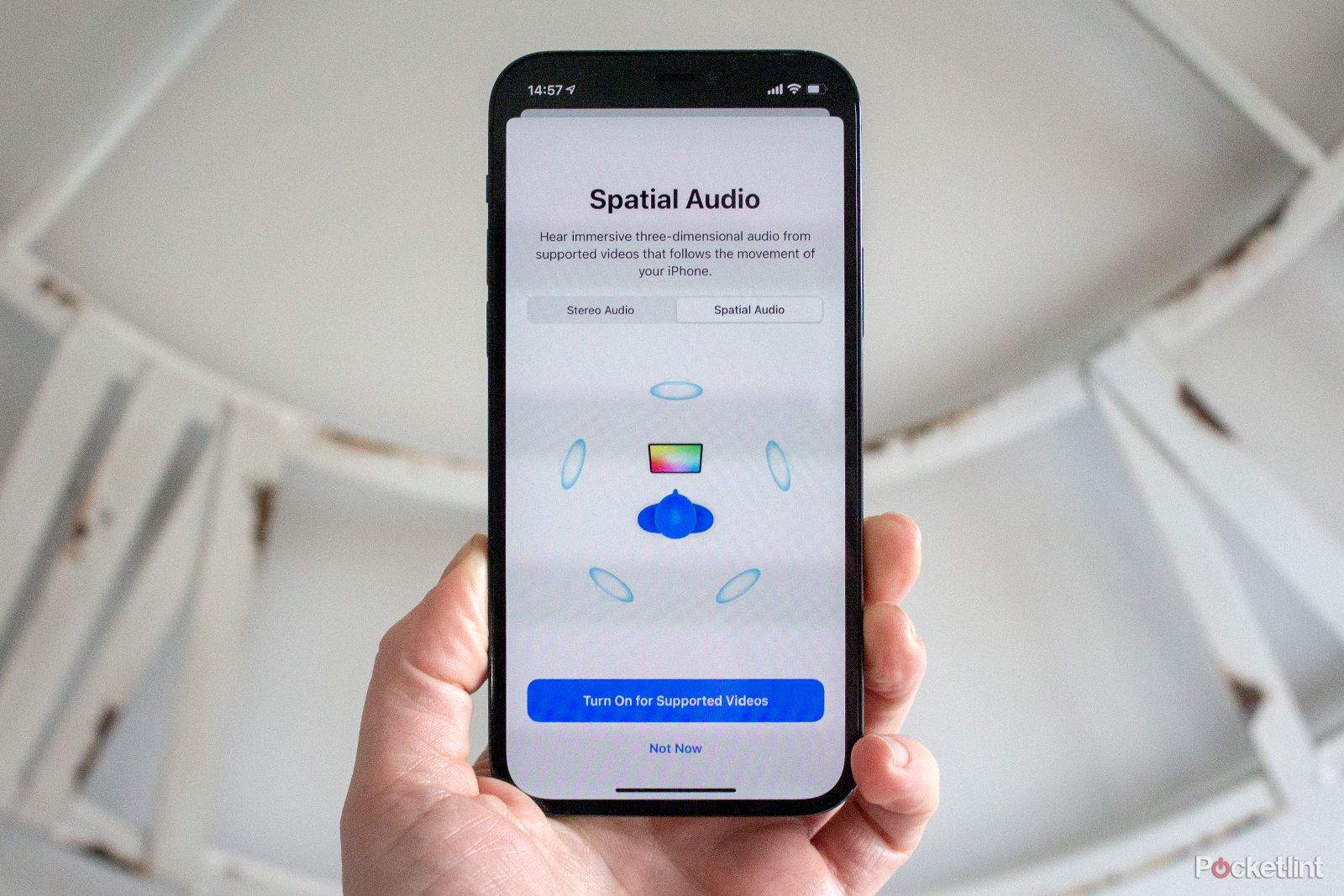
Related
How Apple’s Spatial Audio offers realistic 3D listening on most AirPods
Spatial Audio helps you get more out of Apple’s earbuds. Here’s how.
For full control of ANC options, you’ll need to use your iPhone’s Settings app.
- Go to Settings -> [AirPods name].
- Select from the available Noise Control options.
- The AirPods Pro, AirPods 4 (ANC), and AirPods Max offer options to assign noise control to physical buttons/presses.
- You may also see Spatial Audio and/or Personalized Spatial Audio controls. Tapping the latter offers the option to set the technology up if you haven’t already. Follow onscreen prompts to complete the process if your AirPods and iPhone are compatible.

Related
Do you need active noise cancellation in your headphones?
It’s a buzzword that every headphone maker uses — but how important is it, really?
How to change most AirPods settings
When in doubt, open the Settings app
There are plenty of other ways you can customize your AirPods, all of them available by going to Settings -> [AirPods name]. Here’s a breakdown of the main options I haven’t covered yet:
- Tap Name to change how your AirPods are labeled on all your Apple devices.
- Use the Press and Hold AirPods, Button Cycles Between and/or Digital Crown options to change what those physical controls do. You’ll see different ones depending on your AirPods model.
- Toggle Automatic Head Detection to change whether audio will pause and resume based on whether you’re wearing your AirPods.
- If available, tap Adaptive Audio and use the slider to adjust how much ambient noise is allowed in Transparency mode.
- Under Call Controls, you can assign button presses for Answer Call, Mute & Unmute, and End Call functions.
- On compatible AirPods, flip Personalized Volume and/or Conversation Awareness to make volume dynamic to your environment. Conversation Awareness requires someone else to speak first, so you may miss some words before it kicks in. It’s safer to remove your AirPods if you’re about to talk to someone, although Apple’s upcoming Hearing Aid functions should change that.
- Tap Connect to This iPhone to choose whether audio is automatically routed to your AirPods when they’re worn.
- Tap Microphone to change which earpiece handles input. Your options are Automatic, Always Left, or Always Right. This should normally be left on Automatic, especially with earbuds, since that lets you use either bud to take a phone call without inserting the other.
- If you have an AirPods case with a speaker, you can toggle Enable Charging Case Sounds. This is another feature that should usually be left on, since it’ll confirm that charging is working.
- Toggle Find My Network to change whether your AirPods appear in the Find My app. Don’t disable this if you ever want to track down lost or stolen AirPods.
- AirPods Pro owners have the option of an Ear Tip Fit Test to judge the best size. After sounds play, you’ll be prompted to choose a different set of included tips if there was any audio leakage — a tight fit can improve bass response while reducing outside noise.
- Under Accessibility, there’s a Tone Volume slider (for AirPods-specific alerts), as well as a toggle for Volume Swipe gestures on earbuds. You can change the wait time between swipes from Default to Longer or Longest if you want to prevent accidental volume tweaks.

Related
Google’s Pixel market share reaches historic high in the US
Strong Pixel 9 sales have vaulted Google’s US smartphone business past its Motorola and OnePlus counterparts, according to a new report.
Trending Products

Cooler Master MasterBox Q300L Micro-ATX Tower with Magnetic Design Dust Filter, Transparent Acrylic Side Panel, Adjustable I/O & Fully Ventilated Airflow, Black (MCB-Q300L-KANN-S00)

ASUS TUF Gaming GT301 ZAKU II Edition ATX mid-Tower Compact case with Tempered Glass Side Panel, Honeycomb Front Panel…

ASUS TUF Gaming GT501 Mid-Tower Computer Case for up to EATX Motherboards with USB 3.0 Front Panel Cases GT501/GRY/WITH Handle

be quiet! Pure Base 500DX ATX Mid Tower PC case | ARGB | 3 Pre-Installed Pure Wings 2 Fans | Tempered Glass Window | Black | BGW37

ASUS ROG Strix Helios GX601 White Edition RGB Mid-Tower Computer Case for ATX/EATX Motherboards with tempered glass, aluminum frame, GPU braces, 420mm radiator support and Aura Sync

CORSAIR 7000D AIRFLOW Full-Tower ATX PC Case â High-Airflow Front Panel â Spacious Interior â Easy Cable Management â 3x 140mm AirGuide Fans with PWM Repeater Included â Black