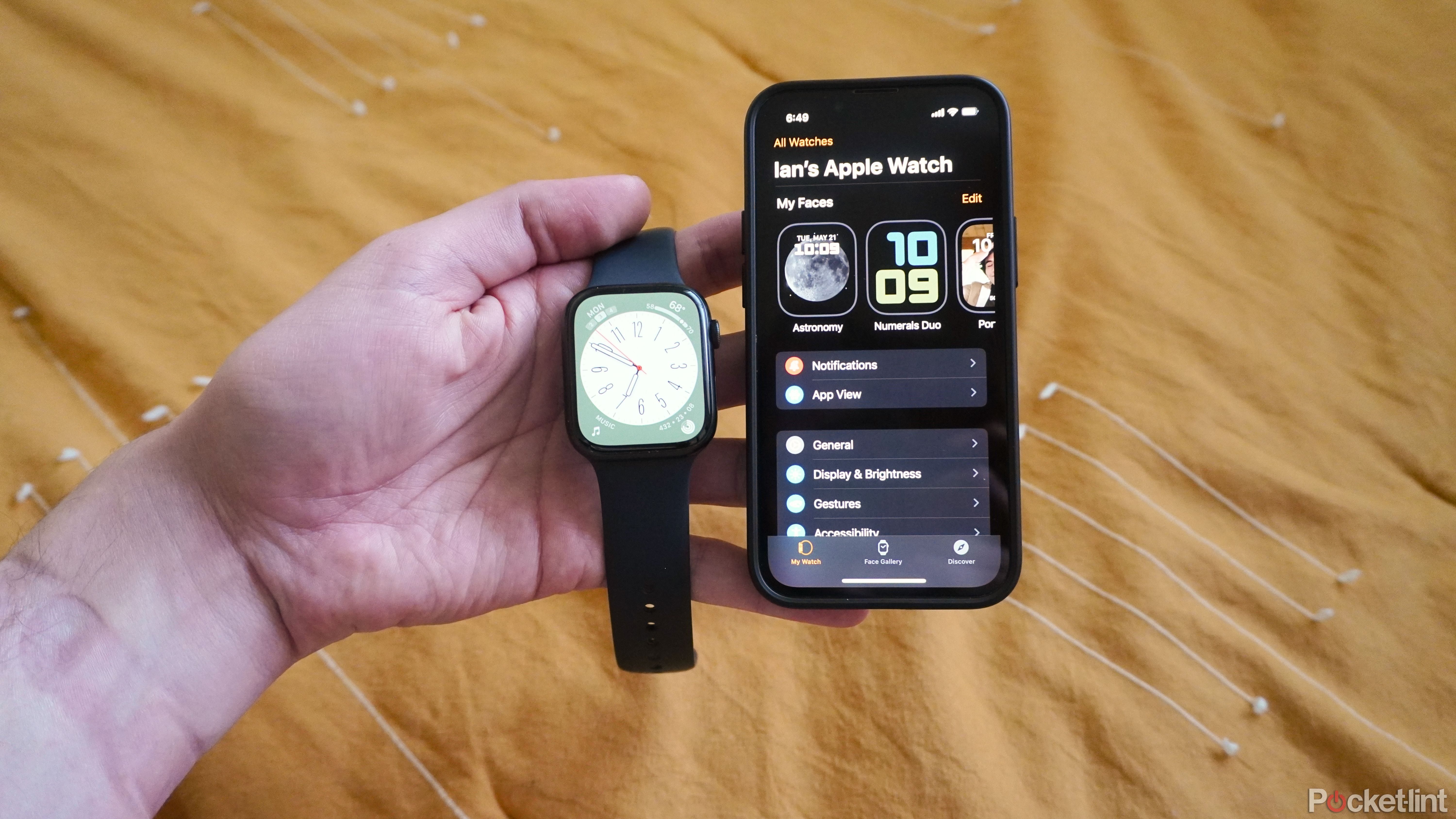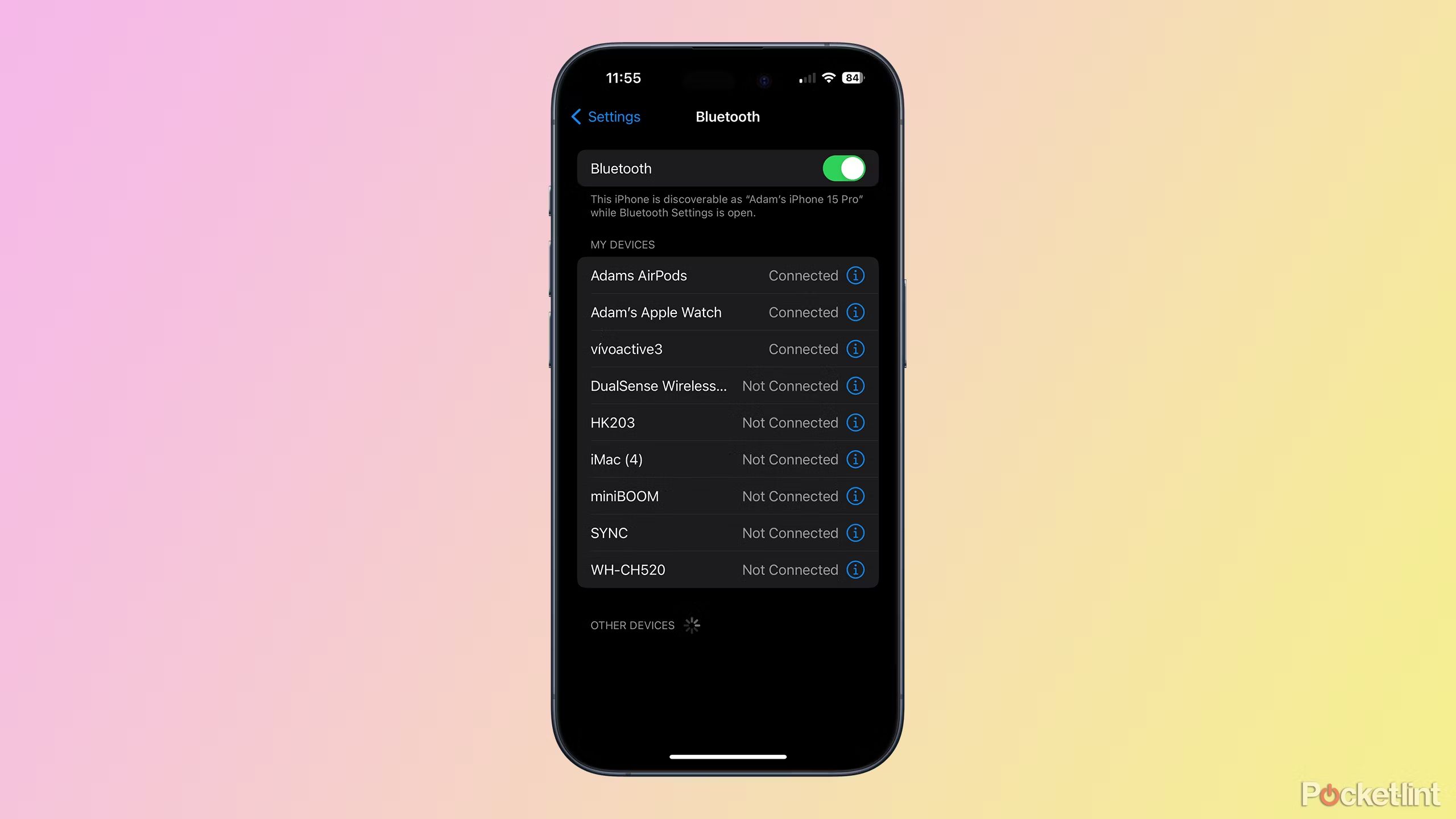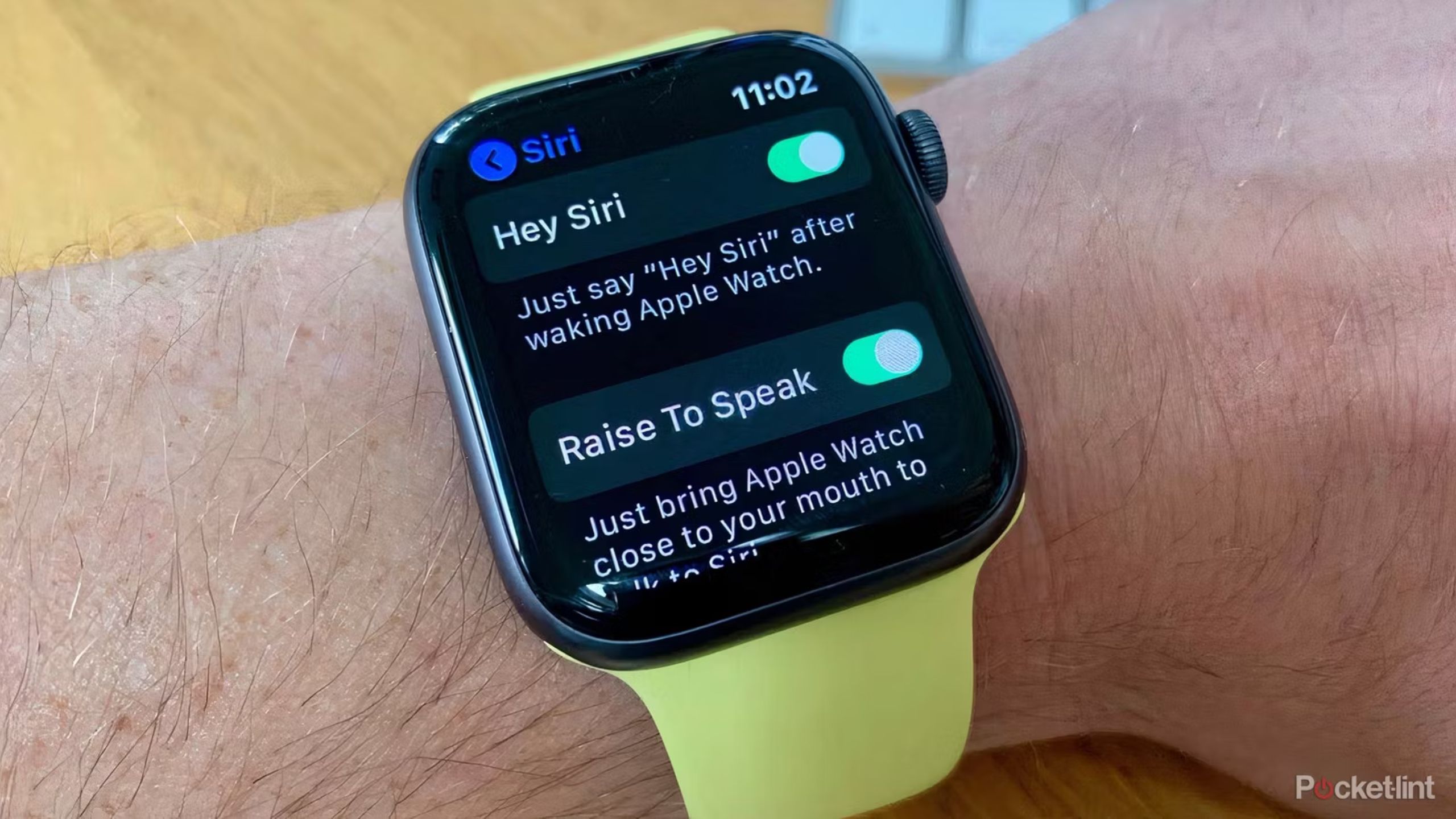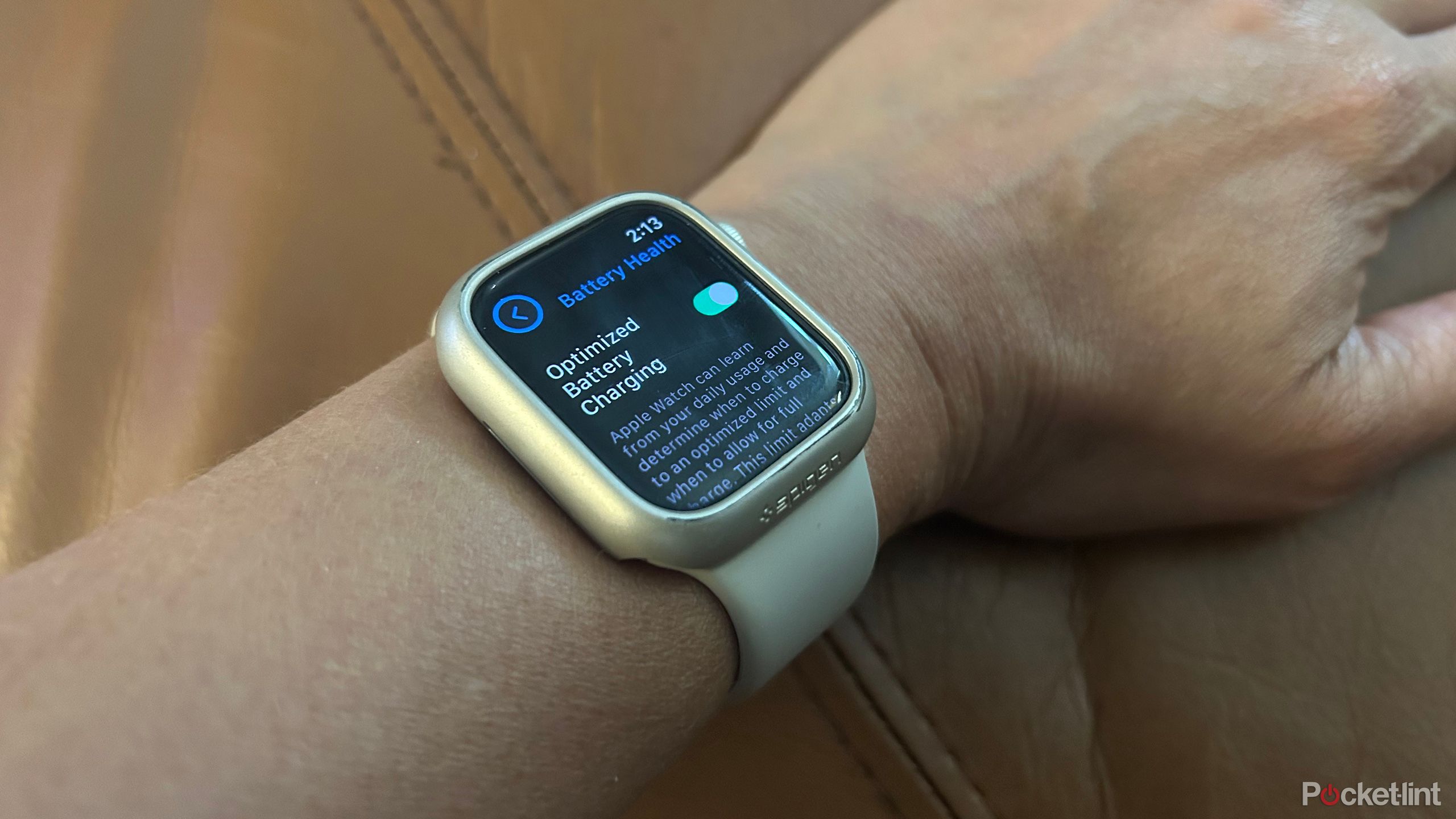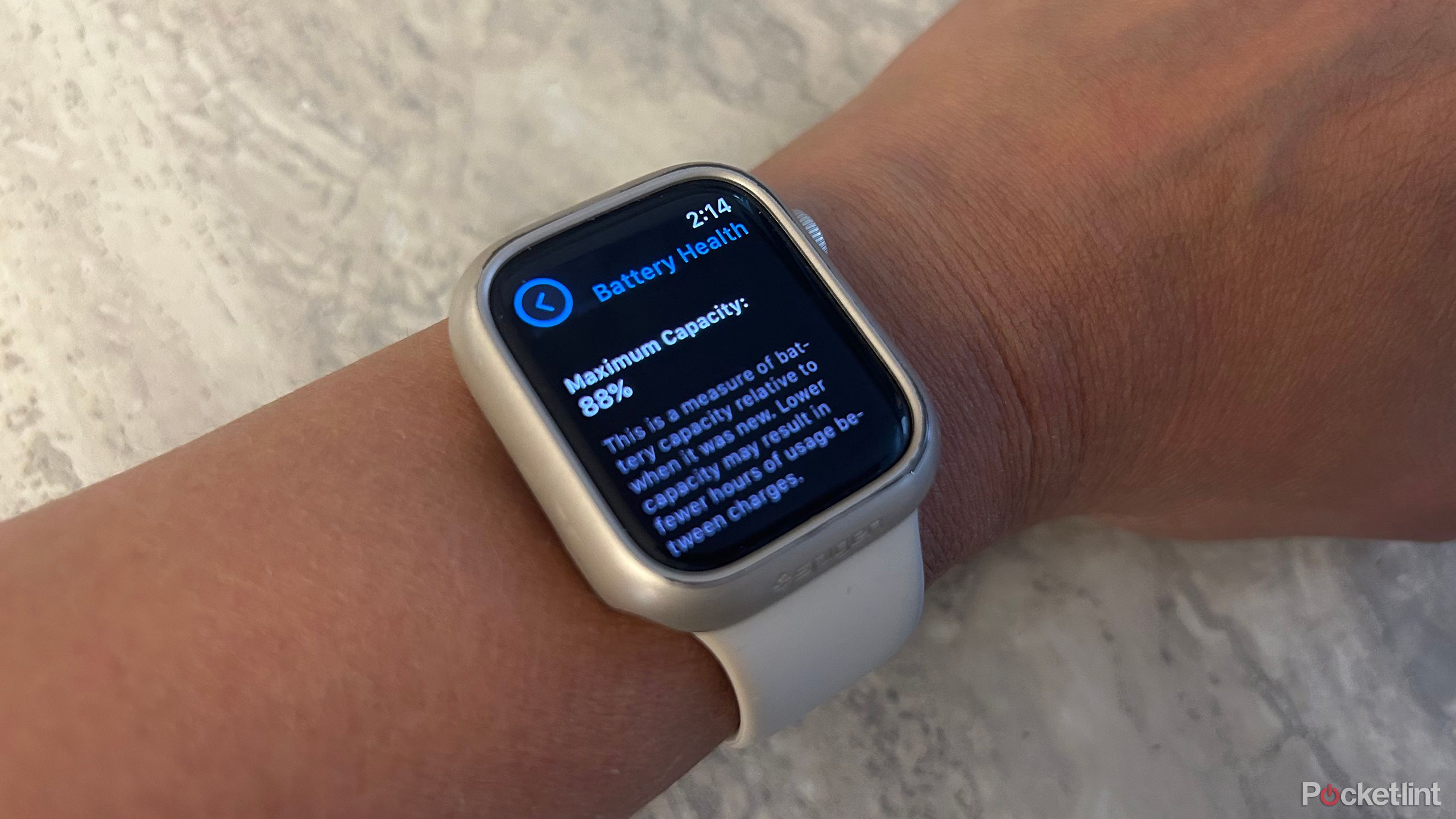Key Takeaways
- Turn off background apps refresh to save power.
- Adjust your workout settings to avoid battery drain.
- Lower screen brightness and check for watch updates regularly.
The Apple Watch is definitely one of the more popular smartwatches — but it isn’t exactly well-known for its battery life. While some brands have smartwatches that can last several days, the Apple Watch typically lasts less than a day, with the Ultra 2 capable of going 36 hours under typical use. As the rechargeable battery inside ages, it becomes less effective, often leading many Apple fans to ask, why is my Apple Watch battery draining so fast?
Related
6 features you probably didn’t know your Apple Watch had
From daily usage to some more interesting features, your Apple Watch is capable of so much more than what you’ve probably been using it for.
Like all li-ion batteries, as the battery inside the Apple Watch declines, it becomes less capable of holding a full charge. However, just because your battery is draining a little faster doesn’t mean you need to send your Watch in for repair. Some settings can unknowingly siphon unnecessary power. If your Apple Watch battery is draining faster than normal, here are ten things you can try to squeeze out more Apple juice.
1 Turn off background app refresh
Apps running in the background can drain the battery faster
Running apps will drain a smartwatch’s battery faster, and it just so happens to be one of the more common culprits of reduced battery life. Apple says that turning off background app refresh may help the Apple Watch battery last longer. You can turn off all background app activity, or toggle the settings for each app respectively. The apps that show on your watch face will continue to function even if the background activity is turned off.
To turn off apps running in the background, on your iPhone, open the Apple Watch app. Navigate to My Watch > General > Background App Refresh. Use the toggle to turn off all background activity, or one-by-one for each app.

Related
11 Apple Watch apps to install and try first
These apps will extend the functionality of your Watch beyond what Apple’s first-party software does.
2 Adjust your settings to avoid draining your battery during workouts
Checking stats less frequently can help prevent battery drain
Workouts are one of the key culprits of battery drain on a smartwatch. As you exercise, the Apple Watch uses more power to monitor your heart rate and map your progress with GPS. But, of course, one of the key reasons to buy the gadget in the first place is for the added motivation that tracking provides, so skipping the workout feature isn’t exactly an option for everyone.
Apple introduced Low Power Mode in Watch OS 9, a mode that still allows you to track your workouts, but with less power drain by turning off things like the Always On display and heart rate notifications. Low Power mode is different from Power Reserve, which turns off everything except for the time displayed. To turn on Low Power mode, go to the Settings app on Apple Watch, tap battery, then toggle on Low Power Mode. You can also access the mode by going to Control Center and tapping the battery percentage icon.
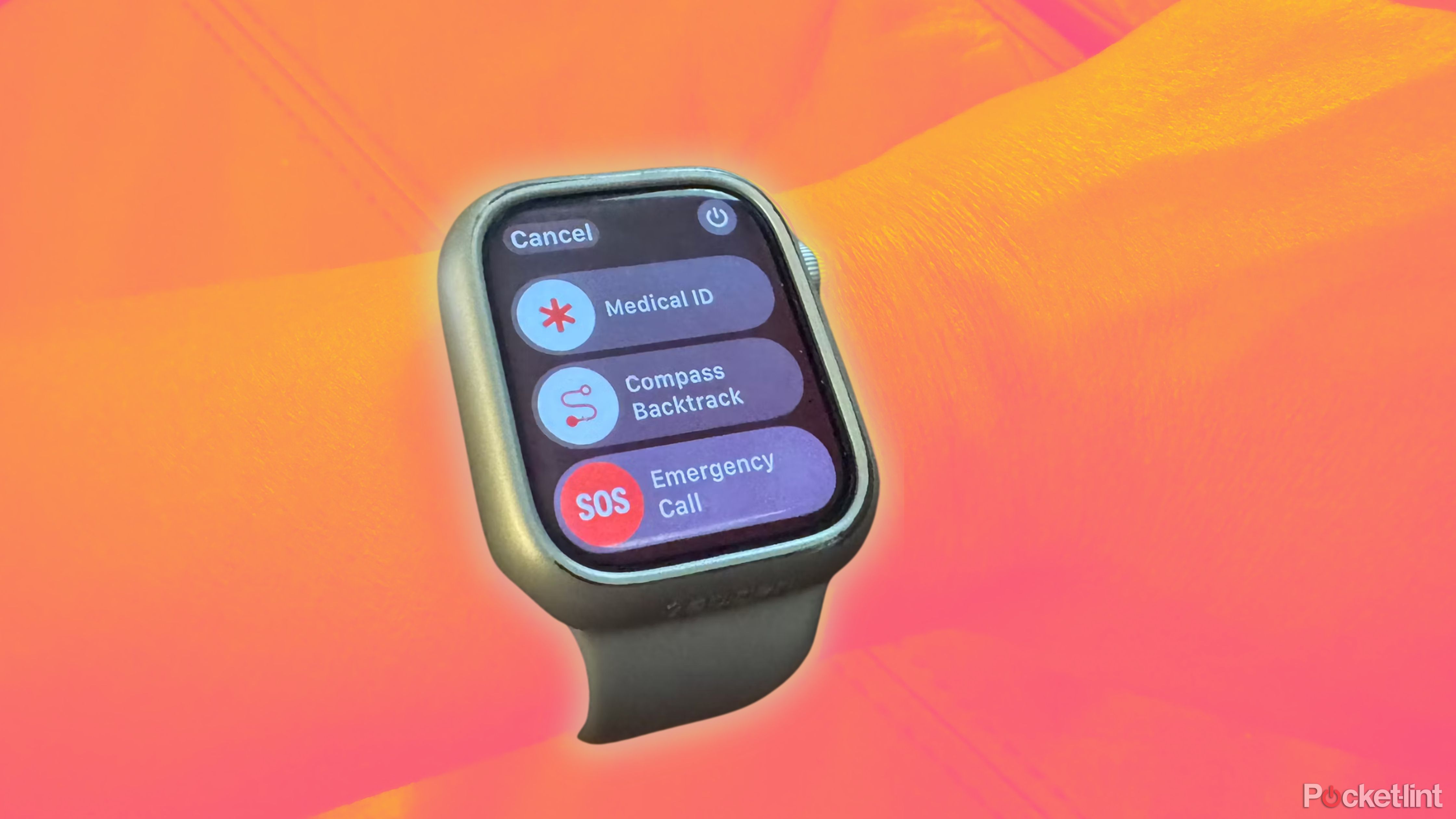
Related
What can you actually do with an Apple Watch?
You probably know the basics about what you can do with an Apple Watch, but there’s an abundance of other features you might not be leveraging.
If you regularly participate in workouts that quickly drain your battery, you can set your Apple Watch to automatically enter Low Power Mode during a workout. The Watch will still track heart rate and pace. Head to the Settings app on the Apple Watch, tap on Workout, then toggle on Low Power Mode. For even more battery saving, on this same screen, you can also toggle on Fewer GPS and Heart Rate readings, which will still track location and heart rate, but with less frequency.
3 Your screen settings are energy zappers
Dial down the brightness for better battery life
Your screen can play a large role in abnormal battery drain, but you can often reduce the impact by adjusting the display settings. Both adjusting the brightness and wake settings can help preserve your battery life. To reduce the brightness, open the Apple Watch app on your iPhone and navigate to My Watch > Display and Brightness. Drag the brightness slider lower to help preserve battery life. Or, you can adjust these settings directly on the Apple Watch by opening the Settings app and choosing Display & Brightness.

Related
Can an Apple Watch detect blood pressure? Here’s the current reality
The answer isn’t as simple as you might think.
Changing the frequency of the screen wake periods can also help. On the same Display and Brightness screen, tap on Wake Duration and choose the shorter time frame. You can also disable Wake on Wrist Raise and use the digital crown to turn on the screen instead.
4 Check for Watch OS updates
Bug fixes can correct unusual battery drain
One of the strategies Apple recommends for devices draining faster than normal is to check for watchOS updates. These updates often correct bugs, some of which can cause battery drain. To check for updates on your iPhone, go to the Watch app, then tap General > Software update. Your Watch should have at least a 50 percent charge and be on the charger when updating.

Related
watchOS 11 is turning the Apple Watch into a Garmin
The Apple Watch finally gets widely used training tools and brings its fitness performance closer to Garmin’s level.
5 Bluetooth is turned off on your iPhone
Searching for a signal is a big energy drain
Many of the features on the Apple Watch require a connection to your iPhone. If your smartphone’s Bluetooth is turned off, the Watch will expend extra energy continually searching for the signal. Ensure that your Bluetooth is on by going to the Settings app on your iPhone and tapping Bluetooth.

Related
10 tips and trick you need to try if you wear an Apple Watch Ultra
Apple’s most rugged smartwatch has some cool hacks that’ll simplify your whole experience — and maybe even life. Here’s how to use them.
6 Avoid charging your Apple Watch on a computer
When your laptop is in sleep mode, it won’t charge your watch
While the Apple Watch charger has a USB port on one end, charging it on a computer isn’t the best of ideas. The Watch will charge from a laptop when the computer is running. However, if the computer enters sleep mode, charging is suspended. It means your watch may have been charging when you plugged it in, but it did not continue charging.

Related
Should you leave your laptop plugged in and charging all day?
It’s common to see laptops constantly hooked up to power, but is it actually good for your battery health? The answer might surprise you.
7 Turn off Hey Siri
Turning off unused features can help extend battery life
Listening for your voice to say Hey Siri requires some power, which means disabling the Hey Siri feature on your Apple Watch can conserve a bit of juice. If you typically use Siri on your phone anyway, it makes sense to disable the feature on your Apple Watch. To do so, head to the Settings app on your watch, then scroll down and tap on Siri. Use the toggle to turn off the Listen for “Hey Siri” feature.
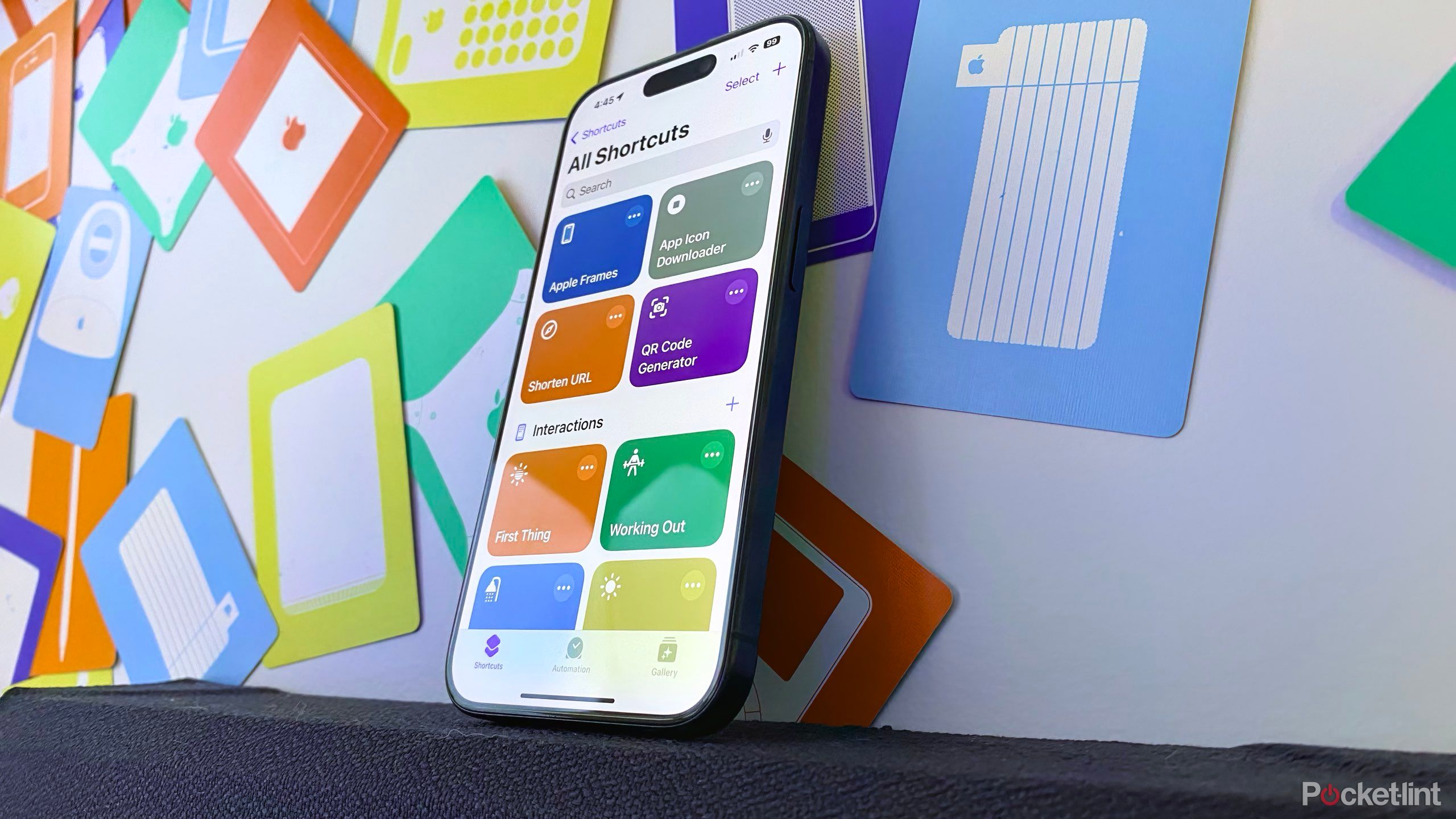
Related
These 10 Siri Shortcuts changed my life
Make automation easy with these 10 life-changing Siri Shortcuts that streamline daily tasks, automate routines, and boost productivity.
8 Try a less complex watch face
Fewer widgets may help prevent apps from running in the background
In theory, a watch face with more black will use less energy, but the screen on your wrist is so small that this difference probably won’t be very noticeable. However, one way that your choice of watch face can drain your battery is by constantly refreshing any data on the screen. If you have the weather displayed, for example, your smartwatch is likely using more GPS signal and can drain the battery a little faster than with a simpler design.

Related
Why a plastic Apple Watch SE could be Apple’s next big hit
The Apple Watch SE offers buyers a low-cost entry point for the fitness tracker. Recent rumors suggest a new one will be plastic. Is this a good idea?
9 Adjust Optimized Battery Charging
For most people, this setting is a good thing — unless your schedule varies
Optimized battery charging waits until the time you typically put on your Apple Watch before finishing the charge. If you have a typical, predictable schedule, you should leave optimized battery charging on, as it can lengthen the life of the li-ion battery by not overcharging. However, if you don’t charge at the same time every day, you could be pulling your watch off the charger before it’s fully powered.
If that’s you, head to Settings on your watch, tap Battery > Battery Health then toggle off the optimized battery charging.

Related
How I navigate my Apple Watch like a pro
There are four main ways to navigate an Apple Watch: The touchscreen, Digital Crown and button, gestures, and companion app.
10 Your Apple Watch battery has aged and needs to be replaced
A repair may be more affordable than you think
If you’ve tried all the tricks above and your Apple Watch battery is still draining faster than expected, it may be time to replace the battery inside. First, check the health of your battery by going into the Settings app on the Watch and tapping Battery. Scroll down and tap Battery Health. Here, you’ll see a percentage listed that indicates how much your battery can hold. For example, my Apple Watch battery health is currently at 90 percent. That means the 18 hours listed in the technical specifications for my model is down to about 16 hours instead.
A reduced-capacity battery doesn’t necessarily mean a death sentence for your smartwatch. Apple’s repair service will replace batteries if you mail in your watch or drop it off at an Apple Store. The cost varies on the model, but you can use the estimator tool to get an idea of whether you should replace the battery or replace the watch entirely.

Related
8 signs it’s time to upgrade your Apple Watch
If you’re unsure if it’s time to buy a new Apple Watch, this article will help you.
Trending Products

Cooler Master MasterBox Q300L Micro-ATX Tower with Magnetic Design Dust Filter, Transparent Acrylic Side Panel, Adjustable I/O & Fully Ventilated Airflow, Black (MCB-Q300L-KANN-S00)

ASUS TUF Gaming GT301 ZAKU II Edition ATX mid-Tower Compact case with Tempered Glass Side Panel, Honeycomb Front Panel…

ASUS TUF Gaming GT501 Mid-Tower Computer Case for up to EATX Motherboards with USB 3.0 Front Panel Cases GT501/GRY/WITH Handle

be quiet! Pure Base 500DX ATX Mid Tower PC case | ARGB | 3 Pre-Installed Pure Wings 2 Fans | Tempered Glass Window | Black | BGW37

ASUS ROG Strix Helios GX601 White Edition RGB Mid-Tower Computer Case for ATX/EATX Motherboards with tempered glass, aluminum frame, GPU braces, 420mm radiator support and Aura Sync

CORSAIR 7000D AIRFLOW Full-Tower ATX PC Case â High-Airflow Front Panel â Spacious Interior â Easy Cable Management â 3x 140mm AirGuide Fans with PWM Repeater Included â Black