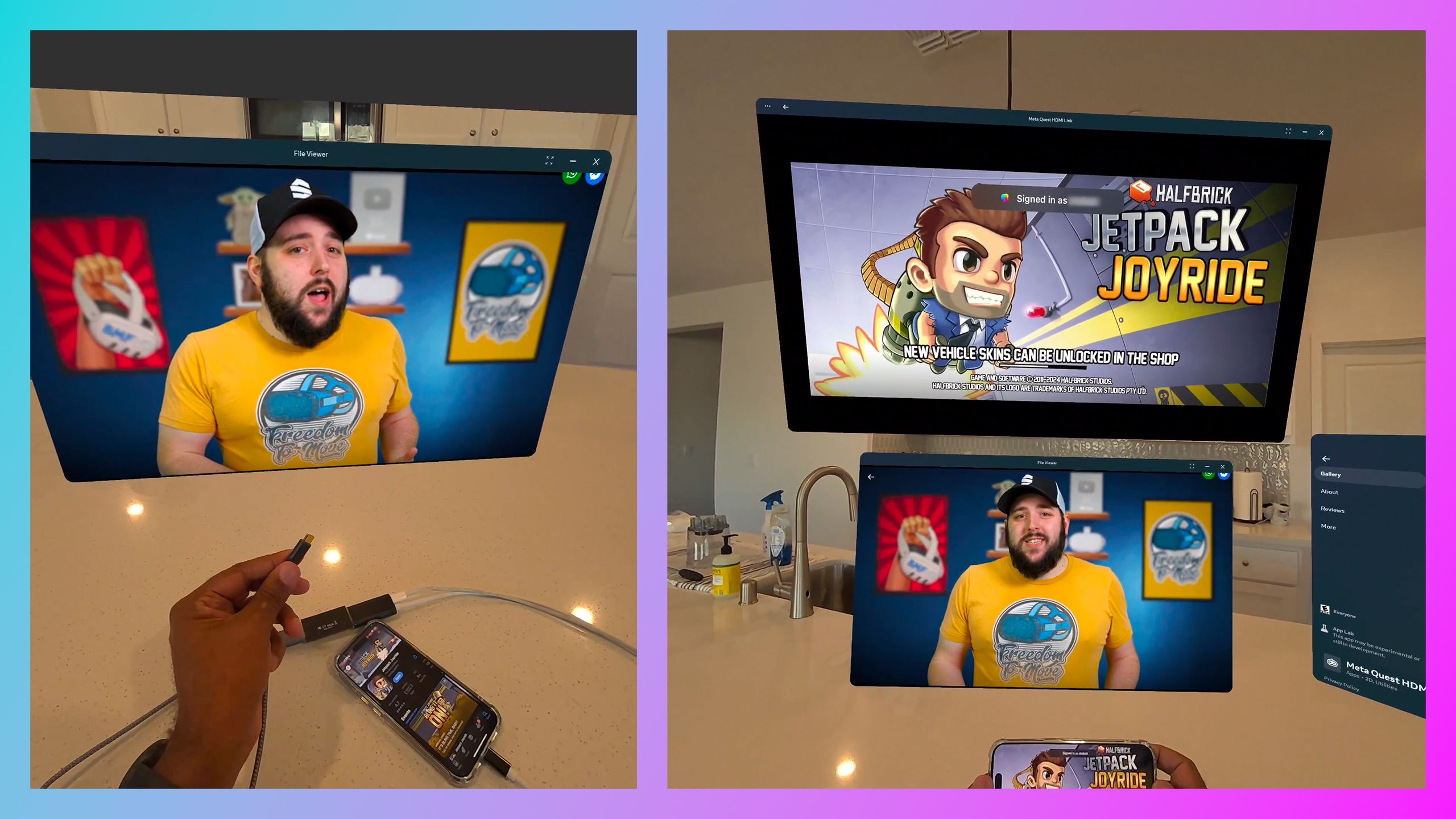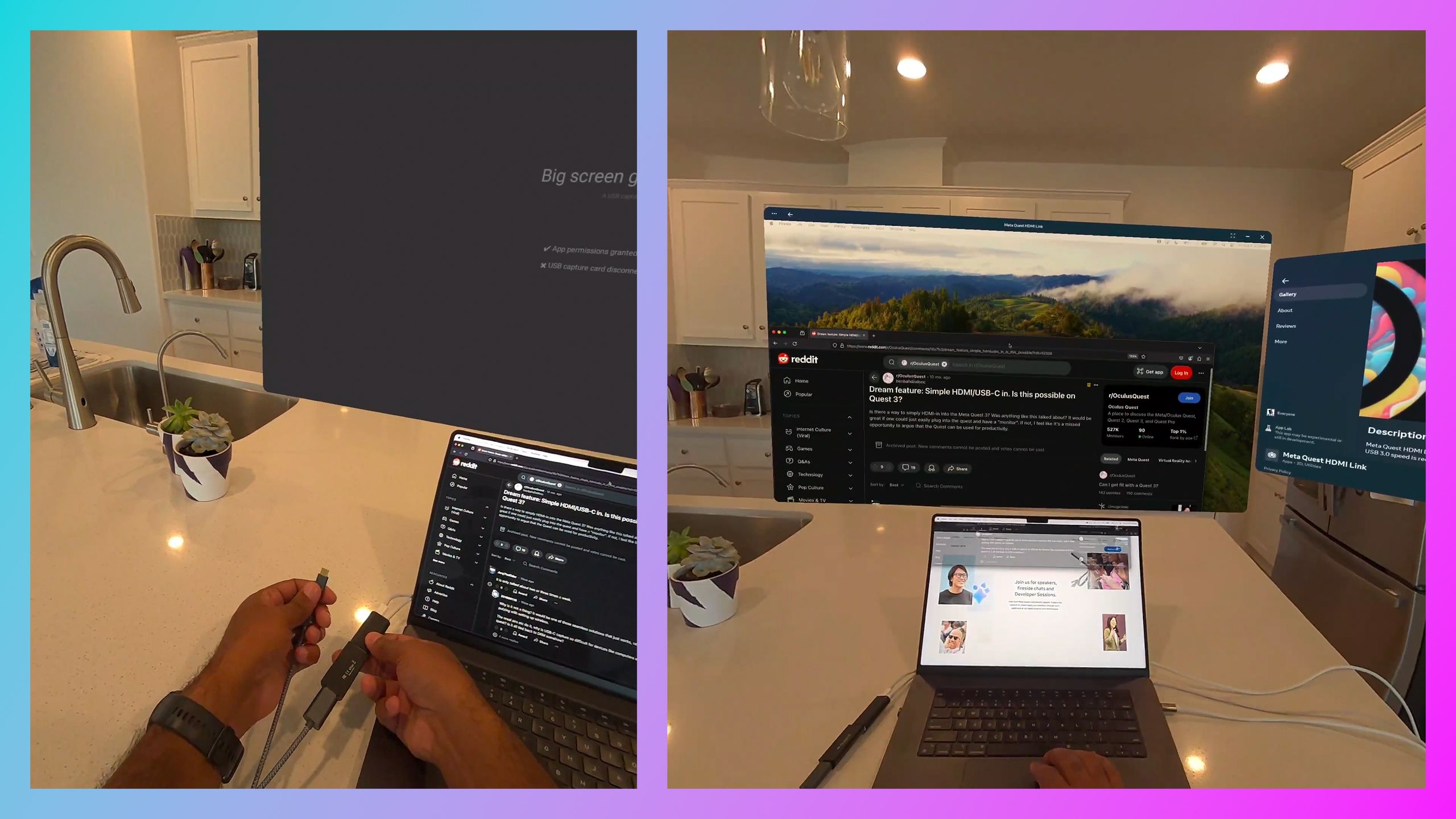Key Takeaways
- Meta has released HDMI Link app for Quest headsets
- The app requires a compatible capture card and cables
- HDMI Link supports connectivity with various devices such as consoles, laptops, and phones
Meta has released a new app for the Meta Quest 2, Meta Quest 3 , and Meta Quest Pro that allows you to connect HDMI, USB-C, and DisplayPort devices directly to your VR headset. The Meta Quest HDMI Link app adds this much-requested feature, which enables you to use your Meta Quest with devices such as a PS5 or your smartphone and display the content on a huge virtual screen. The Meta Quest HDMI Link app can display games at 1080p and 60fps, and Meta claims that there is almost zero latency. You can’t just plug directly into your headset, however. In order to use the app, you’ll need a compatible capture card.
Related
11 Meta Quest 3 games you absolutely have to try
The new VR headset from Meta takes VR to another level. Here are the best games to experience it fully.
A compatible capture card and some cables are required
Meta/Pocket-lint
Your Meta Quest headset doesn’t have all the hardware required in order to display output from HDMI devices. In order to use the Meta Quest HDMI Link app, you’ll need some additional hardware, although this shouldn’t need to break the bank.
The key piece of hardware that you’ll need is a capture card. This is the device that captures the video and audio from your output device, such as your PS5 , and converts it into digital information that can be passed to your Meta Quest. Not every capture card will work, either. You’ll need a capture card that’s compatible with UVC (USB Video Class) and UAC (USB Audio Class) and Meta recommends in its blog post that you use one that can capture 1080p content at 60fps, as this is the maximum resolution available when using the Meta Quest HDMI Link app.
The key piece of hardware that you’ll need is a
capture card
. This is the device that captures the video and audio from your output device, such as your PS5, and converts it into digital information that can be passed to your Meta Quest.
A quick search on Amazon finds that there are several options that would appear to be suitable, from prices as low as around $20. You’ll also need an HDMI cable to connect your output device to the capture card (or a USB-C to HDMI cable or DisplayPort to HDMI cable, depending on the output from your source device). You may also need a cable to connect the output of your capture card to the Quest headset, which requires a USB-C input, although some capture cards have an integrated output cable.
Content from streaming services may not be displayed, however
Meta/Pocket-lint
If your device has an HDMI, USB-C, or DisplayPort output, then you should be able to connect it to our Meta Quest using the Meta Quest HDMI Link app, provided that you have the relevant cables and capture card.
With the Meta Quest HDMI Link app and the relevant additional hardware, it should now be possible to display the output of a wide range of devices on a large virtual screen. For example, you could connect to a PS5 or Xbox and play games in 1080p. You should also be able to do the same with a Steam Deck or Nintendo Switch .
Meta has stated that apps that use copy protection software may interfere with the Meta Quest HDMI Link app, so it’s unlikely that you’ll be able to view content from apps such as Netflix or Disney+.
It’s also possible to connect to your smartphone and see the small screen of your phone as a giant virtual display within the Quest headset, making mobile gaming much more appealing. You’ll also be able to connect to your laptop, too, if you want to get productive using VR.
If you plan to connect your phone or laptop to your Meta Quest so that you can watch streaming apps on a large virtual screen, you may be in for disappointment, however. Meta has stated that apps that use copy protection software may interfere with the Meta Quest HDMI Link app, so it’s unlikely that you’ll be able to view content from apps such as Netflix or Disney+ . It is still possible to access these sites in the headset’s browser, however. Some streaming services also have their own dedicated VR apps you can use.

Meta Quest 3
Meta Quest 3 has improved visuals and comfort as well as the promise of colour passthrough and mixed reality experiences too.
Trending Products

Cooler Master MasterBox Q300L Micro-ATX Tower with Magnetic Design Dust Filter, Transparent Acrylic Side Panel, Adjustable I/O & Fully Ventilated Airflow, Black (MCB-Q300L-KANN-S00)

ASUS TUF Gaming GT301 ZAKU II Edition ATX mid-Tower Compact case with Tempered Glass Side Panel, Honeycomb Front Panel…

ASUS TUF Gaming GT501 Mid-Tower Computer Case for up to EATX Motherboards with USB 3.0 Front Panel Cases GT501/GRY/WITH Handle

be quiet! Pure Base 500DX ATX Mid Tower PC case | ARGB | 3 Pre-Installed Pure Wings 2 Fans | Tempered Glass Window | Black | BGW37

ASUS ROG Strix Helios GX601 White Edition RGB Mid-Tower Computer Case for ATX/EATX Motherboards with tempered glass, aluminum frame, GPU braces, 420mm radiator support and Aura Sync

CORSAIR 7000D AIRFLOW Full-Tower ATX PC Case â High-Airflow Front Panel â Spacious Interior â Easy Cable Management â 3x 140mm AirGuide Fans with PWM Repeater Included â Black