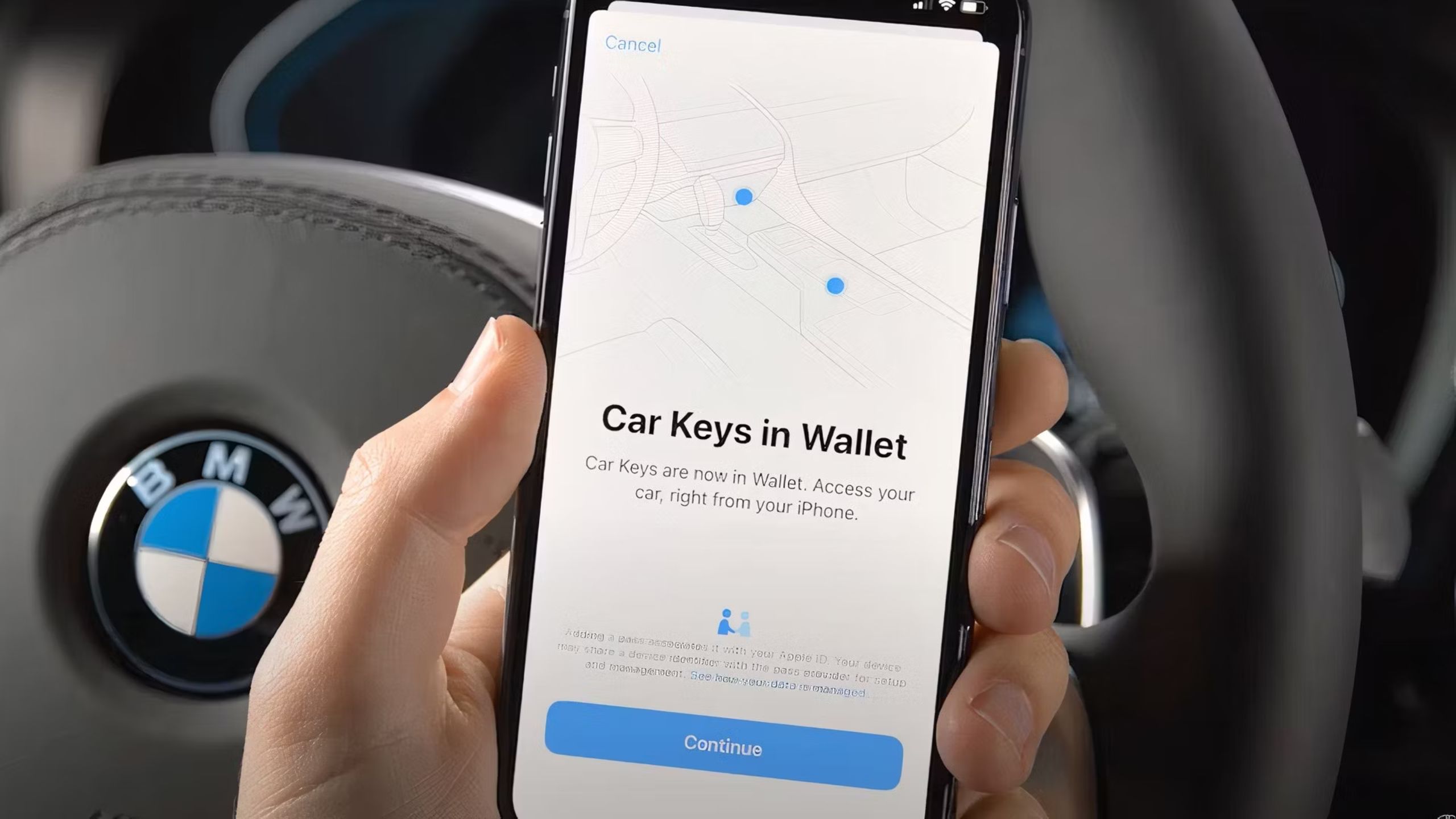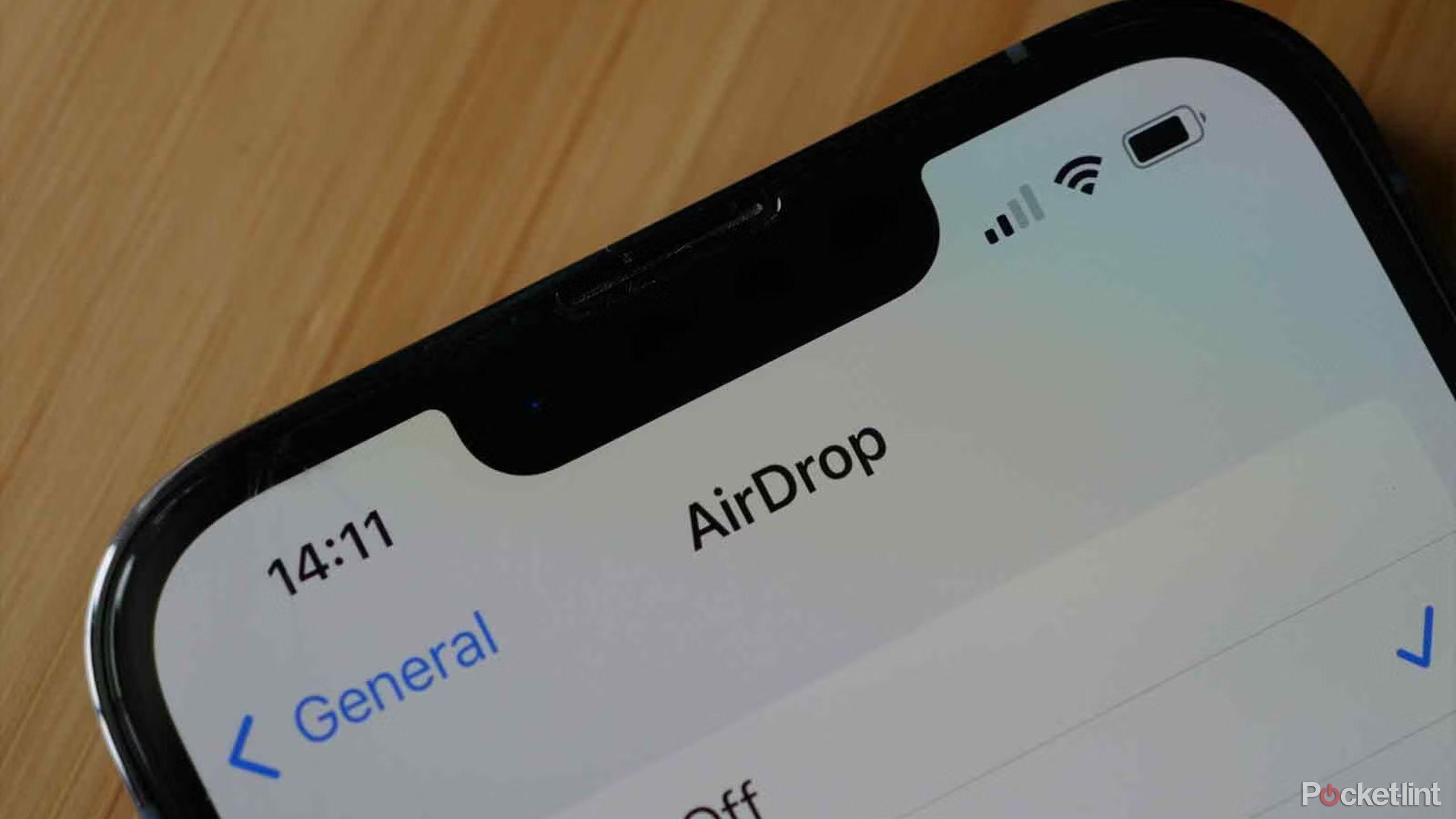Key Takeaways
- If your iPhone and car are compatible, you should be prompted to add a key to the iOS Wallet app.
- There are three forms of key entry: passive, proximity, and remote.
- You can share a key with others, including restricted permissions if necessary.
For better and worse, our smartphones have become the keys to our lives. From trains, planes, buildings, wallets, and even finding jobs, the pocket-sized super computers really are taking over. However, cars are actually lagging a little behind, but there are a growing number of vehicles that support Apple car key if you have a compatible iPhone. Even Android users have their own version of the technology.
So how do you go about using an iPhone as a key fob? Here’s what you need to know about compatibility, basic instructions, and more.
Which iPhones support Apple car key?
Passive entry requires a new device
To use the feature, you’ll need at least an iPhone XS or second-generation iPhone SE. You can also use a paired Apple Watch, but the minimum is a Series 5 or SE. Any device you use should be updated to the latest possible version of iOS or watchOS.
For passive entry — that is, unlocking a car by walking towards it — the requirements are higher. You need an iPhone 11 and/or an Apple Watch Series 6, since anything released prior won’t have the necessary UWB (ultra-wideband) radio.
Which cars support Apple car key?
BMW leads the pack
BMW
There aren’t many supported models so far, and you’ll notice that most of them belong to BMW. You’re also not going to find any budget options — the closest you’ll come are vehicles from Kia and Hyundai.
Here’s a breakdown by brand as of early August 2024. Check with dealers when you’re shopping, since new models are launching all the time, and some existing ones could potentially be updated with Apple support.
BMW
- 2021 — present 1 Series
- 2021 — present 2 Series
- 2021 — present 3 Series
- 2021 — present 4 Series
- 2021 — present 5 Series
- 2021 — present 6 Series
- 2021 — present 7 Series
- 2021 — present 8 Series
- 2021 — present X5
- 2021 — present X6
- 2021 — present X7
- 2021 — present X5 M
- 2021 — present X6 M
- 2021 — present Z4
- 2022 — present i4
- 2022 — present iX
- 2022 — present iX1
- 2022 — present iX3
- 2023 — present i3
- 2023 — present i7
- 2024 — present i5
BYD
Michael Förtsch / Unsplash
- 2022 — present Han (not available in the US or Canada)
Genesis
Genesis
- 2023 — present GV60
- 2023 — present G90
Hyundai
- 2023 — present Palisade
- 2023 — present Ioniq 6
- 2024 — present Kona EV
Kia
- 2023 — present Telluride
- 2023 — present Niro
- 2024 — present Seltos
- 2024 — present EV9
Mini
- 2018 — 2024 Clubman
- 2018 — 2024 Countryman
- 2019 — 2024 Convertible
- 2019 — 2024 Hardtop 2 Door
- 2019 — 2024 Hardtop 4 Door
Lotus
Lotus
Mercedes-Benz
Mercedes-Benz
- 2024 — present E‑Class
How to use your iPhone as a car key fob
Initial setup
BMW
- If prompted, open an automaker’s app, email, or text message and follow instructions. Some cars may offer instructions via their dashboard displays.
- At some point, your iPhone will automatically switch to the Wallet app. Tap Continue when you’re there.
- If asked, bring your iPhone next to an NFC/key reader in your car and hold it there while pairing completes.
- If your key doesn’t automatically show up in the Wallet app of a paired Apple Watch, you can fix that using the Watch app on your iPhone. Select Wallet & Apple Pay, then Add next to your key.
Using Apple car key
BMW / Pocket-lint
Once you’ve got a key working, there are three forms of entry, depending on how your vehicle is equipped:
- Passive: Supported only by cars and Apple devices with UWB, this can unlock, start, and/or lock a car simply by having your device with you. Apple’s technology is smart enough to recognize context — a car should only start when you get in, for example.
- Proximity: This relies on NFC. You bring your Apple device next to an NFC reader to control a lock and/or the ignition. In the case of the ignition, you have to hit your car’s start button at the same time.
- Remote: Within Bluetooth range, you can use an iPhone to lock/unlock a car and control some other miscellaneous features. You can’t start a car this way — sorry winter drivers.
Sharing a key
- Select the key in your iPhone’s Wallet app.
- Tap the Share icon, which looks like a square with an up arrow.
- Pick a sharing method. Some options include Messages, Mail, WhatsApp, or AirDrop.
- When asked, give a name to the shared key and set permissions.
- You can optionally set an activation code, but some keys will automatically involve a Vehicle Code.
- Pick the person you want to share with.
- Tap Continue, then authenticate your iPhone.
- Follow any further instructions.
- If there’s an activation code or Vehicle Code, you’ll see it appear now. You can choose to share it with the key recipient digitally, but you can also show it directly to them if you’re worried about security.
- If asked, the recipient may have to bring their iPhone near a key fob or other item to complete the process.
Trending Products

Cooler Master MasterBox Q300L Micro-ATX Tower with Magnetic Design Dust Filter, Transparent Acrylic Side Panel, Adjustable I/O & Fully Ventilated Airflow, Black (MCB-Q300L-KANN-S00)

ASUS TUF Gaming GT301 ZAKU II Edition ATX mid-Tower Compact case with Tempered Glass Side Panel, Honeycomb Front Panel…

ASUS TUF Gaming GT501 Mid-Tower Computer Case for up to EATX Motherboards with USB 3.0 Front Panel Cases GT501/GRY/WITH Handle

be quiet! Pure Base 500DX ATX Mid Tower PC case | ARGB | 3 Pre-Installed Pure Wings 2 Fans | Tempered Glass Window | Black | BGW37

ASUS ROG Strix Helios GX601 White Edition RGB Mid-Tower Computer Case for ATX/EATX Motherboards with tempered glass, aluminum frame, GPU braces, 420mm radiator support and Aura Sync

CORSAIR 7000D AIRFLOW Full-Tower ATX PC Case â High-Airflow Front Panel â Spacious Interior â Easy Cable Management â 3x 140mm AirGuide Fans with PWM Repeater Included â Black