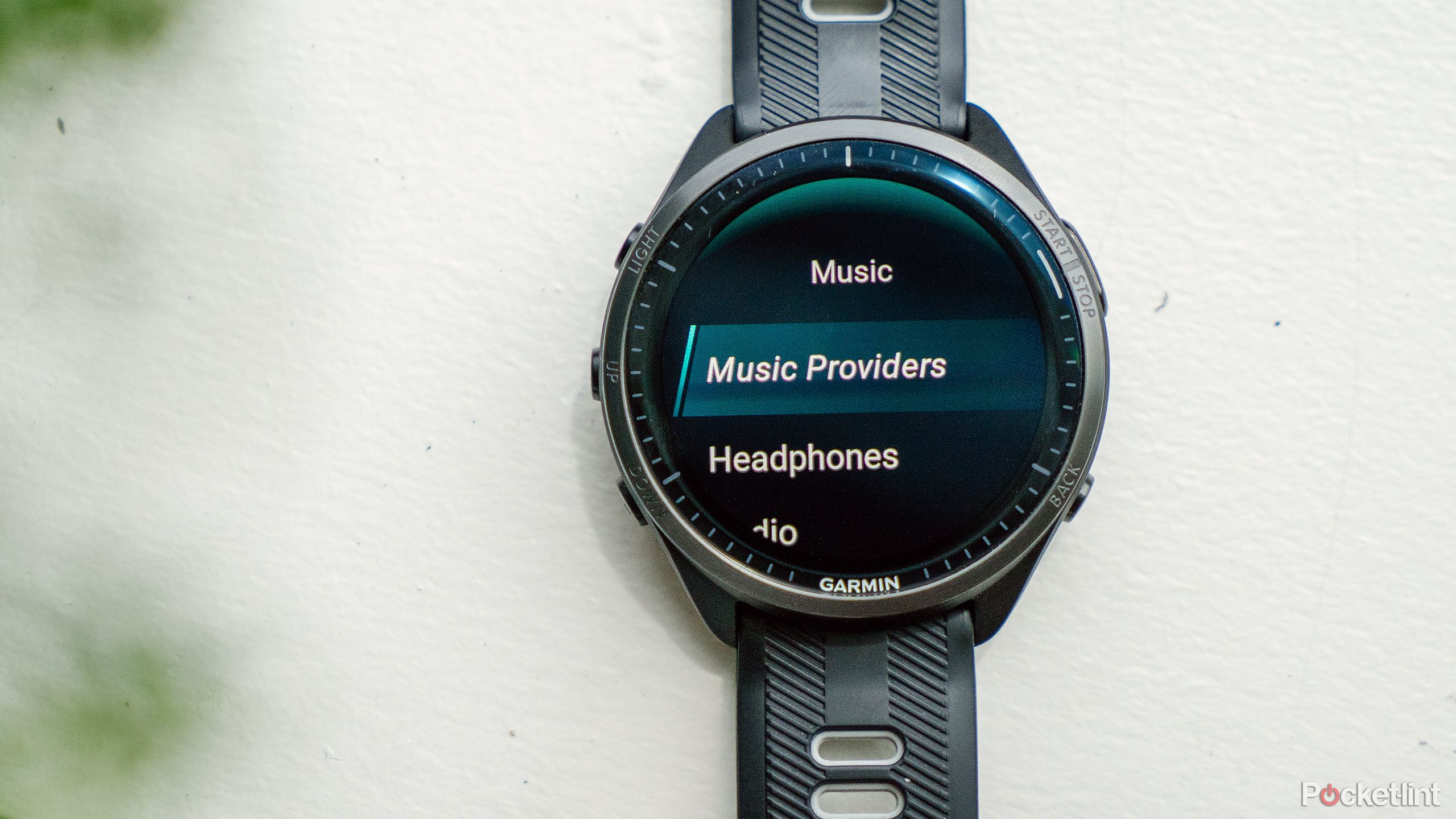Key Takeaways
- With a Premium Spotify account and a compatible Garmin watch, you can sync music offline for workouts.
- There are two methods to install Spotify, one via smartphone and the other almost exclusively on the watch.
- Installing Spotify on your Garmin watch allows you to listen to music or podcasts without your phone.
Working out without something to listen to can be a real drag. Luckily, many Garmin watches allow you to sync music or podcasts from Spotify directly to the watch. That means you can listen to your favorite tunes without having your phone on you (provided you pair some headphones), which is especially ideal for gym workouts or any activity where it isn’t convenient to keep your phone nearby.
There are several different ways to install Spotify on your Garmin watch. The first is mostly done on the phone through the Garmin Connect app, while the second is almost exclusively done on your watch. However, not all Garmin watches are compatible with the second option, while the first will work for every model that supports music storage. Here’s everything you need to know about installing Spotify on your Garmin watch and downloading and syncing playlists.
What you need to install Spotify on a Garmin watch
- Premium Spotify account
- A compatible Garmin watch (list below – correct as of April 2024)
- Access to a Wi-Fi network
- At least 50 percent battery on the watch, or somewhere to plug it in to charge
- Your smartphone with the Garmin Connect app installed and logged into your Garmin account
How to add Spotify to your Garmin watch from your phone
Using your phone works across all Garmin devices with music support
- Open the Garmin Connect IQ app on your smartphone.
- Alternatively, you can access Garmin Connect IQ via the Garmin Connect app. Once in Garmin Connect, tap on the device icon in the top right corner, navigate to Music, and then select Music Providers.
- Search for Spotify.
- Select Install.
- If prompted, sign into your Garmin Connect account and choose the Garmin device you want to install Spotify.
- Accept any app permission requests. Spotify will then install on your watch.
- On your watch, select Get Started.
- A window should open on your phone to log in to Spotify and agree to the permissions. Tap Agree.
How to add Spotify to your Garmin watch from your watch
Only some models support this method
Some Garmin watches will allow you to install Spotify right from the watch. You will still need your phone for one step, though.
- Enter the Menu on your Garmin watch.
- Scroll down and select Music.
- Select Music Providers.
- Scroll down and select Add Music Apps.
- Select Spotify.
- Select Install.
- The watch will then open a window on your phone for you to log in to Spotify and agree to permissions. After logging in, tap Agree on your phone.
How to download music or podcasts onto your watch
Get ready to listen with these steps
Once you have Spotify installed, you’re ready to download music or podcasts so that they are available for listening even when you don’t have your phone on you. Keep in mind, though, that you’ll also need to pair your watch with headphones since there aren’t speakers on most Garmin watches.
It’s also important to point out that syncing music to the watch requires a lot of battery, so make sure to either have a full battery or plug the watch in while it’s syncing.
- Enter the Music Menu on your Garmin watch. You can do this either through the main Menu and scrolling to Music or by holding the button that serves as a shortcut to the music menu.
- Tap Add music & podcasts.
- Select Playlists, Recently played, Made for you, Workouts, or Podcasts.
- Choose the playlist or podcast that you want on your watch and wait for it to sync. Do not exit the syncing screen, or it will cancel the sync.
Which Garmin watches are Spotify-compatible?
Many Garmin models support Spotify
Luckily, Garmin watches that support music storage also support Spotify, so there’s a good chance your Garmin watch can use Spotify. Here are the models that work with Spotify at the time of writing.
Forerunner series: Forerunner 245 Music, Forerunner 165 Music, Forerunner 255 Music and Forerunner 255S Music, Forerunner 265 and Forerunner 265S, Forerunner 645 Music, Forerunner 745, Forerunner 945 and Forerunner 945 LTE, Forerunner 955 and Forerunner 955 Solar, Forerunner 965
Vivoactive series: vívoactive 3 Music, vívoactive 4, vívoactive 4S, vívoactive 5
Fenix series: fēnix 7 Solar Edition, fēnix 7 Sapphire Solar Edition, fēnix 7S Standard Edition, fēnix 7S Solar Edition, fēnix 7S Sapphire Solar Edition, fēnix 7X Solar Edition, fēnix 7X Sapphire Solar Edition, fēnix 7X Pro Solar Edition, fēnix 7X Pro Sapphire Solar Edition, fēnix 7S Pro Sapphire Solar Edition, epix Pro Sapphire Edition, fēnix 6 Pro and Sapphire Editions, fēnix 6S Pro and Sapphire Editions, fēnix 6X Pro and Sapphire Editions, fēnix 6X Pro Solar Edition
epix series: epix (Gen 2), epix Pro Standard Edition, epix Pro Sapphire Edition
quatix series: quatix 6, quatix 6 Titanium, quatix 6X Solar, quatix 7 Standard Edition, quatix 7X Solar Edition, quatix 7 Pro
Venu series: Mercedes-Benz Venu, Mercedes-Benz Venu 2, Mercedes-Benz Venu 2S, Venu, Venu 2, Venu 2 Plus, Venu 2S, Venu 3, Venu 3S, Venu Sq. 2 Music, Venu Sq. Music Music
MARQ series: MARQ (Gen 2), MARQ Carbon Collection, MARQ Commander (Gen 2) Carbon Edition, MARQ Adventurer, MARQ Athlete, MARQ Aviator, MARQ Aviator (Gen 2), MARQ Captain, MARQ Captain: American Magic Edition, MARQ Commander, MARQ Driver, MARQ Expedition, MARQ Golfer
D2 series: D2 Air, D2 Air X10, D2 Delta, D2 Delta PX, D2 Delta S, D2 Mach 1, D2 Mach 1 Pro
Legacy Saga and Legacy Hero series: Darth Vader, First Avenger, Captain Marvel, Rey
Descent series: Descent MK2, Descent Mk2S, Descent MK3, Descent Mk2i, Descent MK3i
tactix series: tactix Delta Sapphire Edition, tactix Delta Solar Edition, tactix Delta Solar Edition with Ballistics
Misc.: Enduro 2, Approach S70
FAQ
Q: Why should you install Spotify on your Garmin watch?
Installing Spotify onto your Garmin watch allows you to listen to music without your phone nearby. You’ll first need to connect a pair of Bluetooth headphones to the watch, but then you can listen to playlists or podcasts from the watch and control your content right from your wrist instead of playing it through your phone.
Q: Can you add Spotify to all Garmin watches?
Unfortunately, you cannot install Spotify on all of Garmin’s extensive lineup. Some do not offer music storage. But, for some of those that aren’t able to store music, you can at least control your phone’s music through your watch.
Trending Products

Cooler Master MasterBox Q300L Micro-ATX Tower with Magnetic Design Dust Filter, Transparent Acrylic Side Panel, Adjustable I/O & Fully Ventilated Airflow, Black (MCB-Q300L-KANN-S00)

ASUS TUF Gaming GT301 ZAKU II Edition ATX mid-Tower Compact case with Tempered Glass Side Panel, Honeycomb Front Panel…

ASUS TUF Gaming GT501 Mid-Tower Computer Case for up to EATX Motherboards with USB 3.0 Front Panel Cases GT501/GRY/WITH Handle

be quiet! Pure Base 500DX ATX Mid Tower PC case | ARGB | 3 Pre-Installed Pure Wings 2 Fans | Tempered Glass Window | Black | BGW37

ASUS ROG Strix Helios GX601 White Edition RGB Mid-Tower Computer Case for ATX/EATX Motherboards with tempered glass, aluminum frame, GPU braces, 420mm radiator support and Aura Sync

CORSAIR 7000D AIRFLOW Full-Tower ATX PC Case â High-Airflow Front Panel â Spacious Interior â Easy Cable Management â 3x 140mm AirGuide Fans with PWM Repeater Included â Black