Key Takeaways
- Android 16 Developer Preview 1 is now available to the public.
- For the time being, this first preview build is only compatible with select Pixel devices.
- While you can manually flash the preview onto your device, using Google’s Android Flash Tool streamlines the process.
Google has already started work on Android 16, with the first Developer Preview (DP1) build of the new OS version now available to the public. In recent years, the company has followed a release cadence of launching DP1’s in the February timeframe, making this an exception to the trend.
According to Google, this shift in scheduling is meant to realign Android software development to run parallel with the annual hardware launch cycles of its partner OEMs.
Android 16 Developer Preview 1 brings with it several platform tweaks and enhancements, but it should be noted that this release is primarily meant for developers looking for an environment to test their apps in. Google says the stable version of Android 16 is planned to hit the market in the second quarter of 2025.
It’s not recommended that you install this software release on your main, everyday handset — there’s an inherent risk of instability in early Developer Preview builds such as this one.
Related
Forget Android 15: Google’s Android 16 in now officially in preview
With many Android handsets still waiting on their Android 15 update, Google is trekking forward with Android 16 Developer Preview 1.
Which devices currently support Android 15 Developer Preview 1?
Naturally, Pixel devices receive preferential treatment
The following devices are compatible with the first Developer Preview build of Android 16:
- Pixel 9, Pixel 9 Pro, Pixel 9 Pro XL, Pixel 9 Pro Fold
- Pixel 8, Pixel 8 Pro
- Pixel Fold
- Pixel 7, Pixel 7 Pro
- Pixel 8a, Pixel 7a, Pixel 6a
- Pixel 6, Pixel 6 Pro
- Pixel Tablet
For the time being, the entire list comprises solely of Google’s own Pixel line of hardware. Over time, I expect additional handsets and tablets from third-party OEMs to be added into the mix.
It’s interesting to see Google’s Pixel 6 and Pixel 6 Pro handsets make the cut this year.
It’s interesting to see Google’s Pixel 6 and Pixel 6 Pro handsets make the cut this year — technically, the company has only guaranteed Android version updates for the handsets until October 2024. It’s refreshing to see that even though the search giant is in the clear, it’s making good with owners of older Pixel hardware.
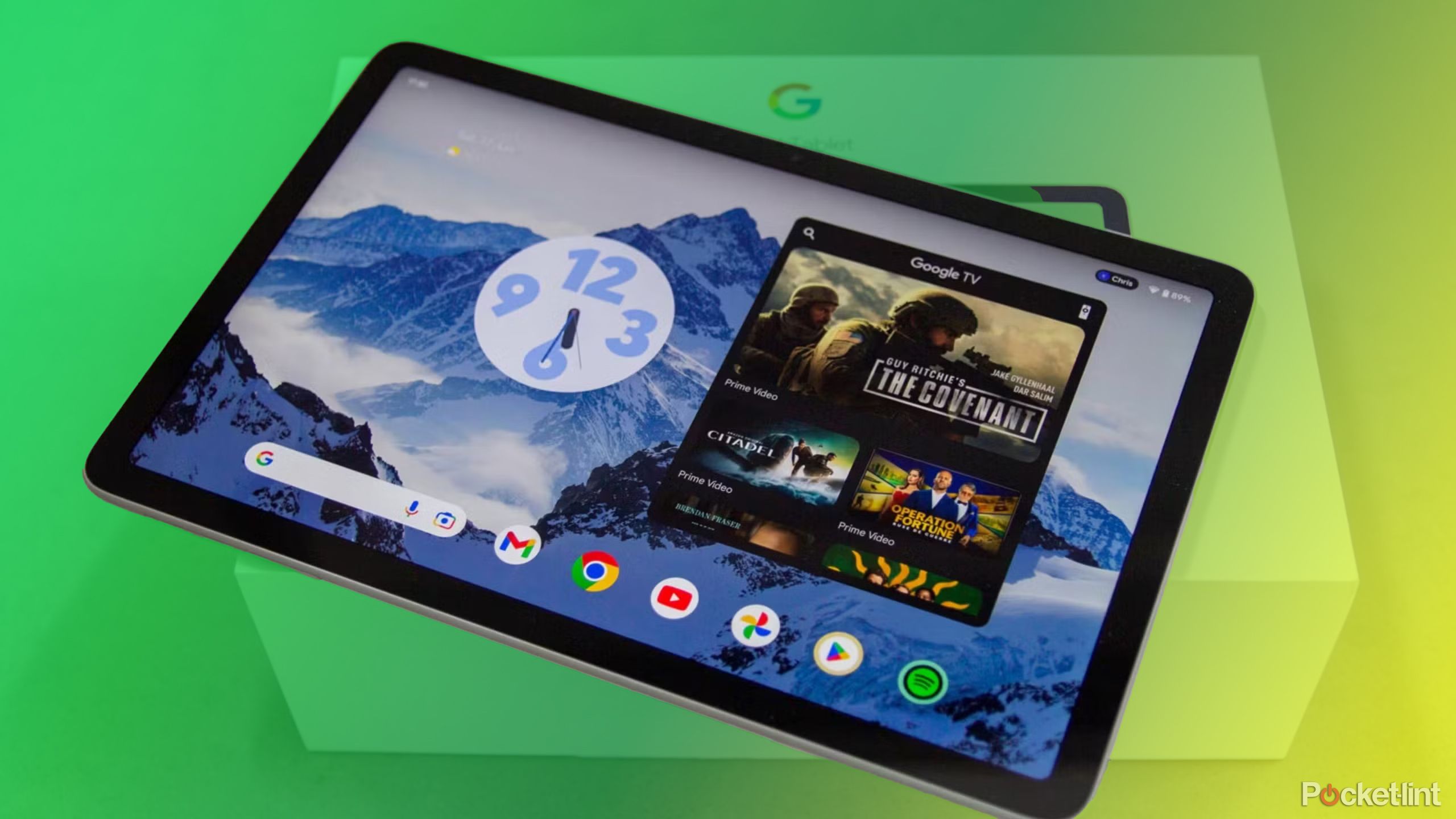
Related
Google reportedly aims to take on the iPad by merging ChromeOS and Android
Google is reportedly planning to migrate ChromeOS over to Android to create one unified operating system.
How do I download and install Android 15 Developer Preview 1 on my device?
Android Flash Tool makes the process a relatively accessible one
Unfortunately, there isn’t a simple over-the-air (OTA) update process in place for getting Android 16 Developer Preview 1 up and running. Instead, you’ll want to make use of Google’s Android Flash Tool to get yourself set up.
In addition to a supported handset, you’ll need access to either a Mac or a PC, as well as a USB cable capable of data transfer.
Once you have everything you need, follow these steps:
- Enable developer options on your phone by navigating to Settings > About phone > and tapping on the build number seven times in a row.
- From here, you’ll be prompted to enter your phone’s PIN or password to continue.
- Next, backtrack to the main Settings page, and then tap on System > Developer options.
- Toggle on USB debugging from the list of settings that appear on-screen.
- Toggle on OEM unlocking from this same list of on-screen settings.
- Plug your phone into your Mac or PC using your USB cable.
- On your Mac or PC, navigate to Google’s Android Flash Tool web portal via your web browser.
- Tap or click on the blue Get Started button, and follow the prompts that appear on-screen.
To initiate the process, you’ll need at least 10GB of available storage on your computer. You’ll be asked not to interact with your phone unless specifically prompted to by the Android Flash Tool, and to not unplug your phone from your computer during the process.
It’s important to note that following along with this process will wipe all data off your phone, and the device will be restored back to default factory settings.
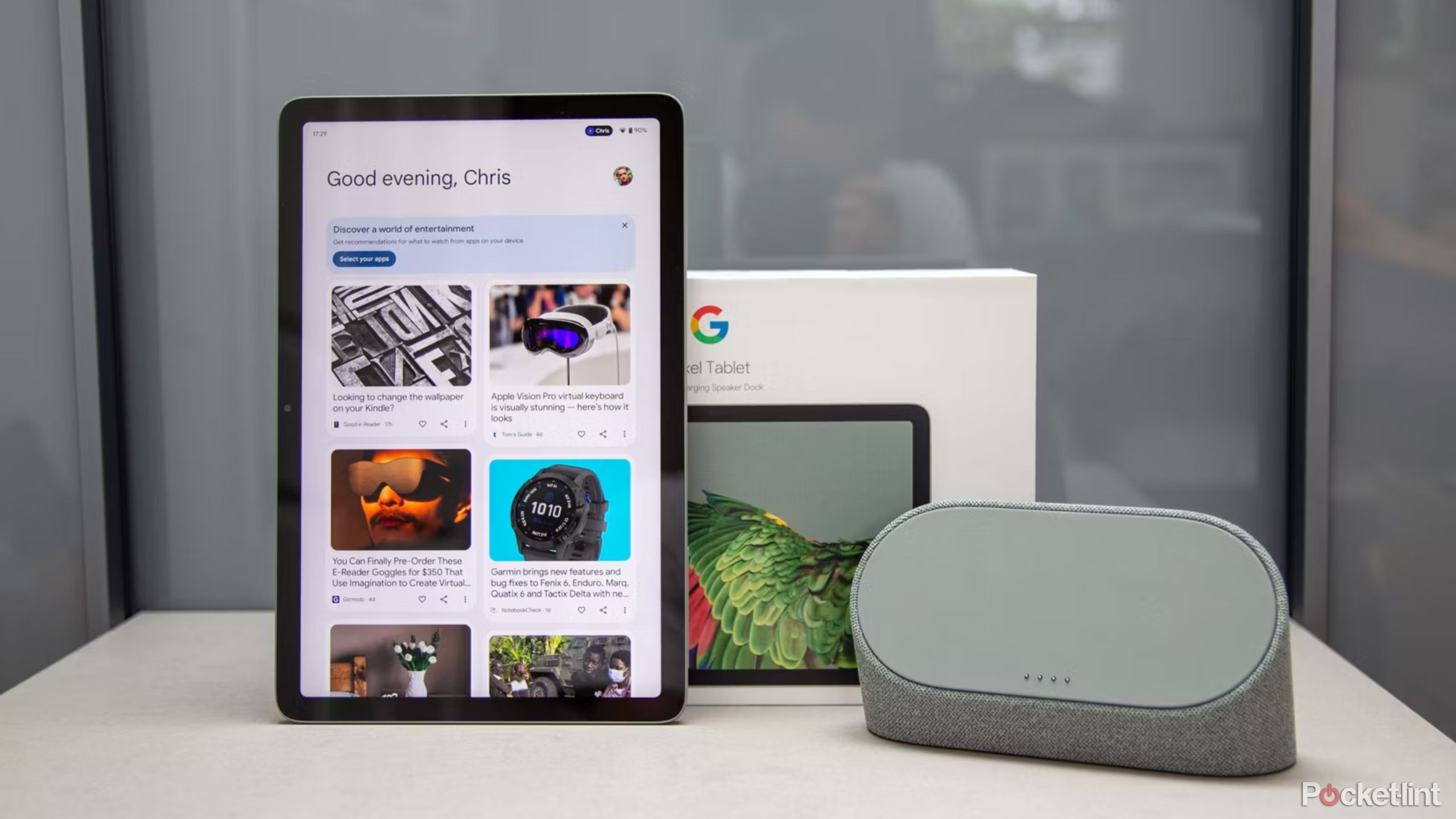
Related
Google doesn’t care about tablets again: the Pixel Tablet 2 is reportedly dead
The Pixel Tablet 2 has reportedly been canceled, creating uncertainty about the future of the Pixel tablet series.
There is a secondary method for getting Android 16 Developer Preview 1 up and running on your phone, but it’s a more involved process. Doing so requires manually unlocking your bootloader, entering Fastboot mode, extracting factory image files, and entering terminal commands on a PC or a Mac.
If you’d like to follow the steps for manually flashing factory images of this first preview build, our sister site Android Police has published a step-by-step guide on how to do just that. Just be forewarned that this second method isn’t for the faint of heart.
Once your phone has successfully rebooted, you’ll find yourself plopped onto the out-of-box experience (OOBE) screen.
Regardless of which method you opt for, the end result should be an up-and-running build of Android 16 in its earliest rendition. Once your phone has successfully rebooted, you’ll find yourself plopped onto the out-of-box experience (OOBE) screen, and from here you can go about setting up your device. During the setup, you’ll be asked to enter your previous PIN or password for security purposes.
Subsequent developer preview and beta builds will arrive onto your Pixel over-the-air. Eventually, once the stable version of Android 16 reaches general availability next year, it’ll be automatically pushed out to your device as well.
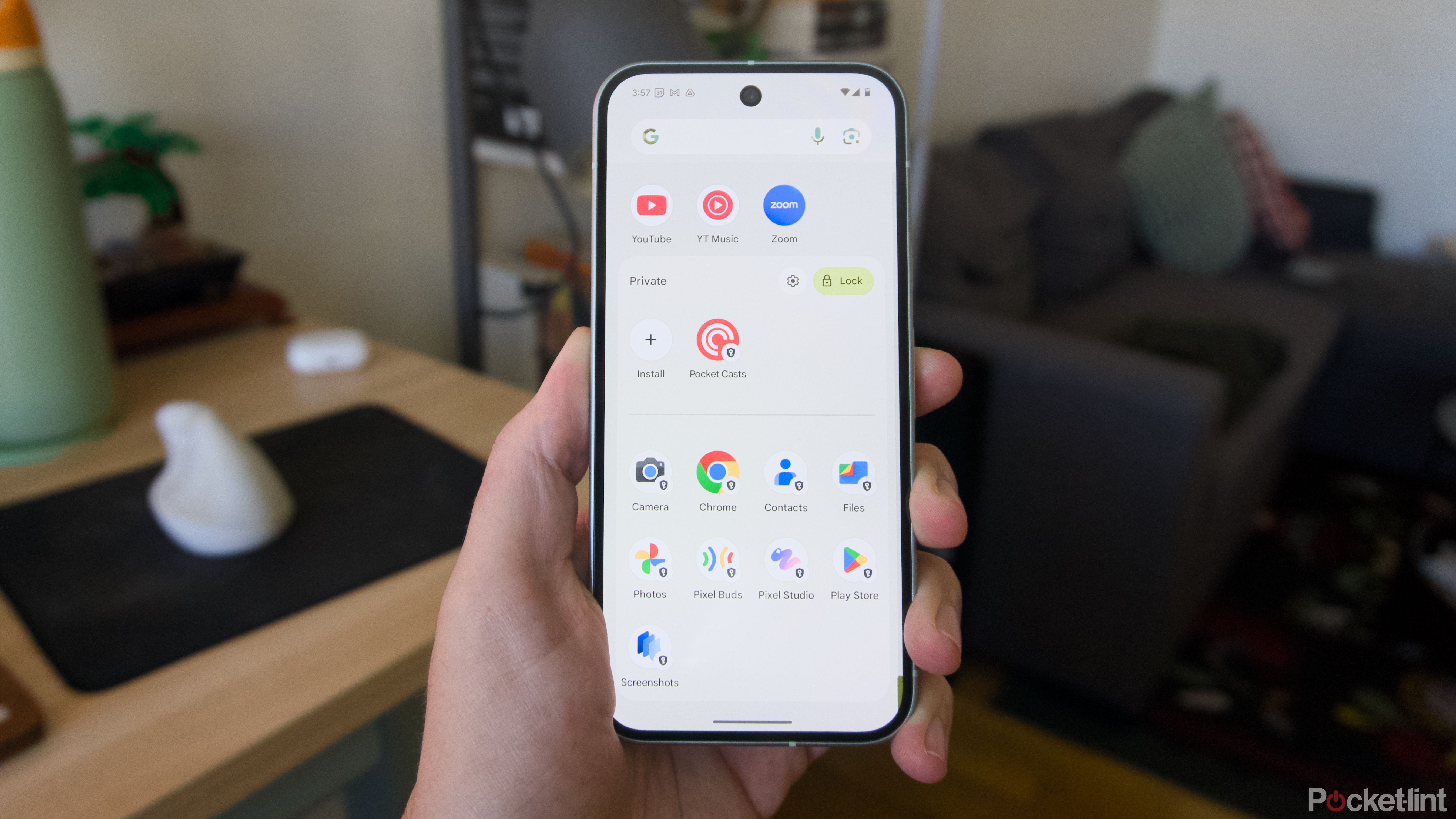
Related
How I set up Android 15’s Private Space to keep sensitive apps hidden
A new feature in Google’s latest Android update gives you a discrete place to keep private apps, untouchable by the rest of your phone.
Trending Products

Cooler Master MasterBox Q300L Micro-ATX Tower with Magnetic Design Dust Filter, Transparent Acrylic Side Panel, Adjustable I/O & Fully Ventilated Airflow, Black (MCB-Q300L-KANN-S00)

ASUS TUF Gaming GT301 ZAKU II Edition ATX mid-Tower Compact case with Tempered Glass Side Panel, Honeycomb Front Panel…

ASUS TUF Gaming GT501 Mid-Tower Computer Case for up to EATX Motherboards with USB 3.0 Front Panel Cases GT501/GRY/WITH Handle

be quiet! Pure Base 500DX ATX Mid Tower PC case | ARGB | 3 Pre-Installed Pure Wings 2 Fans | Tempered Glass Window | Black | BGW37

ASUS ROG Strix Helios GX601 White Edition RGB Mid-Tower Computer Case for ATX/EATX Motherboards with tempered glass, aluminum frame, GPU braces, 420mm radiator support and Aura Sync

CORSAIR 7000D AIRFLOW Full-Tower ATX PC Case â High-Airflow Front Panel â Spacious Interior â Easy Cable Management â 3x 140mm AirGuide Fans with PWM Repeater Included â Black










