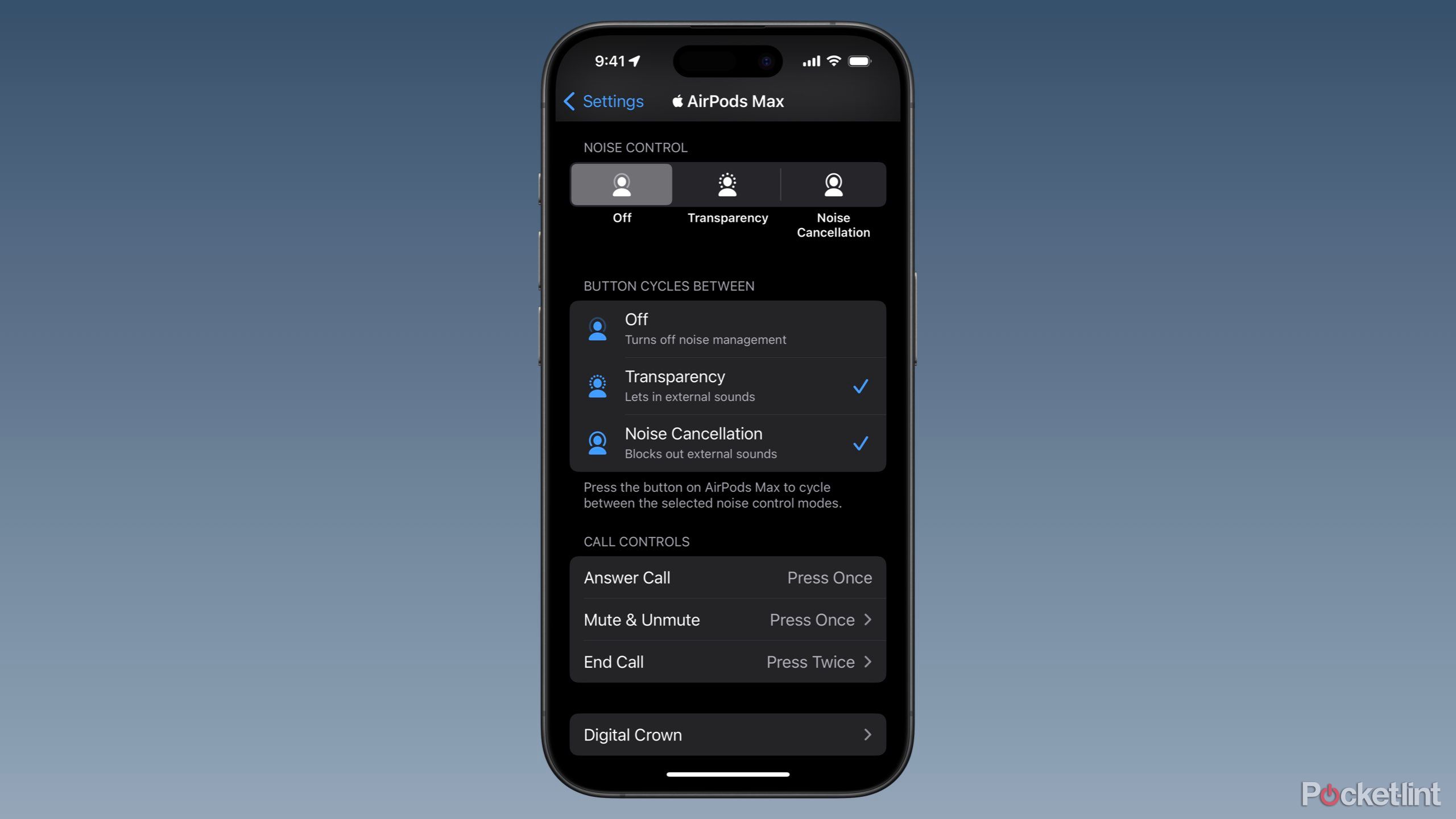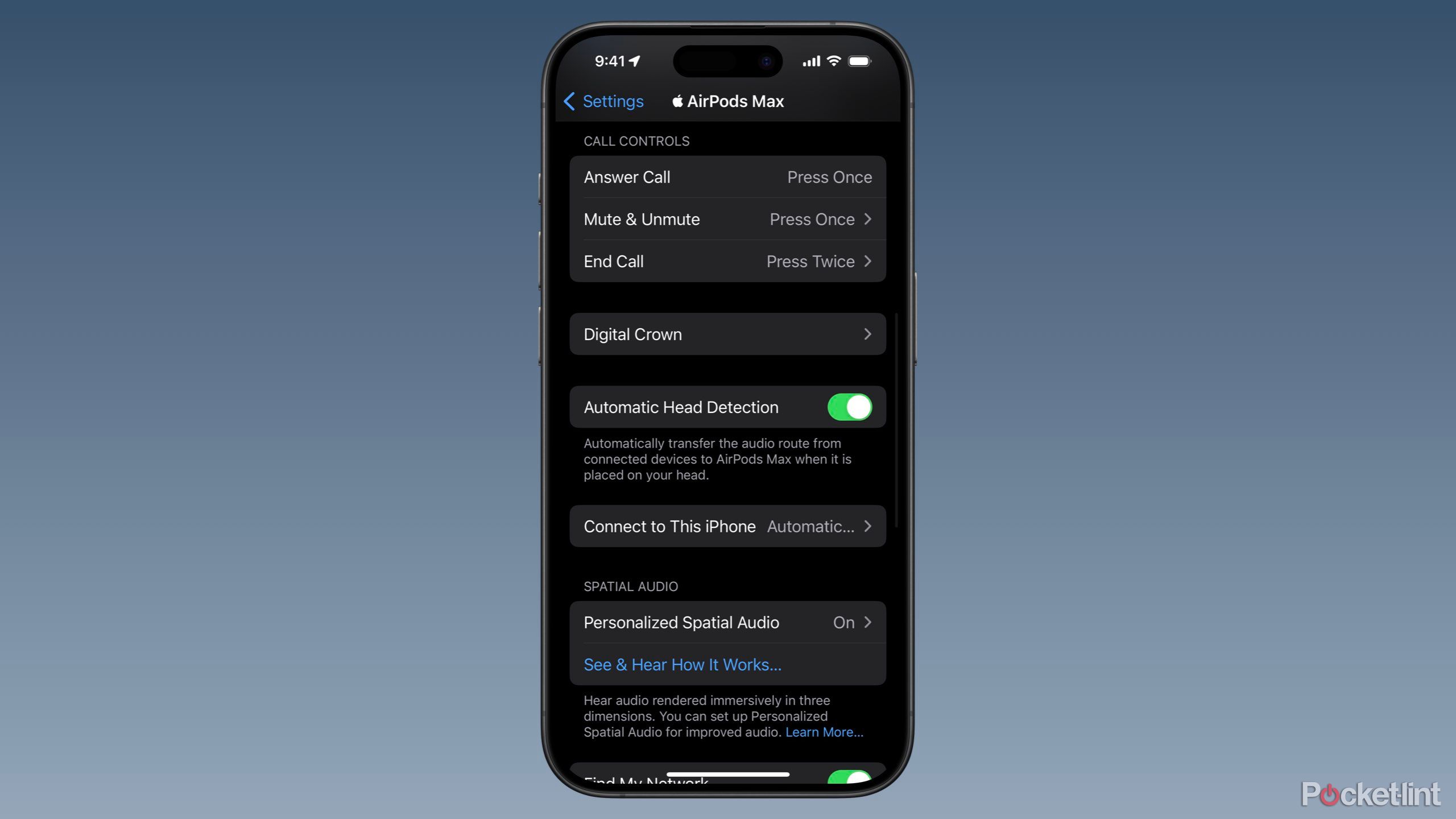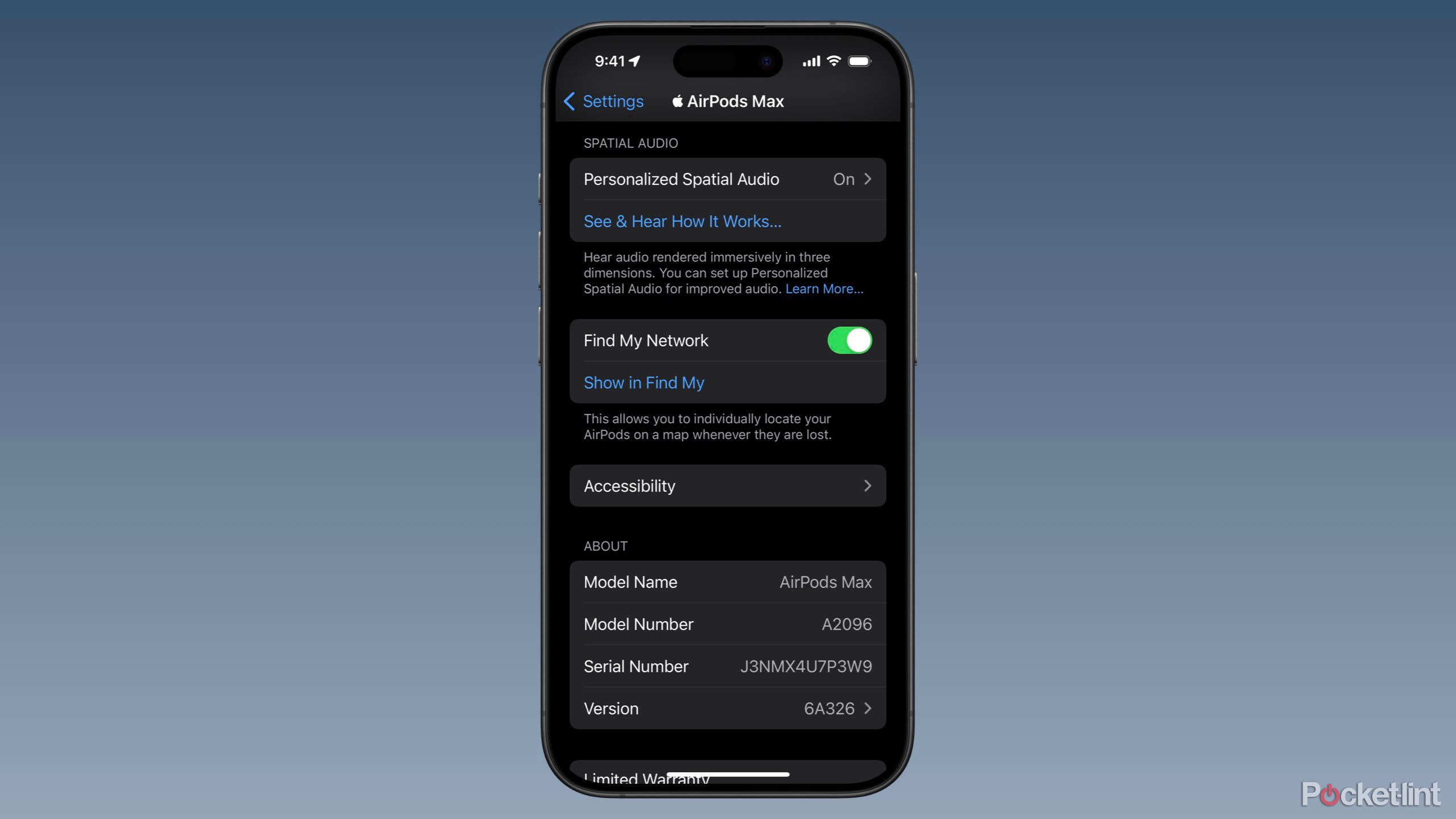Key Takeaways
- The AirPods Max are premium headphones made of aluminum.
- Apple’s AirPods Max cost $549 at Apple.
- The AirPods Max are the only over-ear headphones sold by Apple with the AirPods branding.
The AirPods Max, Apple’s only over-ear headphones with AirPods branding, released in December 2020 after several years of rumors. Even though these headphones are nearly four years old, they still offer great features and excellent sound quality.
Available in five colors and built out of aluminum, the AirPods Max feel and look high-end. Don’t worry, they have a $549 price to match. I’ve patiently waited for Apple to release a 2nd generation version of the AirPods Max. However, Amazon had a great 32% off sale on an open-box pair, so I ordered them. To my surprise, they were brand new and even had the option to add AppleCare+.
While using my new headphones, I discovered 6 underused tips and tricks for AirPods Max.
1 Customize the noise control button
Switch noise control modes with ease
The AirPods Max feature three noise control modes: Noise Cancellation, Transparency, and Off. Every person has a preference as to which mode they enjoy using. Many, like myself, prefer switching between two or more modes. By default, you can switch between Noise Cancellation and Transparency by pressing the Noise Control button, the long button on top of the right ear cup.
To customize which noise control options the side button switches between: open Settings > tap your AirPods Max > scroll down to BUTTON CYCLES BETWEEN > tap to select or deselect your choices.
2 Call controls
Answer, end, and mute calls
If you find yourself pulling out your iPhone to answer, end, or muting calls while wearing your AirPods Max, stop it. Stop it now. Phone calls are one of the best uses for any pair of AirPods. To answer a call, press your Digital Crown once and tap it twice to end the call. While on a call, you can press the Digital Crown once to mute and unmute yourself. It’s kind of like magic. The Digital Crown is the circular scrollable button on the right ear cup.
To customize your call control gestures: open Settings > tap your AirPods Max > scroll down to CALL CONTROLS> tap Mute & Unmute or End Call > select Press Once or Press Twice. The other gesture will revert to the opposite setting automatically.
3 Digital Crown to control audio
Control audio with ease
Did you know that your AirPods Max’s Digital Crown has several secret gestures for controlling audio? If you frequently pull out your iPhone to pause, play, skip, or adjust the volume, this is a tip for you.
The Digital Crown on AirPods Max can do the following:
- Press once to play or pause media
- Press twice in rapid succession to skip forward
- Press three times in rapid succession to skip backward
- Press and hold for Siri
- Turn the Digital Crown forward to increase the volume
- Turn the Digital Crown backward to decrease the volume
To swap the scrolling direction for adjusting your volume, open Settings > tap your AirPods Max > scroll down to Digital Crown > select From to Back.
4 Personalized Spatial Audio
Personalize your listening experience
Spatial Audio is audio technology that creates a three-dimensional audio environment intended to make sounds appear to come from various directions, like above and below, rather than just side-to-side. When using an iPhone or iPad with Face ID, you can customize your Spatial Audio experience by personalizing it to your head’s movements, making it more realistic.
To set up Personalized Spatial Audio: open Settings on your Face ID device > tap your AirPods Max > scroll down to SPATIAL AUDIO > tap Personalized Spatial Audio > Personalize Spatial Audio… > Continue > Start Capture > move your head to the left and right as directed > tap Done.
5 Restart your AirPods Max
Troubleshooting 101
A tried-and-true troubleshooting suggestion when facing problems with a device is to restart it. While other AirPods models can’t be restarted, AirPods Max can. Apple recommends attempting to restart your AirPods should you be facing any issues.
To restart your AirPods Max, press and hold the noise control button and digital crown simultaneously for 15 seconds. The LED status light located at the button of the right ear cup will flash amber. Once the light turns white, release the buttons. Your AirPods Max have been restarted.
6 Find My Network
Don’t lose your AirPods again
I don’t know about you, but Find My is one of my favorite Apple-provided services that helps me recover items I forget or misplace. As the owner of a pair of expensive headphones, I recommend ensuring Find My Network is enabled for your AirPods Max. Turning on Find My Network allows your AirPods Max to appear on a map in your Find My app and iCloud.com/find to show you its last known location. Find My also alerts you when your AirPods Max are left behind at a location. The Find My app allows you to play a sound or have your iPhone direct you to your headphones when nearby.
To enable Find My Network: Open Settings > tap your AirPods Max > scroll down to Find My Network > ensure Find My Network is toggled to green.
Trending Products

Cooler Master MasterBox Q300L Micro-ATX Tower with Magnetic Design Dust Filter, Transparent Acrylic Side Panel, Adjustable I/O & Fully Ventilated Airflow, Black (MCB-Q300L-KANN-S00)

ASUS TUF Gaming GT301 ZAKU II Edition ATX mid-Tower Compact case with Tempered Glass Side Panel, Honeycomb Front Panel…

ASUS TUF Gaming GT501 Mid-Tower Computer Case for up to EATX Motherboards with USB 3.0 Front Panel Cases GT501/GRY/WITH Handle

be quiet! Pure Base 500DX ATX Mid Tower PC case | ARGB | 3 Pre-Installed Pure Wings 2 Fans | Tempered Glass Window | Black | BGW37

ASUS ROG Strix Helios GX601 White Edition RGB Mid-Tower Computer Case for ATX/EATX Motherboards with tempered glass, aluminum frame, GPU braces, 420mm radiator support and Aura Sync

CORSAIR 7000D AIRFLOW Full-Tower ATX PC Case â High-Airflow Front Panel â Spacious Interior â Easy Cable Management â 3x 140mm AirGuide Fans with PWM Repeater Included â Black