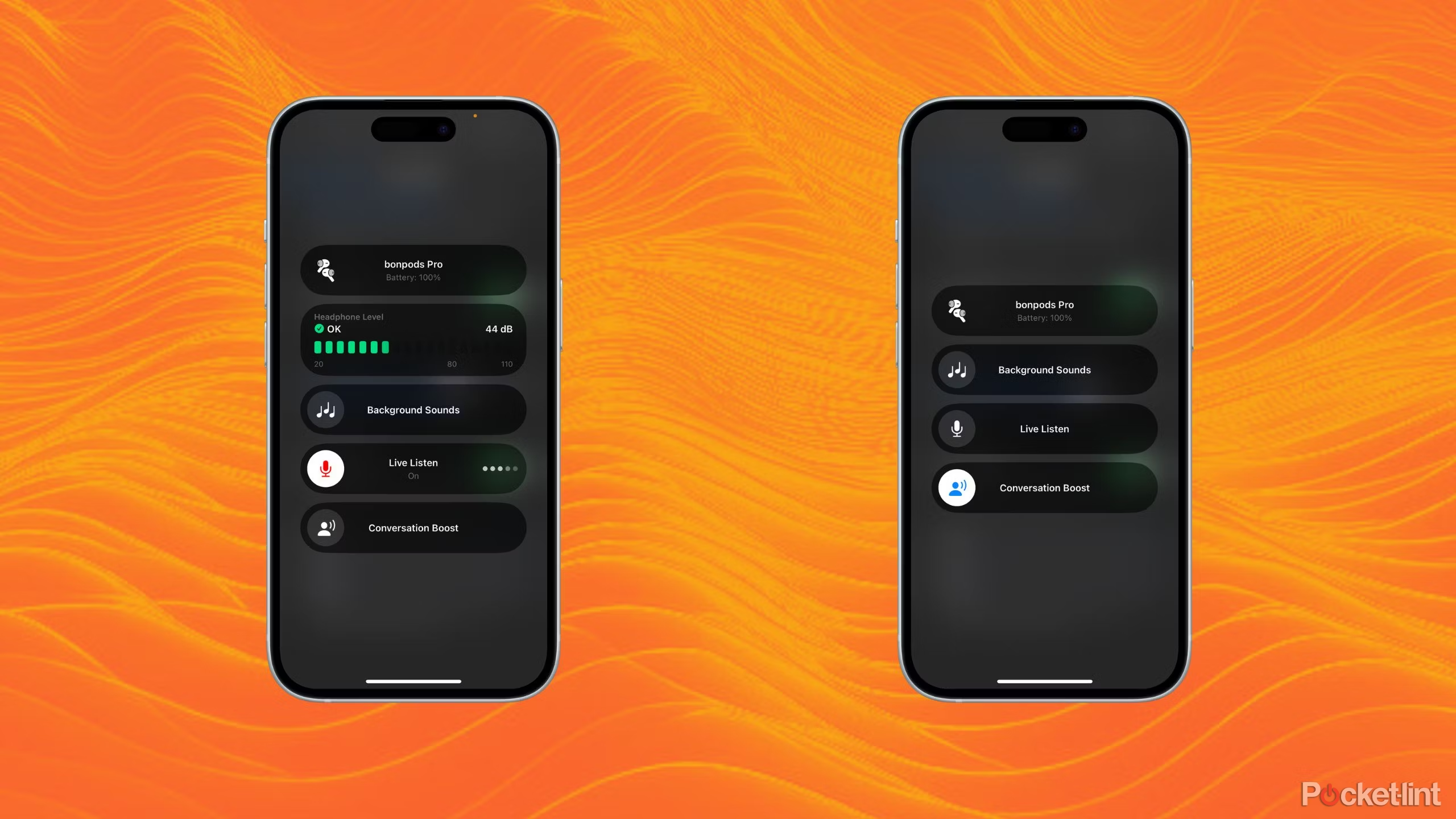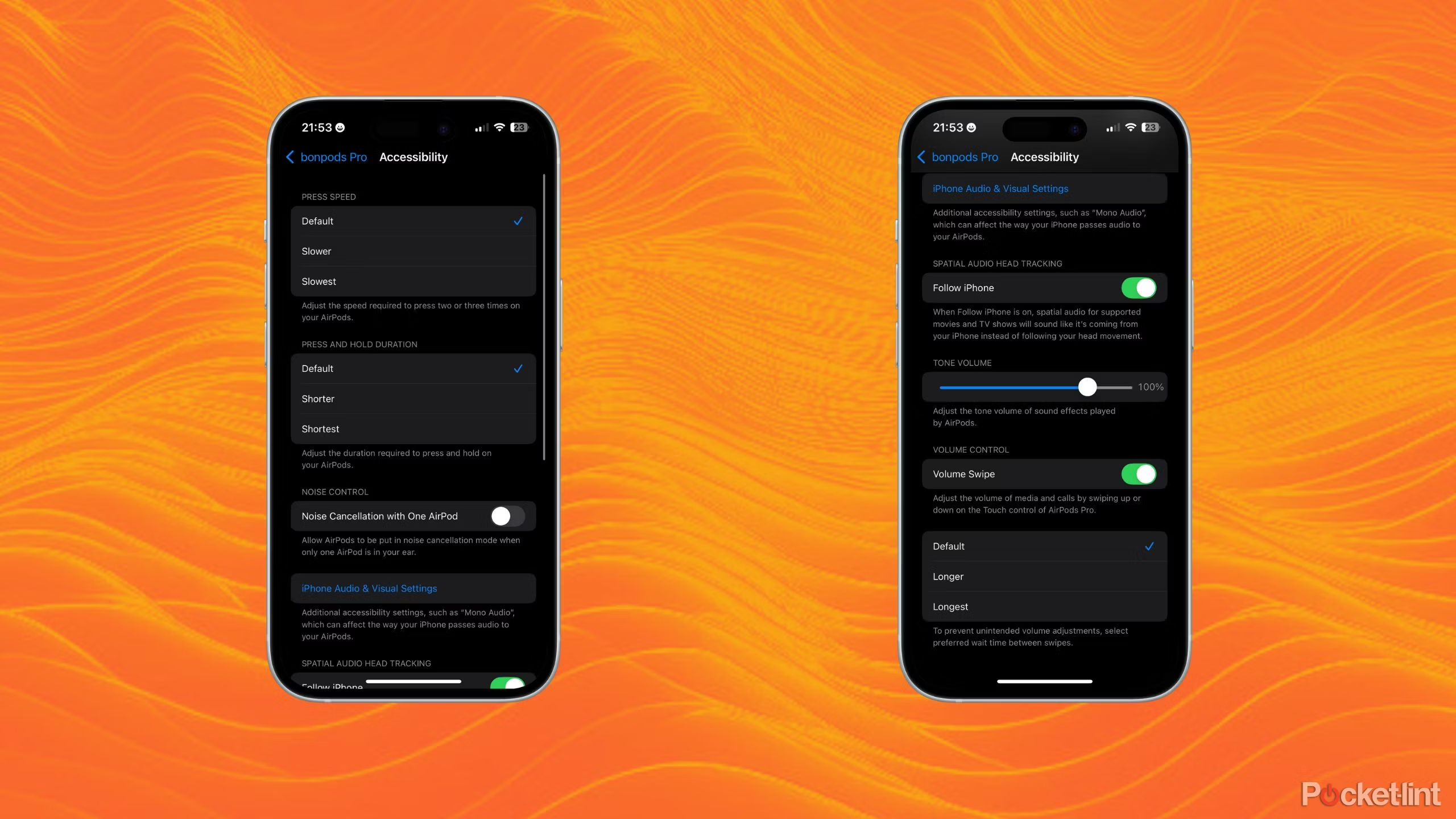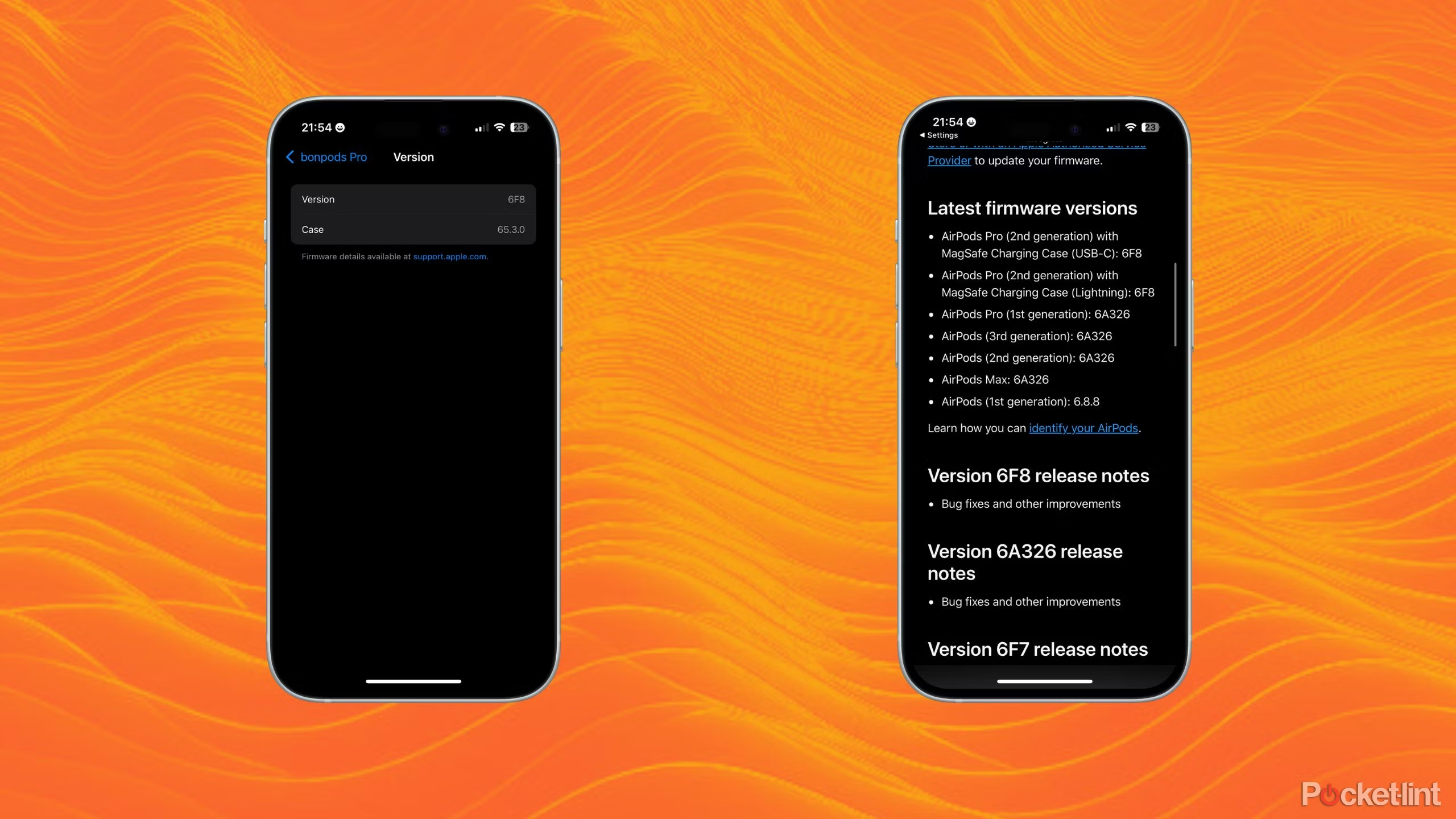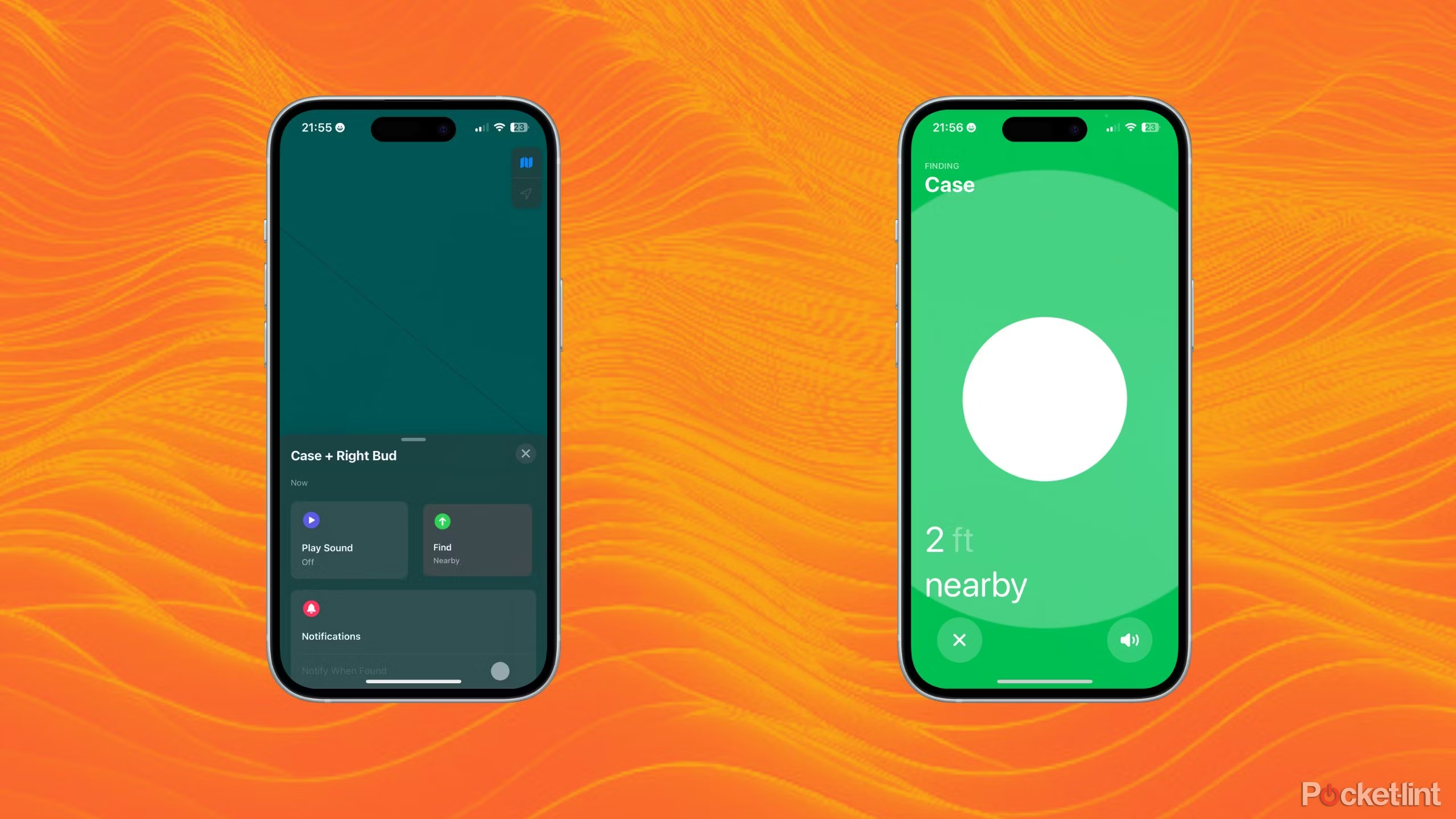Key Takeaways
- Experiment with your ear tip fit for a better listening experience.
- Boost hearing with accessibility settings & Conversation Boost.
- Stay updated with firmware for new AirPods Pro features.
It doesn’t feel like all that long ago that troves of people were calling the AirPods silly. But, here we are today, with Apple’s wireless earbuds being some of the most popular headphones known to man. They’re even so popular now that there are three different kinds of AirPods, each with their own quirks and advantages.
While there are some features that you can take advantage of across the entire earbud side of the AirPods lineup, there are some features that you can only utilize with AirPods Pro. Further still, there are a select few features that are exclusive to the AirPods Pro 2. So, with your AirPods Pro in ear, let’s make sure you know how to get the most out of them.
1 Make sure your ear tips fit
The better the seal, the better the listening experience
It’s exceedingly easy to open a set of earbuds and completely disregard the swappable ear tips that typically come with them — however, you absolutely should not do that with your AirPods Pro. Instead, you should be sure you’re actually using the correct size of ear tips. Fortunately, with AirPods Pro, this doesn’t have to strictly come down to your own judgment. Apple actually provides you with a tool that will tell you if you need to size up or size down with your ear tips.
- Put in your AirPods Pro.
- Open the Settings app.
- Open your AirPods settings menu.
- Select Ear Tip Fit Test.
- Push Continue, and then tap the play button.
The test will play a few seconds of audio, and then your iPhone will tell you whether or not you should change out your tips. You won’t have a good indication of whether you’ll need to size up or size down, but it’s also possible that you might just need to adjust your AirPods. It’s always worth adjusting your AirPods and retesting before you actually swap out your ear tips.
2 Boost your hearing beyond transparency mode
Part earbud, part hearing aid, part spy gadget
One of the greatest features of the AirPods Pro is transparency mode, which is sort of like the reverse of noise cancellation. Being able to stay in tune with the world while listening to music is already nice, but you can actually take this a step further.
Specifically, that step includes toggling on Hearing Devices in your Control Center. You can also take advantage of Live Listen, which allows you to listen to your phone’s mic through your AirPods. While both of those features are themselves neat, there’s one extra made for the AirPods Pro.
It’s an incredible feature for conversations in particularly noisy areas.
This final feature accessible through Hearing Devices is Conversation Boost. Conversation Boost, as implied by the name, boosts the volume of conversations. Essentially, turning this feature on will focus your AirPods towards amplifying the voice of someone in front of you while also tuning the surrounding environment out. It’s an incredible feature for conversations in particularly noisy areas, and genuinely works very well.
3 Use accessibility settings for a more personal experience
Take full advantage of noise cancellation and make your controls more precise
The iPhone has a wealth of accessibility controls, and that extends to the AirPods. With the AirPods Pro, you have a few additional accessibility settings you can modify. But first, you’ll need to get to the proper settings menu.
- Put in your AirPods Pro.
- Open the Settings app.
- Open your AirPods settings menu.
- Select Accessibility.
Once you’re in the accessibility settings menu, there will be a number of settings you can modify to tailor your AirPods experience to your specific needs. However, one of the most important settings in this menu that’s exclusive to the AirPods Pro is to do with noise cancellation. Specifically, you can toggle a setting that allows you to utilize noise cancellation with only one AirPod in.
Within this same menu, you can also modify the controls of your AirPods Pro. The kinds of changes you can make include:
- Press speed
- Press and hold duration
- Enabling volume control
- Changing wait time between volume swipes
4 Keep up with firmware updates
Your AirPods are only as great as the features they harbor
You may occasionally hear about new features coming to the AirPods Pros, such as the ability to nod to answer calls that is coming with iOS 18. But, time marches on, and you don’t gain access to any of these fancy new features. The most likely culprit is all to do with firmware updates for the AirPods Pro.
These firmware updates simply add new features and functionality to your AirPods. In order to make sure you’re up-to-date with the latest updates from Apple, you only need to check through a few menus.
- Put in your AirPods Pro.
- Open the Settings app.
- Open your AirPods settings menu.
- Beneath the About section, tap Version.
- Take note of your version number, then click the Apple support link at the bottom of the page.
- View the latest firmware version for your AirPods.
Once you have the latest firmware version noted down, you can make sure that your current version number matches up. If it does, and you’re missing features, your issue probably lies beyond your AirPods.
If your version number doesn’t match up with the current firmware version, then you can try to get your AirPods to update. Unfortunately, it’s a “try,” as there’s no exact way to make your AirPods update to the latest firmware. Your best bet is to keep your AirPods and your iPhone nearby one another while your phone is connected to Wi-Fi.
5 Utilize Find My to its fullest potential with AirPods Pro 2
This shouldn’t be a Pro feature, but it is
For anyone that’s just upgraded to a nice new pair of AirPods Pros 2, you may be surprised to learn that Find My is actually incredibly useful for tracking down your brand-new earbuds. Unlike the AirPods that can only be pinged with the individual bud outside of the case, the AirPods Pro 2 case has a speaker built in.
Further still, your AirPods Pro 2 can be tracked directly within the Find My app, similar to an Air Tag. Doing so only requires selecting your AirPods Pro 2 case in the Find My app, then selecting “Find.” While it feels a little silly that this exact feature set is exclusive to the AirPods Pro 2, it’s an extremely handy trick if you’ve lost track of your case and can’t quite find it with visual tracking alone.
Trending Products

Cooler Master MasterBox Q300L Micro-ATX Tower with Magnetic Design Dust Filter, Transparent Acrylic Side Panel, Adjustable I/O & Fully Ventilated Airflow, Black (MCB-Q300L-KANN-S00)

ASUS TUF Gaming GT301 ZAKU II Edition ATX mid-Tower Compact case with Tempered Glass Side Panel, Honeycomb Front Panel…

ASUS TUF Gaming GT501 Mid-Tower Computer Case for up to EATX Motherboards with USB 3.0 Front Panel Cases GT501/GRY/WITH Handle

be quiet! Pure Base 500DX ATX Mid Tower PC case | ARGB | 3 Pre-Installed Pure Wings 2 Fans | Tempered Glass Window | Black | BGW37

ASUS ROG Strix Helios GX601 White Edition RGB Mid-Tower Computer Case for ATX/EATX Motherboards with tempered glass, aluminum frame, GPU braces, 420mm radiator support and Aura Sync

CORSAIR 7000D AIRFLOW Full-Tower ATX PC Case â High-Airflow Front Panel â Spacious Interior â Easy Cable Management â 3x 140mm AirGuide Fans with PWM Repeater Included â Black